Reset Lost Windows 7 User Account Password With Ubuntu Live Disk
Windows 7 has an in-built option to create password recovery disk to log into system in case a user forgets the Windows account password. You may know that Windows 7 keeps the administrator account concealed unless you activate it from Local Users and Groups or by using net user administrator /active:yes command in CMD. Using the admin account, you can easily log in to system and reset admin, standard and guest accounts’ passwords. However, in a worst case scenario, where you don’t have a password reset disk nor have access to administrator account, Ubuntu Live media disc may help. In this post, we will guide you through step-by-step procedure of resetting and changing Windows 7 administrator, standard and guest user account password.
Ubuntu Live CD is, basically, a disc that can run Ubuntu in isolation, and load all the essential components attached and/or installed into the system; you can access removable drives & primary storage mediums (HDDs), clone partitions, and apply numerous fixes without having to install an operating system. While Ubuntu Live CD is widely used to troubleshoot PC problems, you can use it to reset Windows 7 user account passwords as well. The process requires creating a Ubuntu Live CD, and then booting it to gain full system access for writing/editing user account-related registry hives.
To get started, grab Universal USB Installer (download link given at the bottom of the post), and then download Ubuntu 10.10 (32-bit or 64-bit) from here. The USB Universal Installer enables users to create a persistent Ubuntu Live media disc, so they can make permanent changes to bootable medium and save all the additional apps they may require to fix the issues. You can also download Ubuntu from within the application; select Ubuntu 10.10 and enable Download the iso option. It will open the Ubuntu 10.10 download link, letting you start the download process.
Once the Ubuntu 10.10 is downloaded, select Ubuntu 10.10 from drop-down menu, and then click Browse to select the downloaded ISO file. Now, select the USB drive letter and set the persistent file size, i.e disk space you want to utilize for permanent file write operations.
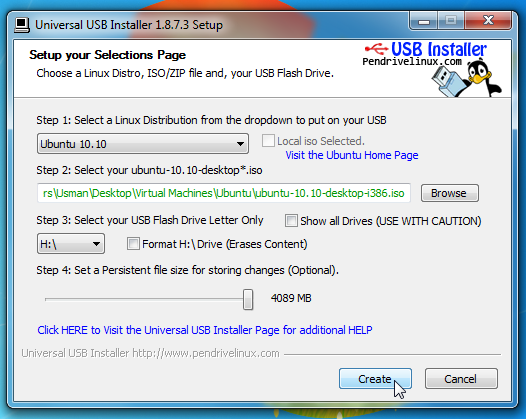
Once all settings are in place, click Create to begin creating an Ubuntu Live media disk.
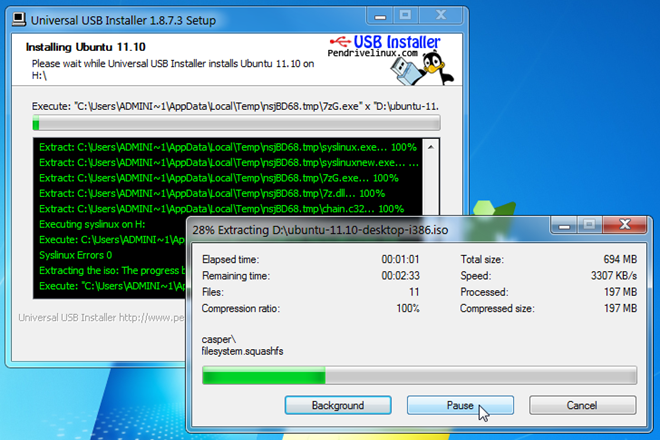
After the Ubuntu Live media disk is created, reboot your PC and access system BIOS menu by pressing ESC, F2, F10, F9 or other system defined key. Head over to Boot menu and set USB/Removable Hard disk as first boot option. Once boot priority is changed, save the changes and reboot the system. From boot menu, choose Run Ubuntu from this USB option to load Ubuntu 10.10.
Ubuntu doesn’t come with chntpw – a utility to change and reset Windows user account passwords. The chntpw offers an easy solution for reading and writing registry values to SAM (Security Accounts Manager file residing in Windows/System32/config folder). So, first you need to install chntpw (32-bit) from Synaptic Package Manager. If you’ve created Live media disk for Ubuntu 10.10 64-bit version, you need to manually download chntpw – 64-bit DEB package from here, and then install it from Terminal or Ubuntu Software Center.
For Ubuntu 10.10 32-bit, open Administration menu from System, and then click Synaptic Package Manager.
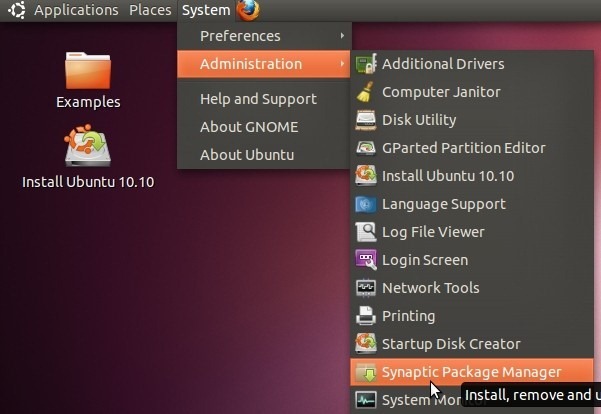
This will open Ubuntu 10.10 default package manager. Now, you need to include community-maintained Open Source repository to download and install chntpw tool. To do so, open Settings menu and then click Repositories.
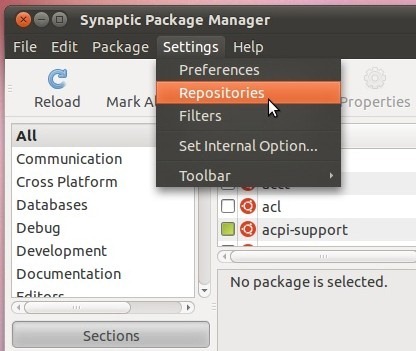
Under Downloadable from the Internet section, enable Community-maintained Open Source software (universe), and then hit Close.
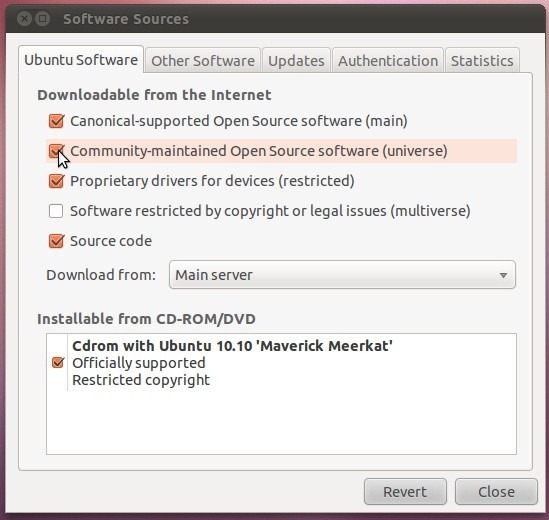
Now, hit Reload button in toolbar to add the Open Source repository list.
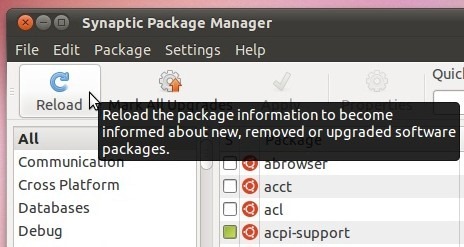
At this point, make sure that you’re connected to internet, as it will start downloading the open source repository list.
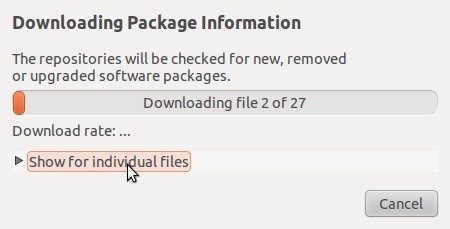
Once the repository list is updated, click Search (present at extreme right of toolbar), enter chntpw, and hit search.
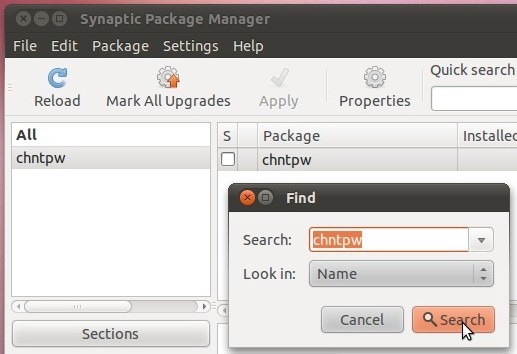
Now, close the Find dialog, right-click chntpw from main window, select Mark For Installation and click Apply on toolbar.
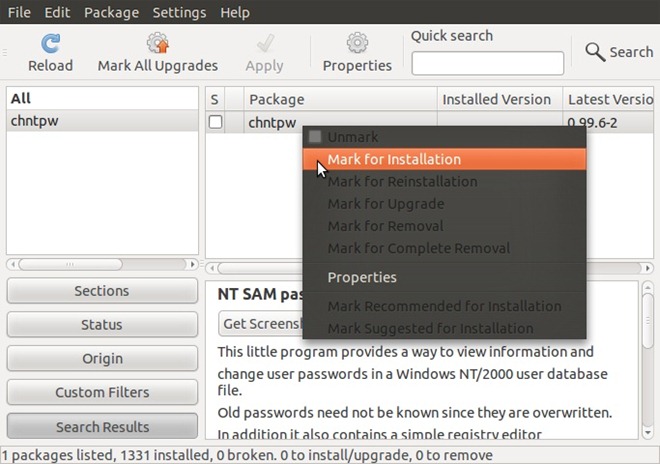
You can view the details of changes that are being applied during the installation process. Once finished, close the Synaptic Package Manager.
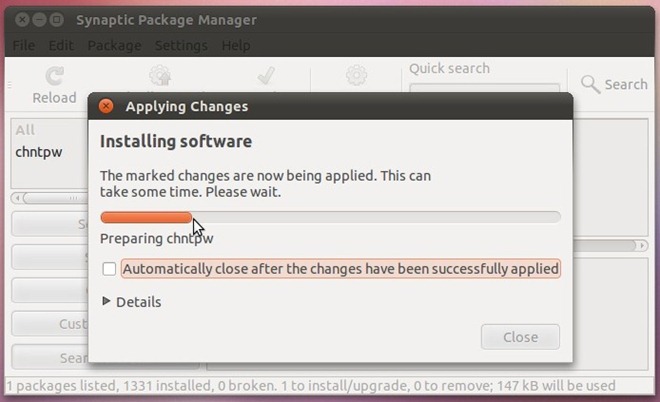
Now, you need to mount the hard disk partition where Windows 7 is installed. You will be able to access all the removable drives and hard disk partitions from Places menu.
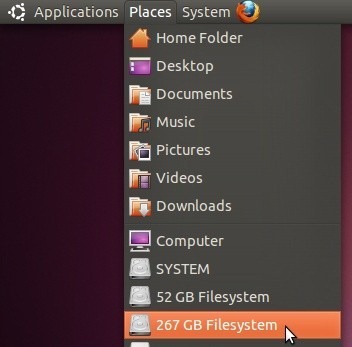
Open all partitions to find the drive with Windows folder. Note down the disk identifier from Nautilus title bar, as it will be needed to access Windows folder in Terminal.
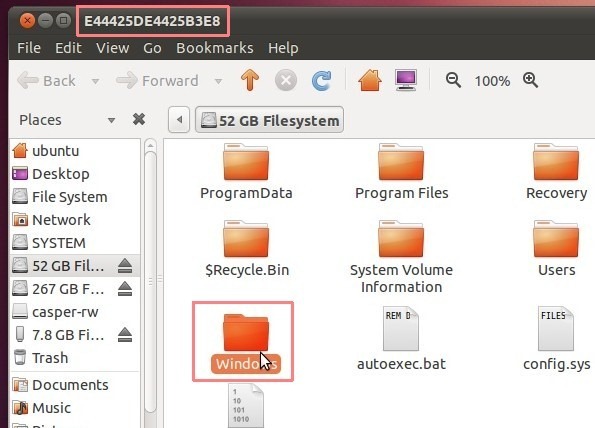
Once the drive with Windows folder is mounted, open Applications menu from panel, and select Terminal from Accessories menu.
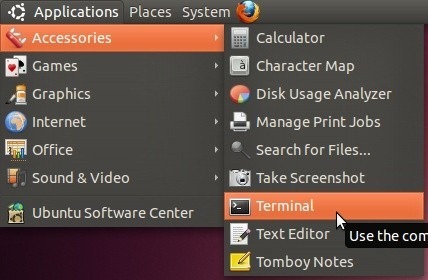
In Terminal window, enter cd /media command.
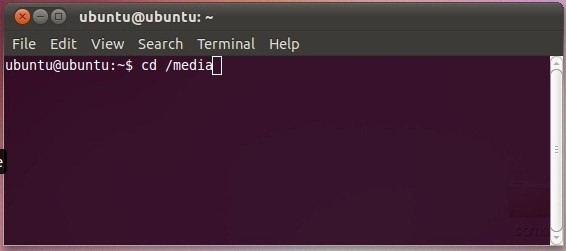
Now list all mounted media drives with ls command.
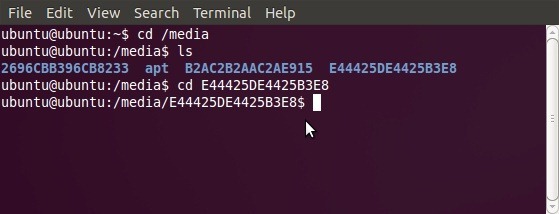
Once listed, you have to navigate to drive that contains Windows folder. Enter the following command to do so.
cd <drive (with Windows folder) identifier>
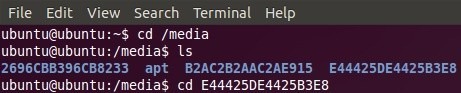
Since we have to make changes to Security Accounts Manager (SAM), which is residing in Windows/System32/config folder. Enter:
cd Windows/System32/config
Once you’re in config folder, use chntpw tool to read Windows user account credentials and make changes to saved passwords. Enter following command to run chntpw tool.
sudo chntpw SAM
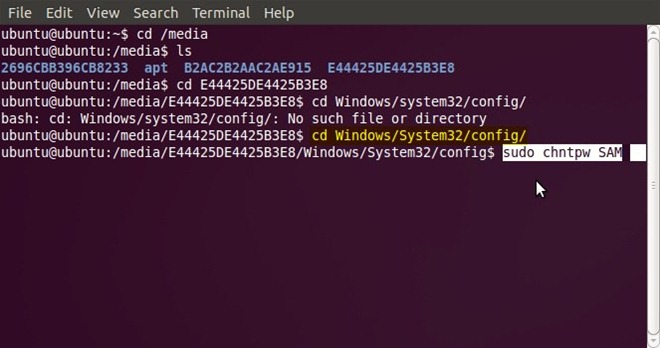
The chntpw shows all the configured Windows user accounts with their current status.
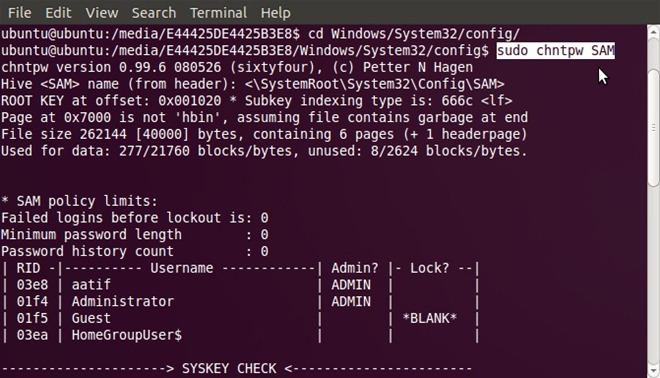
It presents 4 different Windows user account tweaking options at the bottom, including clear the admin account password, replace current password/edit password, promote standard user, and unlock locked user accounts. You can reset Windows 7 admin user account password by pressing ‘1’ followed by ‘Y’, However, to edit the admin password, press ‘2’, enter a new password, hit enter and then press Y to change the password.
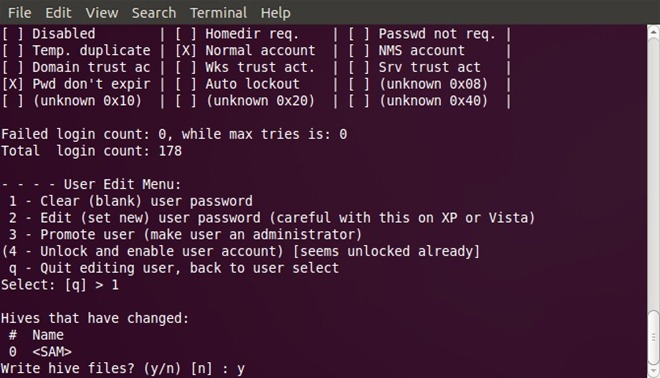
The sudo chntpw SAM command can only make changes to Windows admin account password. If you want to change standard user’s password, use the switch –u followed by correct user account name.
sudo chntpw –u <user account name> SAM
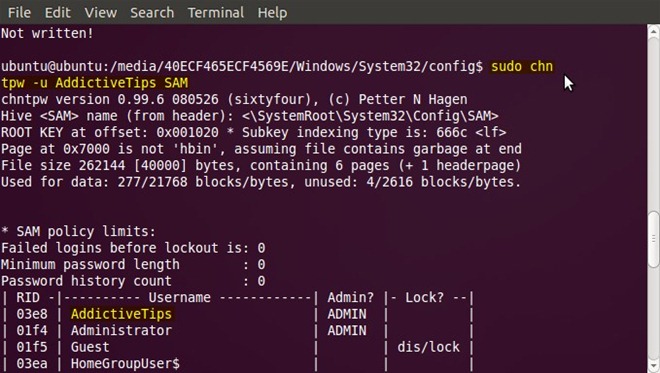
Once you’ve changed the user account password, reboot your system, and plug out Ubuntu Live media disk. If you’ve just reset the admin password, Windows will not prompt you to enter the password. However, if you changed the password, use the new password to log in to Windows.
Download Universal USB Installer

Thanks for your sharing! I like it. I am glad to share a professional tool to reset lost Windows 7 user account password. It is named Windows Password Key. It once helped me reset my lost Windows 7 admin password in 3 minutes. For more info you can search it on Google.
There are many other Windows password recovery software such as chntpw, ophcrack. But I like PCUnlocker the most.
I usually use Password Recovery Bundle. It can also reset lost Windows 7 password.
When I get to the menu with the 4 tweaking options it marks the Admin Account (the only account) as Disabled. What does that mean?
When I get to the menu with the 4 tweaking options it marks the Admin Account (the only account) as Disabled. What does that mean?
Thanks a lot. This helped me do a full system restore on a Dell Inspiron 530 that had completely crashed. The tutorial was awesome, but towards the end, the command “sudo chntpw SAM” didn’t work for me. I had to use all lowercase sam.
Thanks,
great tutoriel,
i had before this problem .. i solved it using this steps,
thanks again,
Just use hirens boot cd
i too recommend this