Replace Any Windows System File The Easy Way Using Sysmate
You cannot replace or modify DLL system files in Windows without taking their ownership first. And even if you do manage to take ownership of certain core system files, they still cannot be easily replaced or moved due to the Windows File Protection (WFP) security feature built into the operating system. A ‘Destination Folder Access Denied’ error is usually encountered by the user upon trying to replace such file(s). WFP not only ensures the integrity of such files, but also protects core modules from being corrupted or modified without explicit user knowledge. Back in 2010, we covered a Windows app named Windows Se7en File Replacer that can replace and restore system files with just a single click. SysMate – System File Walker is another similar tool designed for the same purpose. Read on for more details about its usage and design.
There is a bit of a difference between how both these tools work. Unlike Se7en File Replacer, which saves the backup file in the source directory with a BAK extension, System File Walker automatically backs up the original file in a separate directory without adding the BAK extension, and thus saves a ditto copy of the original item including the exact file name & extension. The application also fully supports both 32-bit and 64-bit versions of Windows 8. Normally when you try to replace a file in Windows, you encounter the following error that is demonstrated in the screenshot below. Windows states that you need permission to perform this action. Taking ownership of the file should solve the issue in all manners, but certain system files (such as Shell32.dll in System32 folder) still remain irreplaceable using this method because Windows cannot modify the files that are in use to run core Windows processes.
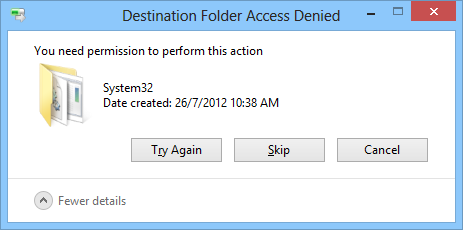
The usage of the application is dead simple. The downloaded ZIP file comes with two different profiles of the app i.e. .NET 2.0 and .NET 4.0. After launching your desired version of the app, select the source file that you want to replace by clicking the browse […] button, followed by selecting the replacement file. The replacement file is the one that will takeover the original item. For instance, if you want to replace Shell32.dll file under System32, choose the modified version of the file in the replacement field.
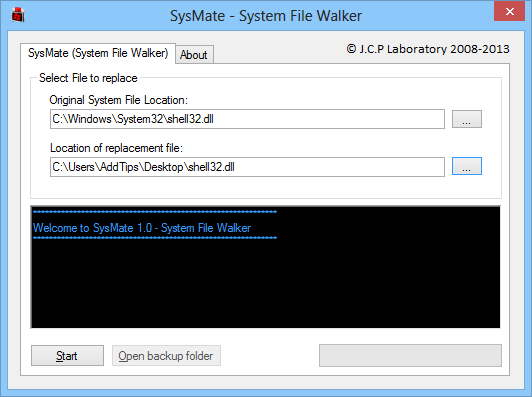
After specifying both files, click Start. System File Walker swiftly replaces the source file without even requiring any system reboot. A confirmation information also pops up when the process is complete, confirming successful replacement.
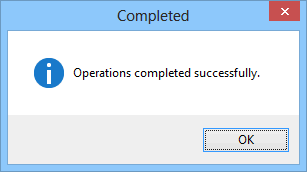
Along with Windows 8, the app also works on previous versions of the OS, including XP, Vista and 7. Testing was carried out on Windows 8 Pro, 64-bit edition.
Download SysMate – System File Walker

The download link just a pic
yup
fixed
Yep, that link goes to a screenshot. Funny, but no what I was looking for.
Fixed!
Oops, i think you need to take a look at your last link bro
Thanks for the input
URL is fixed now