Rename & Organize Music Files Into Folders Based On Metadata With MusicZen
Time is the most important commodity in today’s fast paced world, and it is something everyone always seems to be lacking. To counter the problem of having a limited amount of time, more and more advanced tools and techniques are being developed enabling people to make more efficient use of their time. If you also face the problem of never having enough time for all the things you want to do, being organized certainly helps in making the most of your day. Just like in real life, keeping everything organized in our computers can go a long way towards saving us time. Sometimes, mostly because of work requirements, people put an effort into sorting documents, but they usually don’t bother much with the more casual content such as audio and video files. MusicZen aims to help you with that by automatically renaming and organizing your music files into separate folders based on their metadata information. Keep reading to find out more.
With huge disk drives and broadband access being the norm these days, many of us don’t care about keeping everything organized anymore and keep on piling all our downloads into one folder. Once the pile has already become huge, the thought of going through it all to sort it often makes us shy away from the task. This behavior is especially common when dealing with audio files. As a result, whenever you need a certain song, you often have to do a manual search, the success of which depends on the song being properly tagged, or you remembering the file name. MusicZen provides you with a way to automatically organize these files in a proper tree structure.
The app’s interface is divided into two different tabs: Organize and Preferences. The Organize tab allows you to select the source and destination folders for the music files, and provides you with a button to start the process.
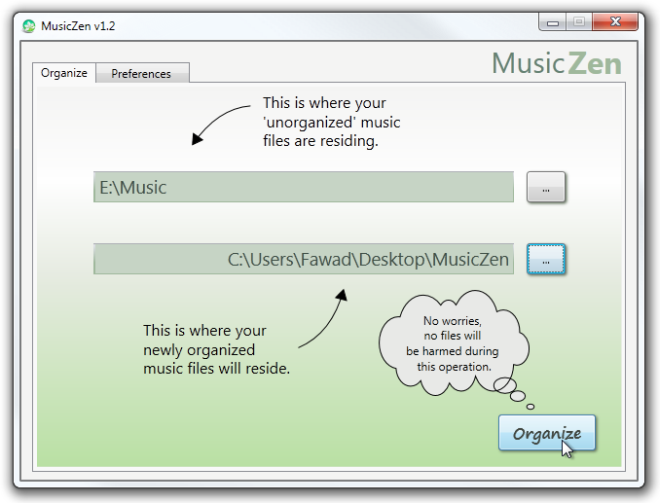
The Preferences tab lets you tweak the way your music will be organized. You can choose whether to move the files from the source to the destination folder, or just copy them there. Moreover, there are a number of options available for the resulting folder tree structure of the organized files. Just click the Change button to view all the available styles for folder tree structure and file renaming. Once you have everything set according to your requirements, just go back to the Organize tab, select the source and destination folders (if you haven’t done this already), hit ‘Organize’, and you’re done!
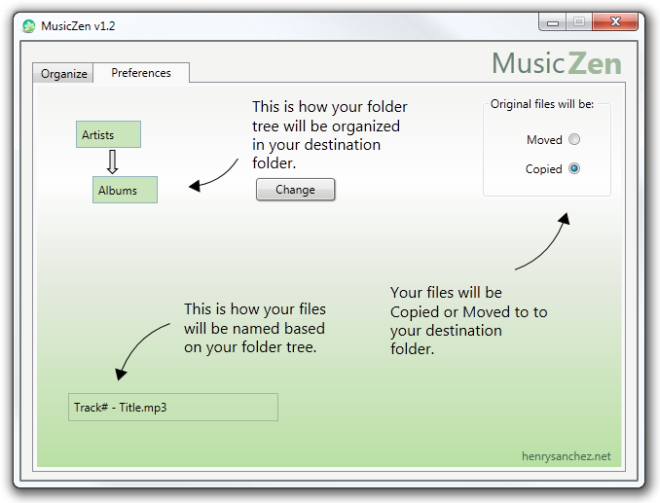
MusicZen works on both 32-bit and 64-bit versions of Windows XP, Windows Vista, Windows 7 and Windows 8.
