Remove Past Notification Area Icons In Windows 7 – Tray Cleaner
Tray Cleaner is a small portable utility that is developed to get only one job done – clean past notification items from the system tray. Before we begin, let me elaborate.
When you install an app, for e.g, lets call it “FOX” it will show an icon in the system tray. Now when you uninstall the app “FOX” then the icon will disappear, obviously it will not show in the system tray anymore.
But just because it disappeared doesn’t mean that it is removed from the notifications icons list. This means that Windows is storing these icons somewhere and cluttering up your system.
To better understand what we are talking about, right-click the Windows 7 system clock in the system tray and select Customize Notification Icons. In the screenshot below you can see many items, few of these programs are no longer installed in my system but the icons are still showing in the list.
Update: We would recommend giving Registry method a try, it will clean up your notification area icons quickly and has been tested to work.
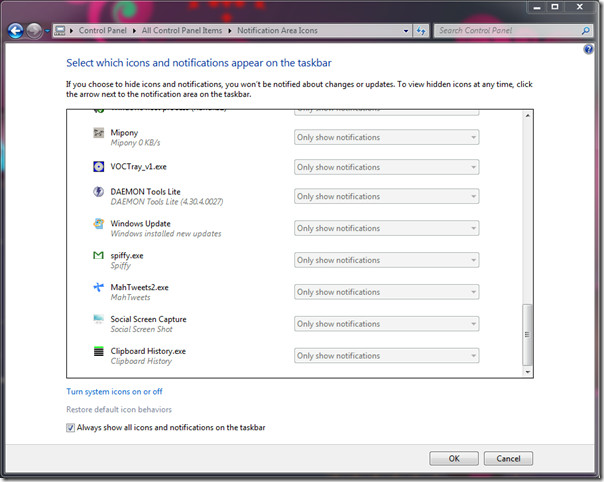
Now how would we clean up this clutter? This is exactly where TrayCleaner comes in. Just launch it and hit Clear and you are done. It’s that simple, no registry editing is needed nor any advanced utilities are required.
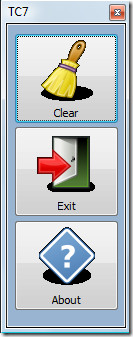
The developer has provided two different versions, one for Windows XP and other for Windows Vista and Windows 7.
[Download link removed] Please try the Registry method to remove Notification Area Icons which is 100% guaranteed to work. Enjoy!

THANXXXX MAN IT REALLY REALLY HELPED MY !!!!!!!!!!!!!!!!!!!!!!!!!!!!!!!!!!!
I TRULY OWE YOU ONE !!!!
Forget this method, try the registry method since It is guaranteed to work.
And Tray Cleaner is infected with a virus. Good one…..
Forget this method, try the registry method since It is guaranteed to work.
Figured it out:. Go to the registry editor. (Start/Run/regedit) – If you don't know what this is, don't do it!2. HKEY_CURRENT_USERSoftwareClassesLocal SettingsSoftwareMicrosoftWindowsCurrentVersionTrayNotify3. Delete “PasteIconsSteam” and “IconStreams” keys.4. Close the registry editor and then go into Task Manager and kill the “Explorer.exe” process.5. Restart your computer and hopefully the uninstalled programs should disappear from your notification area!Hope this helps. Tom aka Iomegaman (not Tom of Tomax7)
Hi. I downloaded the Windows 7 Tray cleaner, and it didn't clean the old icons. Actually said nothing there.I have a screen shot at http://tomax7.com/aplus/end_process.htm