Remove ‘Gadgets’ From Windows 7 Desktop Right-Click Context Menu
A few weeks back when I installed Windows 7, everything looked great, until I right-clicked the desktop. I always tend to keep my context menu clean and clutter-free. Since I am not a big fan of fancy Windows Gadget, removing it from the desktop right-click context menu makes sense.
Note: Before making changes to the registry, make sure you have backed up your Windows Registry, to learn how to backup, click here.
To begin, type regedit in the Start Search and hit Enter. This will open Windows Registry Editor instantly. Now navigate to the following registry key.
HKEY_CLASSES_ROOT\DesktopBackground\Shell
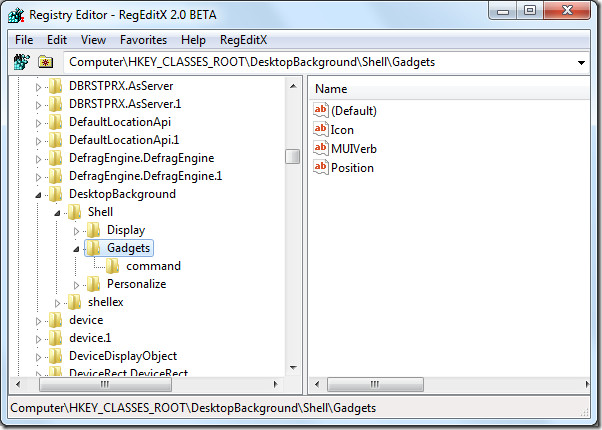
From the left sidebar, find the key named Gadgets, and it’s sub-key called ‘command’ and delete them. Since these keys are protected by the system, you cannot delete them unless you do not have full permission over them.
To get full permission over these keys, right-click them one by one and then select Permissions. Click Advanced, and then go to Owner tab. Now under the Current Owner, select your username and click OK.
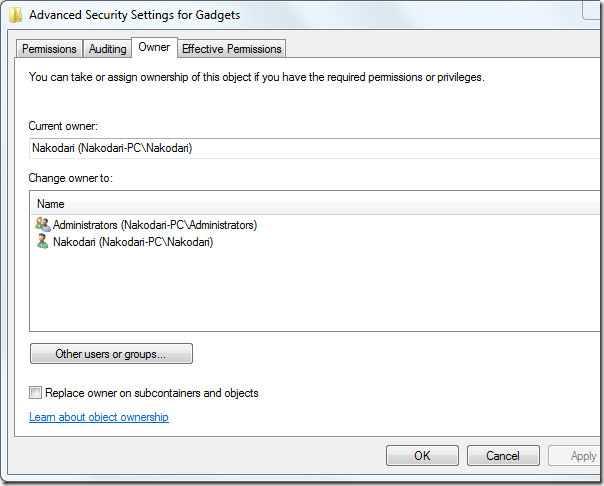
Now under Permissions, select your username and enable allow option for Full Control, as shown in the screenshot below.
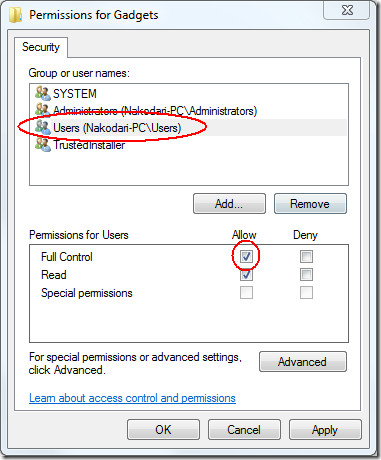
Note: You cannot delete Gadgets key unless the command sub-key is not deleted. You will have to delete the sub-key first, and then Gadgets key later.
It’s that easy. Enjoy!

Thanks Nakodari, worked fine.
Very easy and clear.
greetings from romania
Thanks so much.Not a fan of the gadgets and this worked perfectly 😀
lol been looking for this since long long time..
*shout-out* BIG THANKYOU!