How To Remove Bloatware From Windows 10 With A PowerShell Script
Windows 10 has bloatware. It is the one constant misstep that Microsoft continues to make with the OS. Operating systems, both desktop and mobile, now allow users to remove stock apps. In stark contrast, Windows 10 has added useless apps and even games to its OS. In addition to the games installed, Microsoft also installs apps that the average user is highly unlikely to use e.g. 3D Builder. You can remove them but it takes time. Windows10Debloater is a PowerShell script that can remove bloatware from Windows 10 without breaking anything.
There are a lot of apps and hackneyed solutions for removing bloatware from Windows 10. Some tell you to uninstall apps individually which works if all you want to do is remove Candy Crush from Windows 10. If you’re looking to get rid of all the unnecessary apps, this script is a decent solution that won’t break anything, and that can restore things if anything does go wrong.
Remove Bloatware
Download Windows10Debloater. It’s a PowerShell script that you can right-click and run with PowerShell, however for it to work you will need to change the PowerShell execution policy to allow it to make changes to your system. The two modes this script runs in are; Silent, and Interactive.
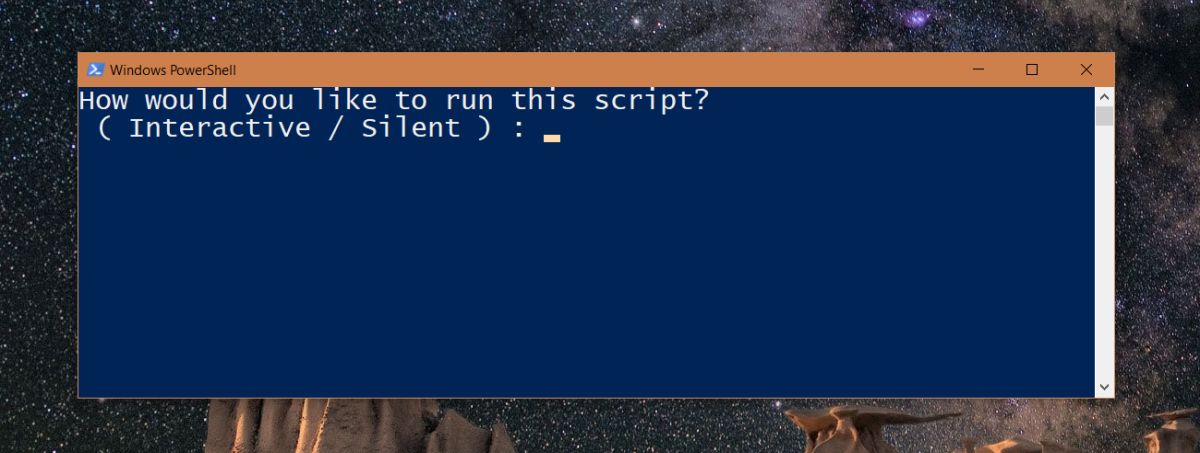
The Silent mode handles everything for you while the Interactive mode will ask if you want to create a restore point etc.
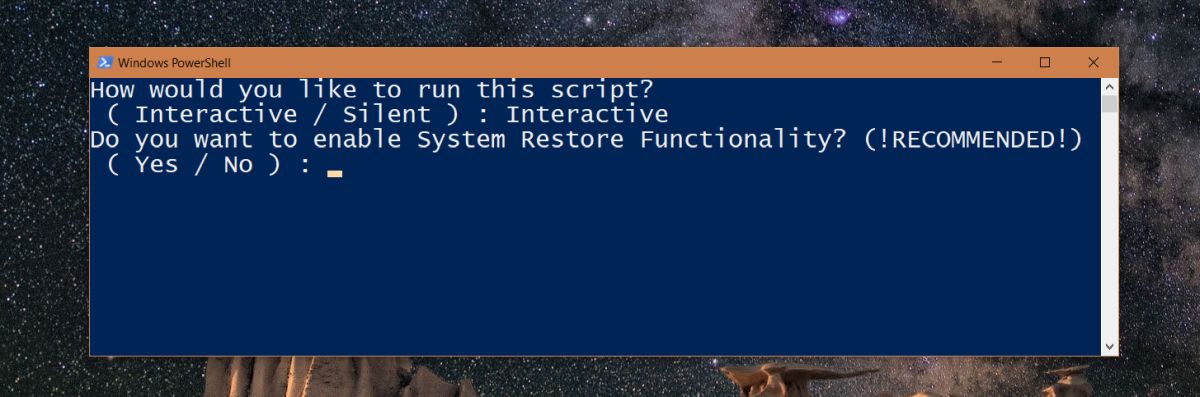
Once you have your backups and restore points, the script will summarily remove bloatware from Windows 10. It will not ask if you want to keep specific items or not. To see what the script removes, visit the script’s Github page.
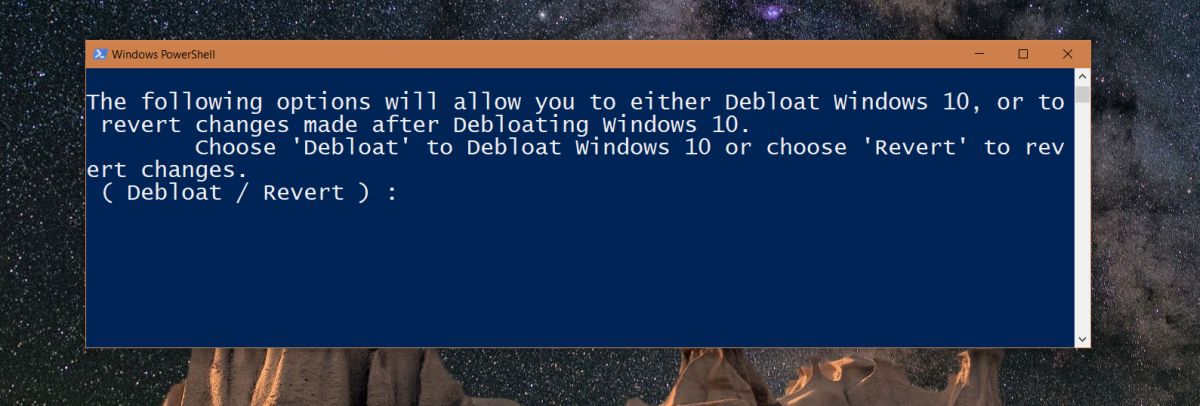
If you’re wondering why this script is a better option than manually uninstalling apps or using one of the many other options available it’s because the script also cleans up the Windows Registry when it removes apps and disables tasks etc. Likewise, when you use it to restore the bloatware in Windows 10, it restores the registry keys as well. There’s less chance of things breaking though there are no guarantees since this is Windows 10 we’re talking about.
We strongly advise you read the full list of items that the script will remove before you run it. The script removes some scheduled tasks which it says has no effect on the OS but they might be useful in your particular case. What we’re saying is, don’t run the script blindly. If there are apps you’d like to retain or tasks you don’t want disabled you might have to remove bloatware manually or you might have to install the apps and enable the tasks you need manually after the script has run.
