QuickSync – Drag & Drop Folder Synchronisation For Quick Backup
If you’re looking for a smart synchronization utility having miniscule interface with not too many configurations to set up, an application having file drag & drop support with a blend of synchronization scheduling facility to automate the process, you need to have a look at open source QuickSync. It uses smart name detection technique to sync files when some of them are missing or moved from original location. Contrasting to other sync apps, it allows you to decide how you want to deal with file synchronization related conflict – whether to overwrite existing files or not. File synchronization is easy. You just have to select the time interval or date & time to set up scheduled synchronization and data backup. So what makes it special? The following options: Ask before overwrite, Interval Sync, Date Sync, Binary Match and Backup.
By default, the application sits in system tray. For the first time, you need to bring up the main interface and drop source folder, followed by destination folder and backup folder, to specify all the required paths. Once paths are added, click Synchronisations to set scheduling options and to change paths if required.
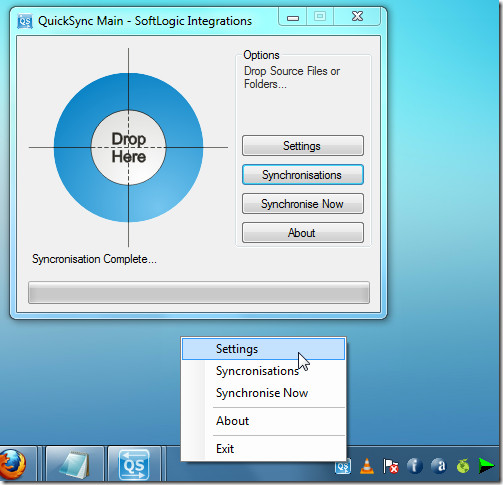
You can select Overwrite action from the list and enable file matching based on binary data comparison. From Interval and Data tab, you can configure time interval or date & time settings to perform sync. Once done, click Save to save the configurations and hit Synchronise Now to perform sync for the first time.
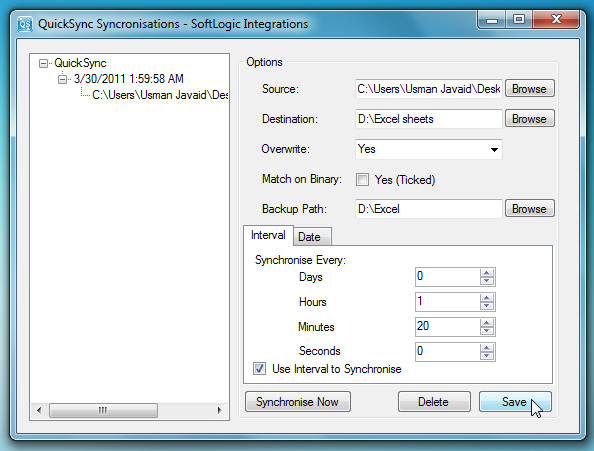
Now close down the window to let it sync files automatically at defined intervals. If you haven’t set up sync scheduling, you wont need to open main interface to perform sync – just right-click system tray icon and select Synchronise Now to perform quick sync. It is worth noting here that it’s in beta testing stage, thus all the the provided features are not fully functional at the moment. It works on Windows XP, Windows Vista, and Windows 7.

Awesome