Quickly Uninstall Unwanted Windows Apps From Right-Click Menu
Here at AddictiveTips, we try to bring our readers several application reviews each day. Before writing the post, we test the application in question extensively to make sure that whatever we are writing depicts the truth about the tool in question. The process involves installing a number of apps, testing them, and then picking out the best ones for the day to share with our readers. By the end of the day, all this ends up in a lot of unneeded software installed on the system, adding to the clutter and making the computer run slower. The default Windows uninstall utility allows you to uninstall applications from your computer, but you have to open the dialog box and look through the list of installed application before you uninstall them. We have covered some very useful uninstallation utilities such as Revo Uninstaller that includes additional clean-up tools, and Geek Uninstaller that removes all residue along with the application, including registry entries and context menu integrations. However, today we present you a simpler solution called Windows Uninstaller that lets you perform the task right from the context menu of installed applications, without ever opening another dialog box.
While the aforementioned tools have their own dialog boxes and options, Windows Uninstaller makes use of the default uninstallation utility. The advantage of Windows Uninstaller over the default utility is the fact that you don’t have to open the Programs and Features dialog box and look for the application through the list. Once you install the app, the Uninstall button is automatically added to the context menu of executable files. For instance if you are browsing through the Program Files folders and come across an unwanted application, you can just right-click its executable file and select the Uninstall option.
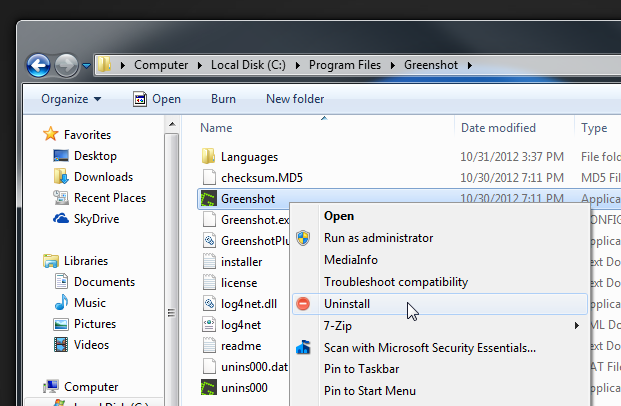
So if someone has to locate and go through each folder of the installed applications, why not just use the default utility? Well, that is where this tool really shines. Other than the context menu in the Windows Explorer, it also allows you to uninstall application through their Start Menu and Desktop shortcut entries.
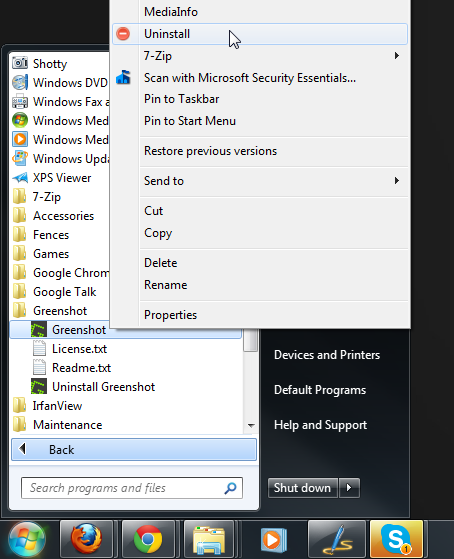
Just like the application files themselves, you can just right-click their shortcuts and choose the Uninstall option to uninstall the corresponding tool.
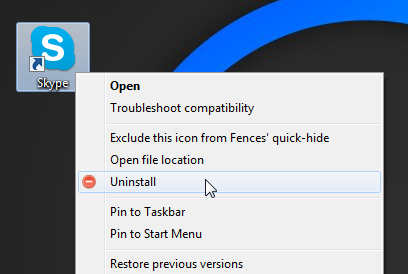
Windows Uninstaller uses the default uninstallation method, so you will need to have the uninstaller for the application already available in order for it to work. This should hold true for most applications that come with properly built installers that also provide an uninstaller with the package, but some applications that aren’t provided this way by their developers might not work with the method. The applications works on both 32-bit and 64-bit versions of Windows XP, Windows Vista, Windows 7 and Windows 8.

Uninstalling applications is not an everyday task for most of the computer users. So putting a Uninstall option in the context menu is not practical way for them. In my opinion, another disadvantage of “Windows Uninstaller” is that it may cause some unwanted uninstall operation with accidentally clicking Uninstall in the context menu.
If it is designed for advantage users, here is another drawback is that most of them will not prefer “Windows Uninstaller” while there exist Revo Uninstaller or Geek Uninstaller.