Quickly Paste From Multiple Clipboard Snippets via Keyboard Shortcuts
One of the most frustrating things in Windows is that it only holds one item at a time in its clipboard. There is absolutely no knowing whether this would be sorted out or not in the future iterations of the operating system, but as of now, chances are slim. Having a stack of clipboard items that can work in conjunction has its own good reasons. For instance, one simply doesn’t need to copy an item every time they require its use. This can especially come in handy in situations where you are working on a document that demands copy and pasting various text snippets multiple times one after the other. This is where third-party clipboard managers jump into the scene. Whether it’s an email, a project report, an important assignment or a wonderful story you’re writing, clipboard utilities can save you a lot of time. We have covered some of the very best clipboard managers in the past, each with their own merits and demerits. Another one new in town is Extended Clipboard 2, which, according to the developer, is a revamped version of Extended Clipboard Classic. One of its keystone feature is FastPaste menu. This menu (which can be triggered via Alt+V) helps in instant selection among the copied items. The utility archives all the items you copy into an integrated database and there they remain, unless you manually delete them. Furthermore, when active, it keeps items in memory for an even faster access.
The main window of the application holds all the copied items, where you can sort them out by Name, Type, Created (date) and Size. Along with text snippets, it also stores file paths. However, during testing, I was unable to reuse a path to paste a file again. Text snippets on the other hand worked like a charm. Extended Clipboard 2 also allows you to import and export the archived items. If supposedly you have a huge list of archived items, you can use the Find option to instantly search for the required clipboard item. All you have to do is click Edit > Find clips and then search for your item.
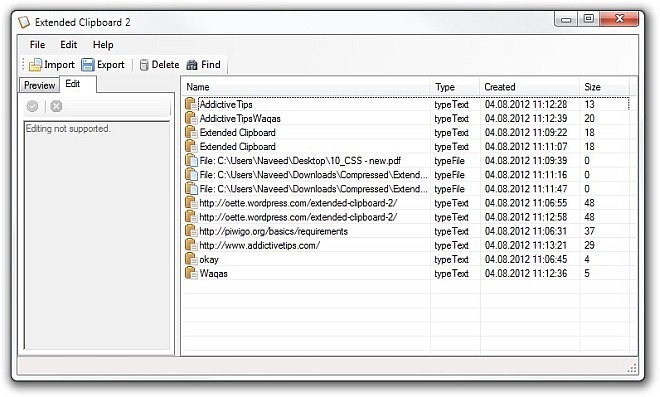
Extended Clipboard’s system tray icon lets you instantly activate the required clipboard item. From its right-click context menu, hover the curser over Activate Item and then select the item from the list.
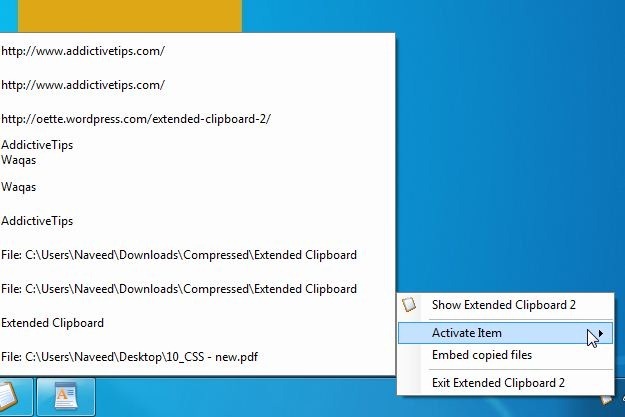
However, an even quicker way is to use FastPaste menu instead, which I mentioned earlier in the review. When the application is active, press Alt+V, FastPaste menu will appear at the center of the screen, from where you can double click any item for instantaneous selection.
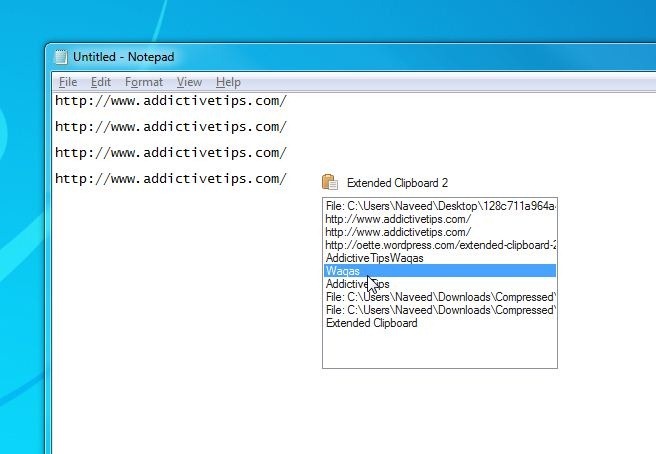
Extended Clipboard 2 is currently in its Beta and works on Windows XP, Windows Vista, Windows 7 and Windows 8, on both 32-bit and 64-bit OS editions.

Try clipx.. Nothing beats it!