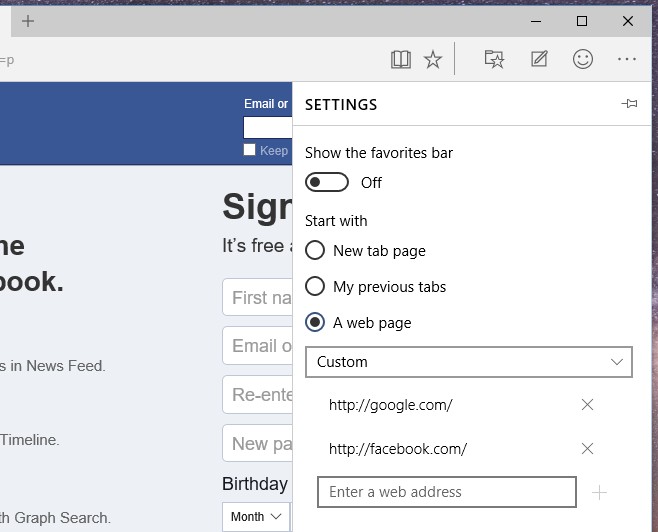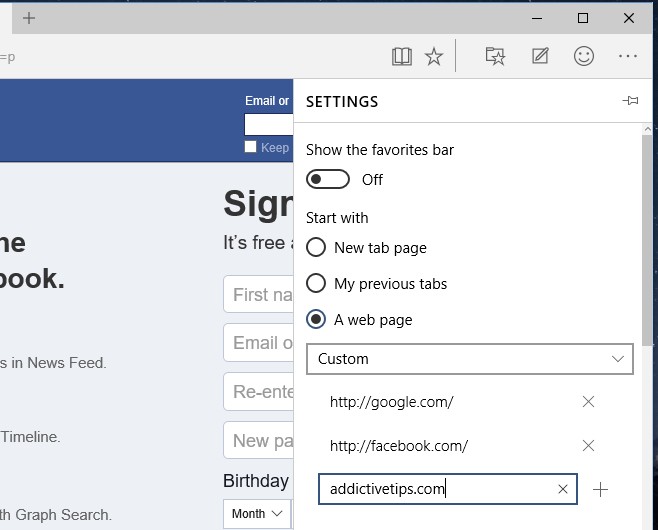Quickly Open Your Favorite Websites When You Launch Edge In Windows 10
As you may know that Windows 10 is shipping with a new browser; Edge. The new browser promises to be faster and is pretty much an attempt on Microsoft’s part to get it’s foot back in the browser game. So far, and because Edge is still only available in the Windows 10 Insider Preview builds, there aren’t any extensions/add-ons available for it. The good news is that it comes with certain built-in features that, were you to use a different browser, you would need an add-on or an extension to get. Edge allows you to choose what it opens when you first launch the browser. This can be the New Tab page, a blank page, or a set of websites. Here’s where you can set it up so that it opens your favorite websites.
Launch Edge and click the More Actions button at the top right and click Settings. In the ‘Start with’ section, click the ‘A Web Page’ selection and the input field and the drop-down menu under it will become editable.
From the drop-down, select ‘Custom’ and then in the input fields add as many websites as you want to open. Click Apply at the bottom and you’re all set. Performance-wise, Edge handles opening multiple websites all at once and at start-up pretty well without freezing.
I know for a fact the Chrome has something exactly like this and it’s likely that Firefox will have support for something like it. In the event that this same option isn’t available by default in Firefox, there is likely to be an add-on out there that will add this feature to it.