QGifer Is A Video-To-GIF Converter With Tons Of Customization Options
Animated GIFs have become so popular that it’s now hard to browse the internet without coming across them. Although there has been a lot of confusion about the format’s correct pronunciation, we all love creating these moving 8-bit pixels from time to time, as they provide a neat way of telling a whole story in just a few frames. We’ve covered a myriad of animated GIF creators for Windows in the past such as Beneton Movie GIF, GifCam, and GiftedMotion, to name a few. Fresh out of the oven is another one at your disposal called QGifer. It’s an open-source application that lets you create animated GIF images from videos quickly and easily. You can also overlay captions and images on your GIF and choose a custom duration for the animation. More details after the jump.
The tool come packaged with plenty of features also and lets you fine-tune different aspects of the output file. Using QGifer is as easy as pie; when launched, you’re presented with an easily understandable interface, with all the GIF adjustment options neatly organized on the left. The video preview appears on the right, accompanied by quick control buttons at the top. You can save your current project and continue later on from right where you left off.
To get started need to insert your desired video file into the app. While the developer doesn’t seem to have provided details on the number of input video formats it supports, the application didn’t face a hitch recognizing major ones like MOV, MP4, AVI etc.
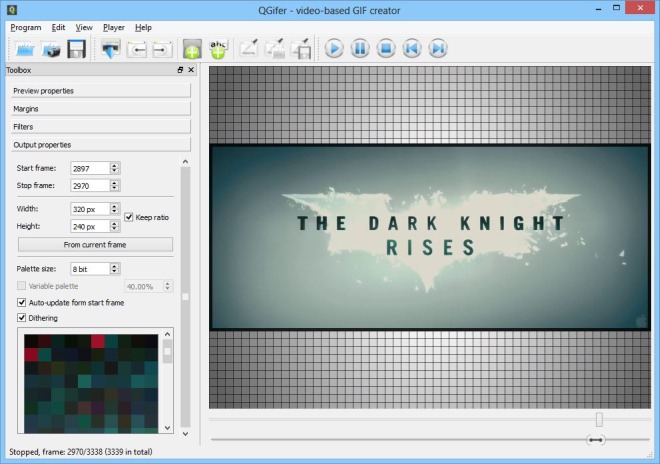
After selecting a video file, you can apply filters, set, margins, change frame rate, and do lots of tinkering with the video. Preview Properties under Toolbox to the left lets you control FPS and zoom level of the image. You can also specify whether you want to loop the video or not.
Next comes the Margin menu, which allows you to specify custom margin size in pixels for all four sides of the image. Moving to the Filters section, you can adjust hue, saturation and brightness of the image. In addition, it allows you to add median blur and tweak a few other options.
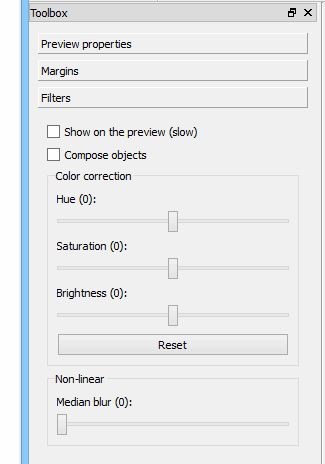
Selecting the frames you want to extract from the video for your GIF file is as simple as using the Start and End pointers at the bottom of the seek bar. Only the portion within these pointers is cut and converted into the GIF file.
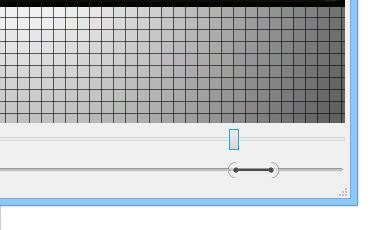
QGifer also lets you insert a simple image or caption into your animated GIF. You can configure various parameters of the text such as color, typeface, font size etc, and also choose the frames where the caption should appear.
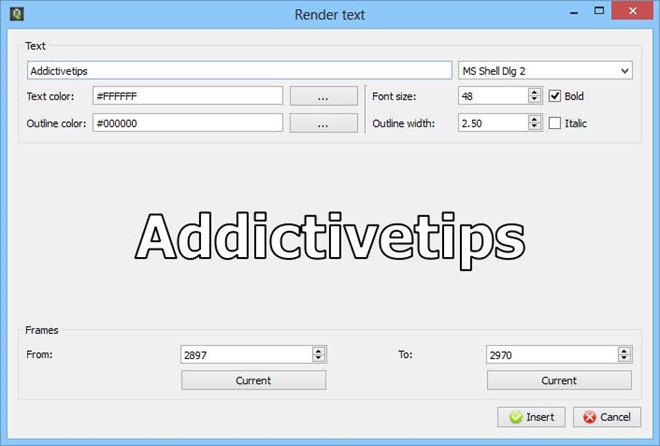
Once ready, click ‘Extract GIF’ at the top on the main application window to let QGifer render the required frames. You can also abort rendering anytime you wish.
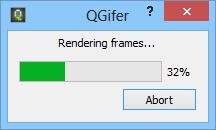
Once rendering is complete, the application shows a preview of the output file in a small window, from where you can save it to your desired location.
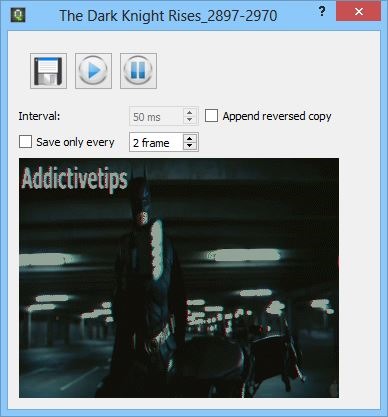
QGifer is an open source application that works on Windows XP, Windows Vista, Windows 7 and Windows 8.
