QCopy – Copy Files Across A Network With Pause / Resume Functionality
QCopy is a handy tool for copying files across wireless and wired networks. Although, QCopy can also be used to copy files to and from a local drive, its main ability is to copy files in bulk to a network location and to pause or resume copying tasks to suit your needs. For example, you can add heavy files to the queue and pause the file copying process when working on important tasks and resume it when the system is idle. This way you can copy files across network locations without having to wait for the copying process to complete and avoid system hangs which may occur during work when heavy files are being copied.
To copy files, drag and drop them to the main interface and select a network location to copy files to or from. The network location can be specified either by using the computer name or IP e.g. \\192.168.1.12\d$ or \\computername\users\username\folder name. Click Copy to start copying the files, click Pause to temporarily stop the copying process and click Resume to continue it. The file size and estimated time left for the copying process is displayed on the right side of the main interface. To prioritize files before copying them, use the buttons on the top toolbar (Move Up, Move Down, To Top and To Bottom) to move them up/down in the queue. Save Queue option from the toolbar allows saving the existing queue in the native .qc format. This queue can then be loaded (from Load Queue option) to import the list of files to be copied to a specified location on the network or the local drive.
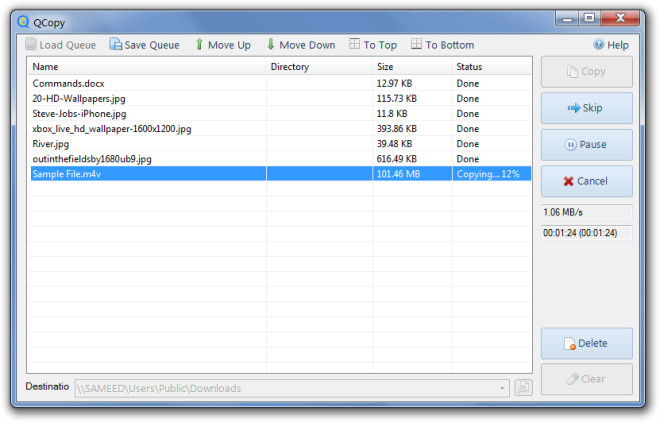
QCopy requires .Net Framework 3.5 SP1 and works on Windows XP, Windows Vista and Windows 7.

Thanks for this, I’ll give it a try. Teracopy has crashed on me multiple times on different platforms and the Windows copy just lacks features. Hopefully Qcopy will fill the gap.