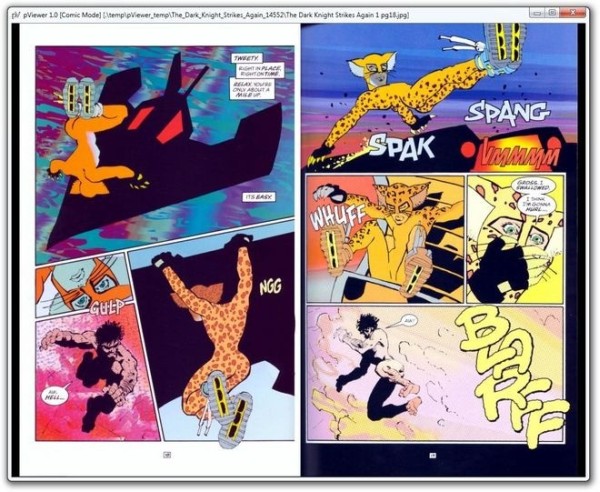pViewer: Fast & Minimalistic Viewer for Images, Manga, & Comics
Want to view those mesmerizing snaps that you took during your vacation in Sydney, but don’t want to fiddle with plethora of menus and other on-screen controls blocking your way? If you’re one of those people who adore minimalistic app designs, then you’re probably gonna love pViewer, an open-source minimalistic application that allows you to view your pictures as well as read comics, under one hood. If you’re wondering where the minimalism is, it lies in the app’s interface. The UI has specifically been developed to let you view your photos and read comic books in a clutter-free environment. Although it’s a small application, it sports numerous features (which feel as if they are mocking its own design) such as viewing files as slideshows, read EXIF data of images, adding basic effects to images via a built-in image editor, keyboard shortcuts to navigate through comic book sections/pages and more. The integrated comic book reader supports comic books in ZIP, CBR and CBZ formats, and offers separate reading modes for Manga and comics.
So if there are no on screen buttons or menus, then where are all the features we were boasting about? Well, you will find its features and settings in a right-click context menu. Just launch the tool and right click inside the window to open an image or a comic book. The photo viewer enables you to view photos in both windowed or full screen mode. You can Flip, Rotate or Resize images, and apply a few effects to them such as Invert, Grayscale, Add Black and white border.
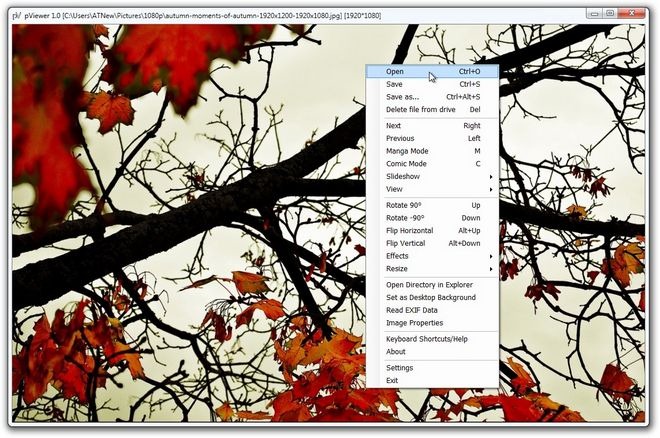
Contrary to the image viewer, to view comic files, you need to switch to Comic or Manga mode first. As viewing pattern for reading comics is different from photos, it provides a two-page view for better readability.
As mentioned earlier, the application also includes an EXIF Reader to view metadata information of the photos like Make and Model of camera, Orientation, ResolutionUnit, DateTime, FNumber, ExposureProgram, ISOSPeedRatings and so on. Clicking Exif Reader from the right click context menu shows the EXIF data of the current image.
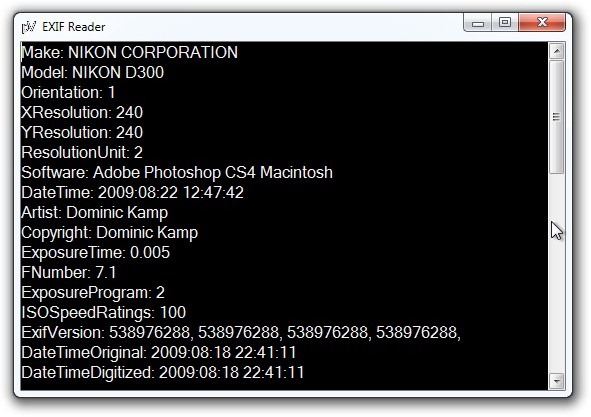
From the context menu, click Settings to open the application’s configuration window. Here, you can set a few application specific options such as configuring Archives unpacking temporary directory, Drawing Settings and Confirmation Dialogs.
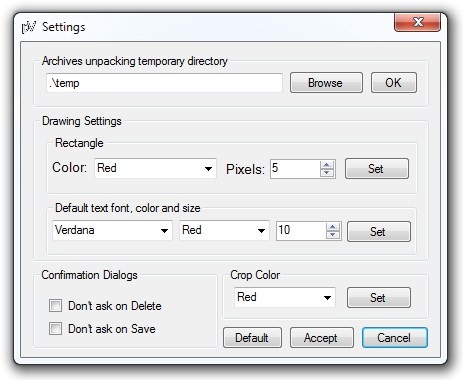
pViewer works on both 32-bit and 64-bit OS editions of Windows XP, Windows Vista, Windows 7 and Windows 8. Testing was carried out on Windows 7 64-bit.