Preview PDF Files In Windows Explorer Without Changing Default PDF Viewer
One of the most used document formats is arguably the PDF. Hop onto any site and you’d see various type of documents, all in PDF, ranging from Brochures to Instructions manuals to other guides. Adobe Reader is undoubtedly one of the best PDF file viewers out there (Adobe is the company behind the format, after all). Its used by the masses to work with PDF files everyday. The problem with Adobe PDF Reader however, is that it is not a lightweight application. Low-end PCs often take a lot of time while rendering PDF documents within Adobe Reader, and therefore, most people who have outdated machines like to other use third-party applications, for reading PDF documents, which are lightweight and less resource hungry. We at AddictiveTips love previously reviewed Sumatra PDF Viewer and use it ourselves too. It is a lightweight PDF reader for Windows that happily makes peace with low-end hardware. However, unlike Adobe Reader, SumatraPDF and other lightweight PDF viewers do not provide users with PDF document preview in Windows Explorer. Luckily, we have found another solution that do provide you the very same. Labelled as PDF Preview, it is an application for Windows 7 that lets you preview PDF files within Windows Explorer without changing your default PDF viewer. It also installs an additional PDF Viewer to read PDF documents, but it doesn’t require you to change PDF file associations to get the preview. Does this application fare well with SumatraPDF? We will find this out.
When you install the application, a PDF Viewer is also gets installed along with the preview functionality. This viewer allows you to perform all basic PDF document reading & viewing related actions that most of other apps would do, such as Fit to Page, Slideshow, Rotate, Zoom In, Zoom Out etc. The scrolling is smooth and would also love old hardware, anyway. The Viewer itself consists of a simple blue interface.
![PDF Viewer - [abc.pdf] PDF Viewer - [abc.pdf]](https://www.addictivetips.com/app/uploads/2012/04/PDF-Viewer-abc.pdf.png)
In Windows Explorer you can get preview of PDF documents in Preview pane (accessible via Alt+P hotkey combination). It doesn’t matter which PDF reader you use for reading PDF files, PDF Preview will not come into conflict with other PDF readers.
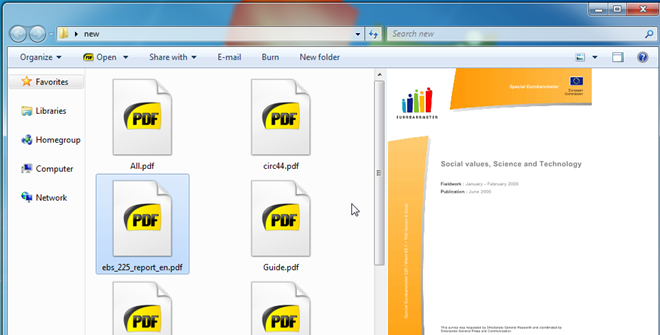
PDF Preview is probably one of the best PDF reader we have seen. Its small and lightweight design provides a lot of appeal to people with older machines. It works on both 32-bit and 64-bit versions of Windows 7.

In case anyone is interested, the speedy PDF viewer used in PDF Preview was created using Debenu QuickPDF Library. A very nice developer library for working with PDF documents.