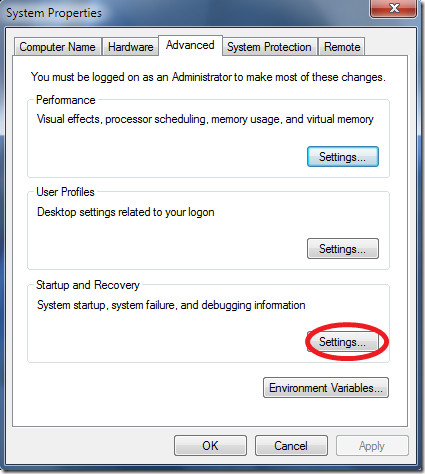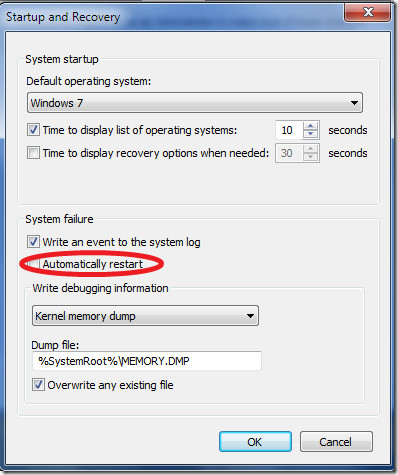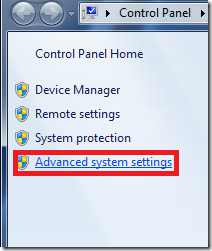Prevent Windows 7 From Automatic Restart After System Failure
In some error cases the kernel or memory bug appears, which automatically reboots your Windows machine . This reboot is necessary in the case of important servers, as they are supposed to run some production applications and rebooting brings the applications back online with the minimum possible downtime. Whenever any system failure occurs in Windows, logs are maintained which contain the error information, this information is vital in the sense that it lets you understand the reasons for the system crash.
In the case of a desktop computer which is in general used by an end user, you may prevent this system from restarting automatically if any such error like Blue screen of death happens so that you can read the error logs and troubleshoot accordingly.
Let me guide you through the steps to disable the system reboot in case of any failure. First of all right click the Computer icon and choose Properties. The Control Panel window will be displayed, here choose the Advanced System Settings option located in the left side column.
The multi-tabbed System Properties window will be displayed, choose the Advanced tab here and click the Settings button under the Startup and Recovery category.