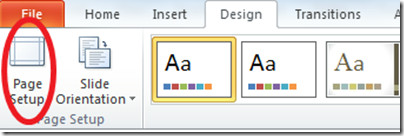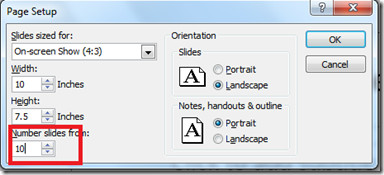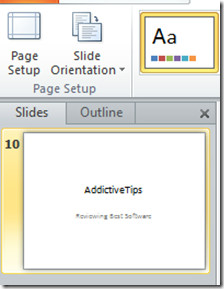PowerPoint 2010 Tips: Change Default Slide Number
Whenever you create a new presentation, PowerPoint numbers it as default. If you are working on a larger presentation and other members are also involved, and lets say for example that your assigned portion of the task begins from slide number 10-21, then you will need to modify the default slide numbering mechanism of PowerPoint.
Launch PowerPoint and navigate to the Design tab.
Hit the Page Setup option and the Page Setup dialogue box will be displayed. Now use the Number slides from: option to select the desired number to begin your slide numbering. As you can see from the screenshot below, we chose 10.
Now the slide will start from the 10th slide, rather than starting from the 1st slide. You can choose any number depending on how many users are collaborating.