Postimage Offers Screen Capture With Quick Sharing & Annotation Tools
Both Windows 7 and Windows 8 ship with a Snipping Tool out of the box to facilitate users in taking screenshots of any on-screen activity. This tool allows you to capture and store images in full screen, windowed, rectangular and free-form modes. Although the native solution suffices for the job, if you’re looking for an alternative tool with more flexibility and options like screenshot annotation, and social media integration, try Postimage. This lightweight tool quietly sits in the system tray and can be brought into action using its context menu or predefined hotkeys.
When installed, Postimage starts running in the background and places a notification icon in your system tray for quick and easy access. Right-click this icon and Postimage will show you all its options. You can capture screenshots in three different ways: region, window and full screen. The context menu also shows you their pertaining hotkeys.
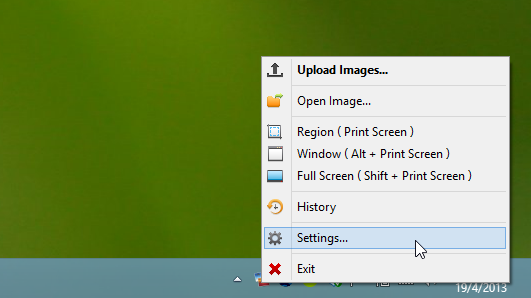
Taking a screenshot is pretty simple and easy – select your desired screenshot type either from the context menu or by pressing the appropriate hotkey. Once captured, two minuscule navigation bars appear at the bottom-right corner. The vertical bar allows you to share the image via Facebook, Reddit, Twitter, or email. You can also search for similar images on Google from here. The horizontal navigation bar lets you print, save, copy to clipboard, edit and upload the image – the last of which instantly begins uploading the file to postimage.org.
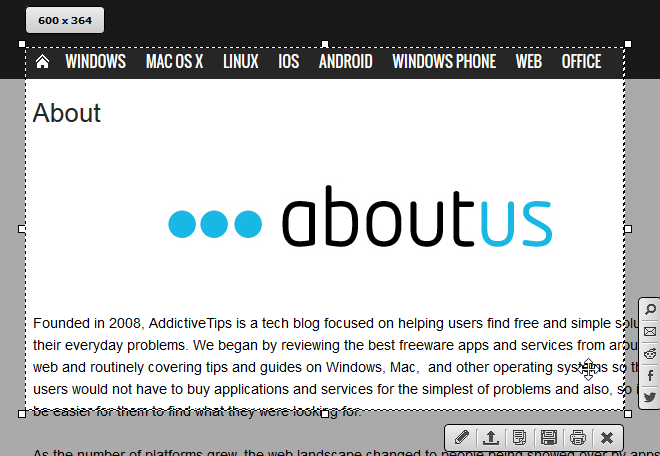
If you want to edit the image, Postimage pops up a new window with various annotation options at your disposal. You can insert a shadow, watermark, outline, text and shapes etc. to the image, in addition to cropping it to your desires size. The editing feature are fairly basic nonetheless, so don’t expect to have full-fledged photo editor at your disposal.
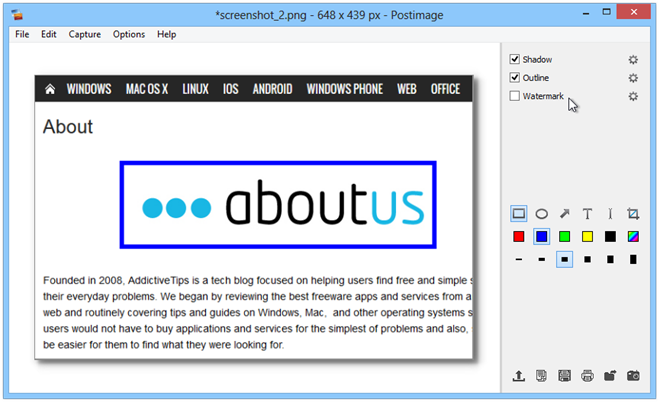
Apart from uploading screenshots, you can also upload any image file saved on your local storage. When uploaded, Postimage provides a direct URL of the photo so you may easily share it with others.
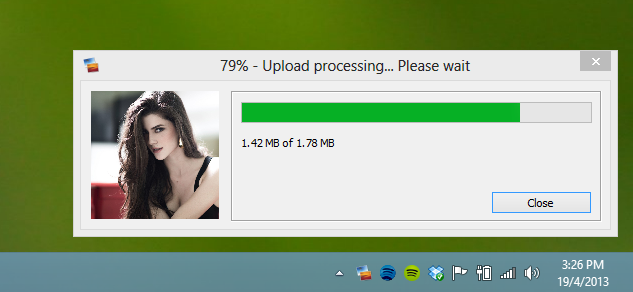
When it comes to the Settings, the application boasts a decent amount of configuration options. You can specify the default capture mode, language, file name pattern, and format (among PNG, JPEG and BMP). Furthermore, you can toggle Postimage’s visibility when capturing screenshots. Other options include saving your upload history, copying URL to clipboard and including the mouse cursor in your screenshots.

Postimage works on Windows XP, Windows Vista, Windows 7 and Windows 8. Both 32-bit and 64-bit operating systems are supported.

One thing is postimg has been open for quite a long time so I would probably go with this than lightshot. But yeah the UI looks similar.
Looks like the same exact thing as PrtScr (LightShot).