Podcasts! For Windows 8 Offers Tons Of Free Audio & Videocasts
Podcasts are audio or video recordings that are released in episodes – usually released on a daily or weekly basis – that can be downloaded and played by anyone interested. They can be based on any type of content such as a political discussion, an opinion, a review about cars, etc. Unlike a radio or a television show, anyone can create and release a podcast, and they are hugely popular among bloggers, independent media producers and YouTube personalities. There are various application that let you download and listen to podcasts. A few days ago, Waqas wrote about the official Windows 8 app for SlapDash – a very popular podcast service. Today, we present to you another Windows 8 podcasts app aptly named Podcasts! that lets you listen to and watch audio and video podcasts neatly organized by different categories. You can also search for particular podcasts directly to quickly access them.
Podcasts! has a very lively-looking interface, specially due to its bright orange and pink gradient background. The app offers a huge collection of podcasts grouped into different categories on its home screen. The first category, Featured, lists together the most popular and noteworthy podcast channels. Scrolling horizontally presents you with more categories including Arts, Business, Education, Entertainment, Health, International and Lifestyle, among many others.
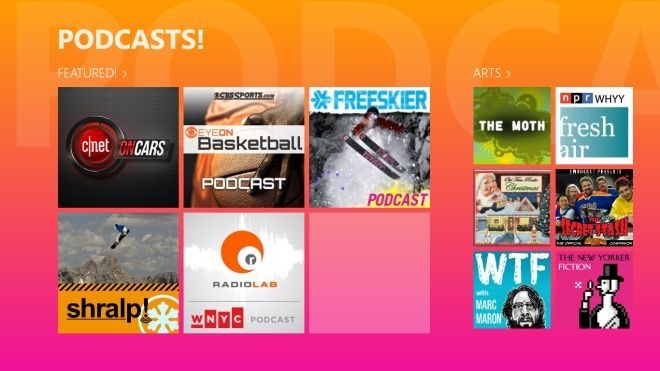
Selecting a podcast allows you to view and listen to all its episodes. The interface shines here as well, making great use of the Modern UI design philosophy by keeping the focus on content rather than GUI controls. The minimal playback controls can be found in the top-right corner.
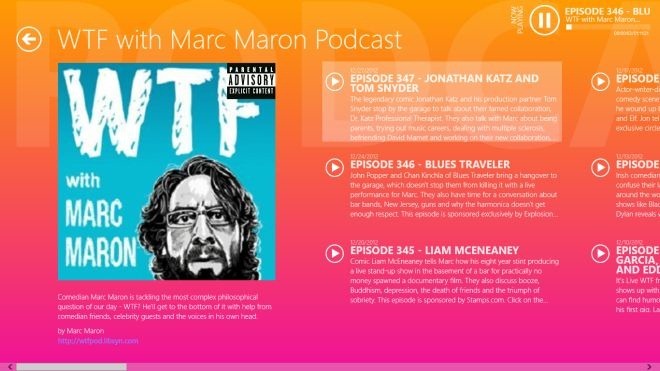
If it’s a video podcast, hitting play starts it in full screen mode by default. The controls here are kept to a minimum as well and in addition to pausing and resuming, you can choose to navigate 30 seconds backward or forward using the provided buttons.
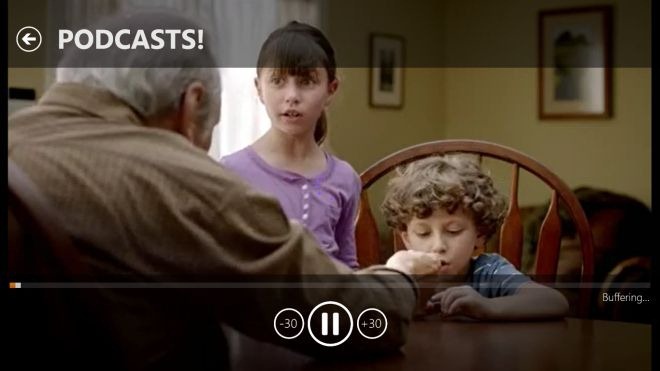
The Recent section allows you to view all your recently played podcasts, so when you want to listen to their latest episodes, you don’t have to search for them all over again.
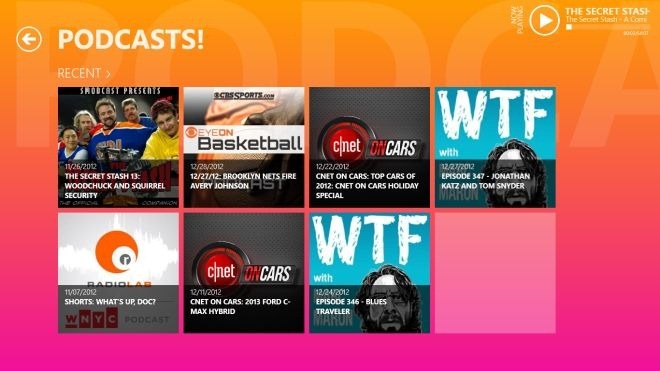
Speaking of search, you can Press Win + Q or select the Search Charm to search for a particular podcast by its name, if you are looking for a specific one and don’t want to go through the categories interface to find it.
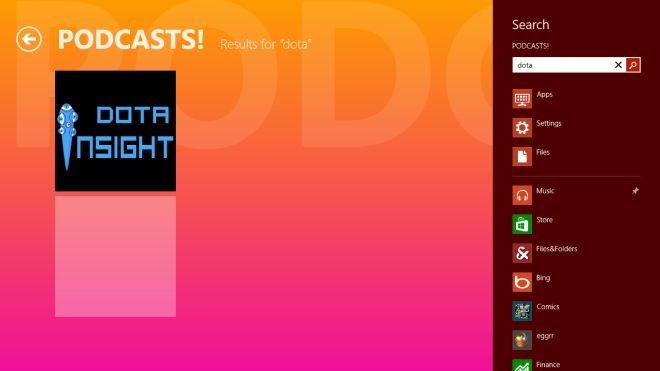
Find the combination of orange and pink too tacky for the app’s background? The Settings Charm offers a few additional background themes including Black, Blue/Purple, Orange/Black and Orange/Dark Orange.
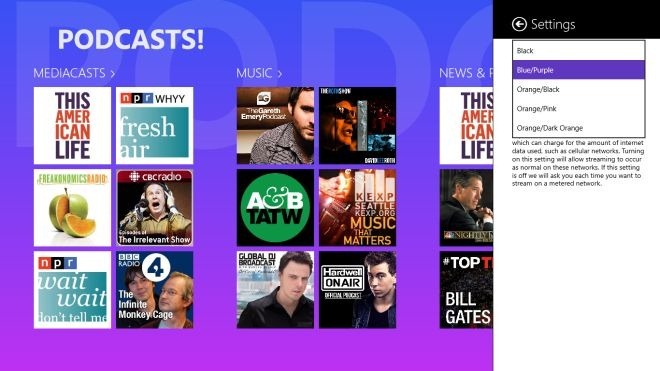
Even though the app works great, there are a few things that seem to be missing from it. While the ‘Recent’ section is super-convenient, there is no ‘Favorites’ section to pin your most favorite podcasts to for quick access. Moreover, you cannot download a podcast to transfer it to another device or store it for later. Adding these features will certainly increase the app’s utility and make it a contender for the title of the best podcasts app for Windows 8 and Windows RT.
Podcasts! works on both 32-bit and 64-bit versions of Windows 8. You can install it using the link given below, or by searching for it directly on Windows Store.
Get Podcasts! from Windows Store

I recommend you try Push Pod, it downloads, subscribing, push notifications, and background playback. The free trial is full featured but allows on 3 subscriptions.