How To Play Files In Alphabetical Or Numeric Order In VLC Player
You can create playlists in VLC player. The playlists can be created from files on your drive, or from URLs. A playlist is useful for when you want to listen to a podcast series, watch a TV series, or listen to all tracks ripped from a CD. These files don’t follow any particular naming convention. They have a pattern to their name like anything else that’s part of a larger series but the pattern can be anything. They might have unique names followed by their serial number within a series. They might be numbered followed by a name. The point is unless you’re using a media manager like Plex, your files are unlikely to follow a naming convention. This in turn impacts the order they’re played in if they’re in a playlist. With VLC though, you can play files in alphabetic or numeric order.
VLC’s playlist feature lets you sort files in alphabetical or numeric order. This applies to their titles and to some metadata and is useful in most situations unless the files all have different names and no number.
Play Files In Alphabetical Or Numeric Order
Open VLC player and go to the playlist view via the Ctrl+L shortcut. Add the folder that contains the media files you want to play.
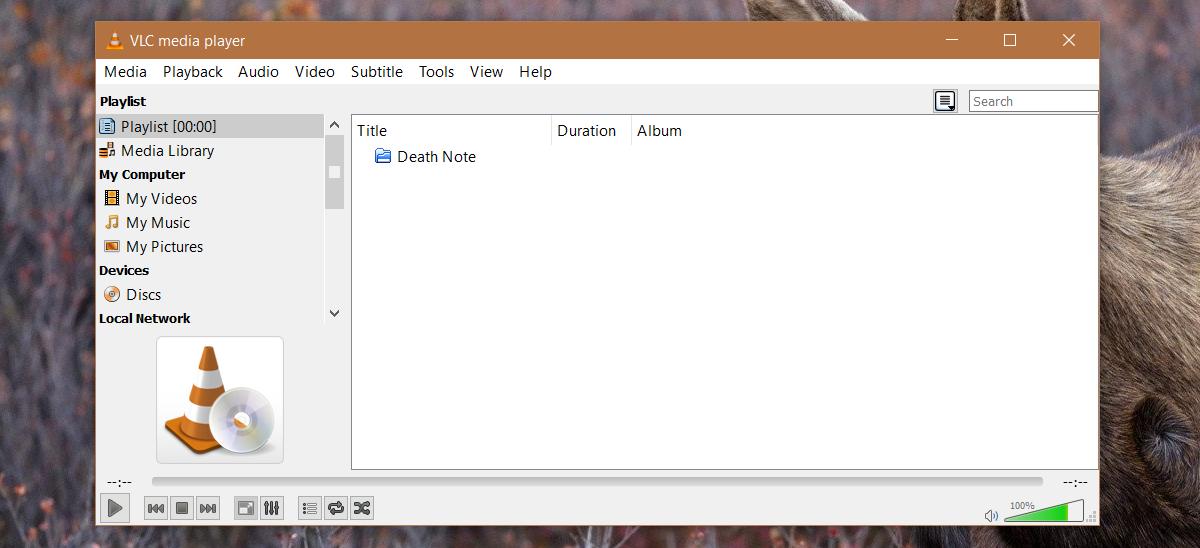
Right-click the folder that you’ve just added. From the context menu, go to Sort by and select the order you want to play the files in. VLC lets you play files in alphabetical or numeric order but you can also choose if it should be in ascending or descending order. The sorting order can be applied to the title or metadata of the file e.g., the artist or track number. This is especially useful if the files have different names.
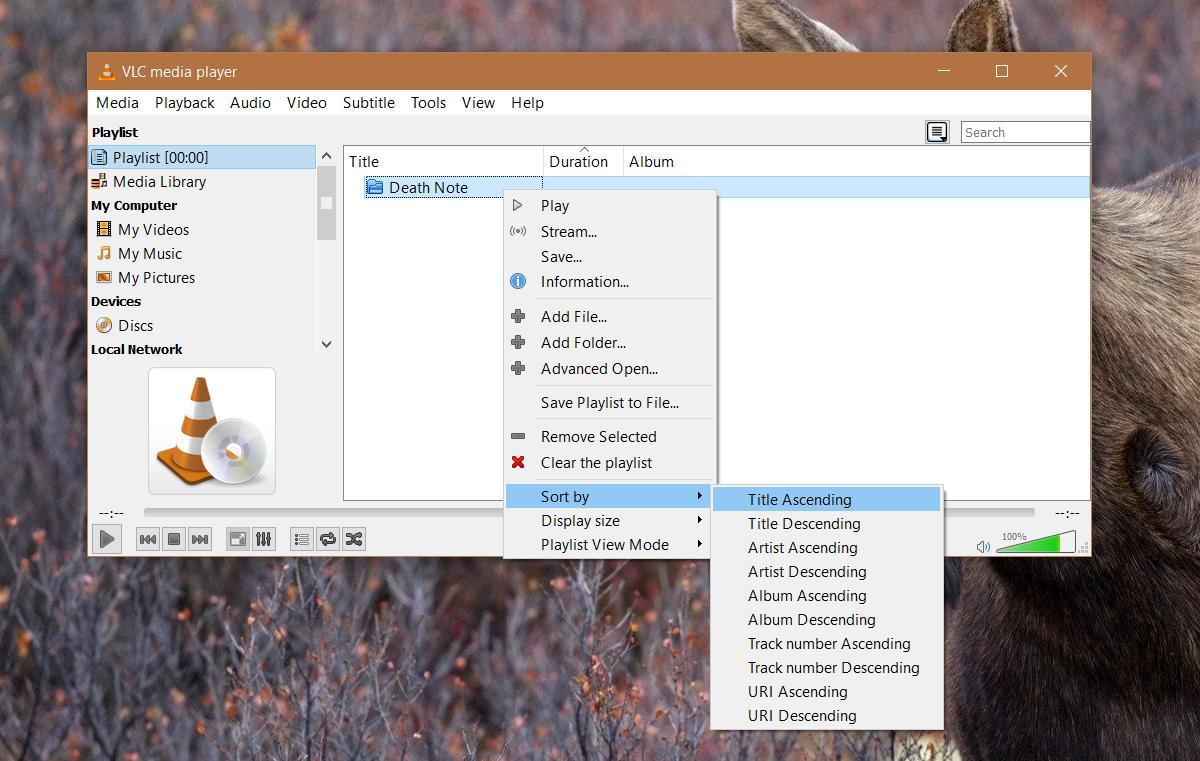
If none of these options help you play your files in the correct order, consider batch renaming them with a number. In Windows. you can do that without any third-party apps.
VLC player will remember the order you set the files in a playlist to play in. You do have to save the playlist. If you don’t save the playlist, you will have to set the play order again when you load the files a second time. We should also mention that if your files’ titles have both a number series and text title, you need to look at what the title starts with to sort it.
For example, if your files are named something ’01 – Rebirth’, then you need to sort them numerically. If the files are named ‘Rebirth – 01’, you need to sort them alphabetically.

the fact that VlC makes it so hard how to figure out hoe to play songs inthe eir proper order is insane ”’i and i’m sure many otheres will not use it for this reason You guys are CRAZY
uhh.. article mentions things about “alphabetical or numeric order” but neither the context menu, nor anything else in the images, or anything i can see in the program, references any of this…
Adding folder into playlist, opening folder to view files list and then sorting them doesn’t work. It plays 10.mp4, and then 3.mp4
Adding the folder, right clicking folder and sort > title ascending as suggested in this article works as I intended. Plays 3.mp4 then 10.mp4.
Thanks.
i sorted the video-files in an alphabetical order and the list was arranged in the order that i wanted, but he insists on playing the files as he pleases randomly and not according to the list who was arranged as I wanted.
can someone help me fix this crazy insanely problem?
thank you ahead — SHooly
many thanks, it´s very useful, I´m helping a friend of mine to make a CD of her husband´s music and to final check the freshly mixed songs it´s very important to play them in a desired order. Random order playing also makes me mad in my mobile phone (Android)
Thanks for this hombre. I appreciate it. Quick and easy.
Thank you so much!