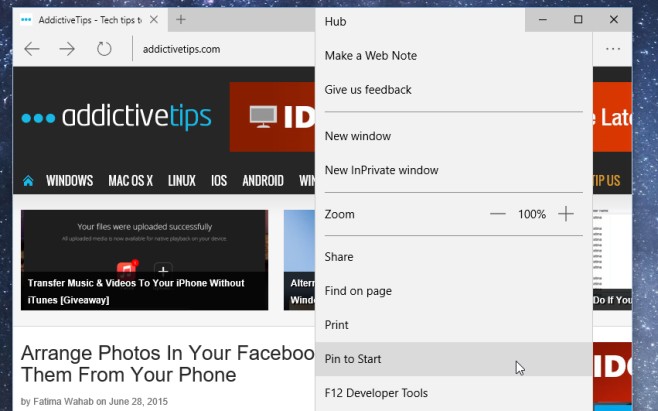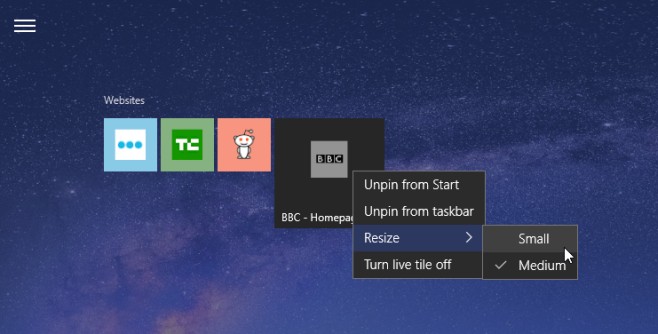Pin Your Favorite Websites To The Windows 10 Start Menu
A few days ago we touched on how you can pin your frequently used settings to the Start Menu in Windows 10. Doing so makes for faster access and will obviously be a time saver while you get used to the new Settings app. For those of you who have been keeping up with news about Windows 10, you might know that Internet Explorer as we know it is no more. When it ships at the end of July, Windows 10 will come with the new rebranded and much improved Edge browser (previously called Project Spartan). The new browser comes with lots of great new features including one that lets you pin you favorite apps to the Start Menu, much like you can with settings. Here’s how it works.
This is purely an Edge feature so websites can only be pinned, and opened, in Edge. Launch Edge and navigate to your favorite website. Click the more options button and select ‘Pin to Start’.
Open the Start Menu and scroll to the bottom. All new website tiles are added to the very end. They appear with the website’s favicon. It’s a tile so you can drag & drop to reposition it. You can sort it into a group and even set the size to either small or medium. The tiles not only show the favicon but are also colored with the main color the website’s theme follows.
The only downside here is that you have to click the tile, or it has to be the Medium size for the website’s name to appear on it as well. If you don’t recognize a website’s favicon or it doesn’t load properly when sent to the Start Menu, identifying the tile will be a problem. If the favicon doesn’t load, remove the tile and try saving it again.