Pin Any Window To Keep It On Top Of All Others
Apps that deem it essential to their function will include an option to keep their own respective window on top of all others. These apps are rare and many times we find apps that would have been better off to include this feature. For apps like that there is PinMe, a free portable Windows app that lets you pin any application’s window or a folder so that it remains on top of all others. The app works on both Windows 7 and 8 (and above).
Run the app. It is a bit slow when it comes to getting started but once it’s up and running you shouldn’t have problems. The app runs in the system tray. Right-click the icon and you will see all open windows listed in the context-menu. Select the ones you want to keep on top.
To un-pin i.e. to return the window to its normal state, right click PinMe’s icon and click the pinned app again. When a window is pinned, it has a padlock icon next to it (see screenshot below).
PinMe has a few additional features one of which is a screenshot tool. You can access it from the PinMe! Tools option. It can capture a region or a window. You can also enable a hotkey function to use the app to take screenshots. Additionally, you can capture the background or the foreground of your desktop.
Since PinMe can pin multiple windows to remain on top, it also has a feature to set one window that will always be kept on top of all other pinned windows. It is called the SuperPin and can be enabled from the tools sub-menu. Lastly, the app allows you to enable Windows Transparency so that you can still see the windows in the background.
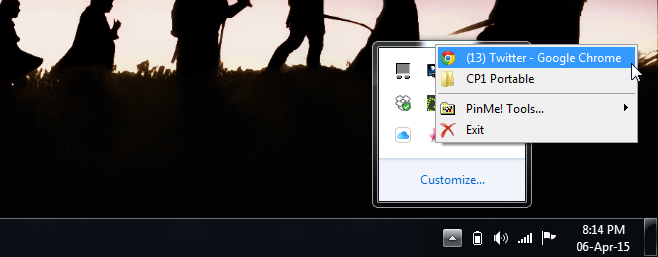
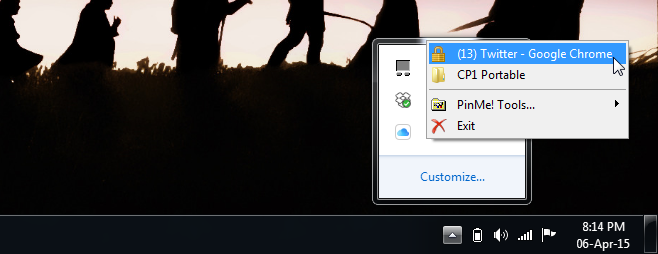
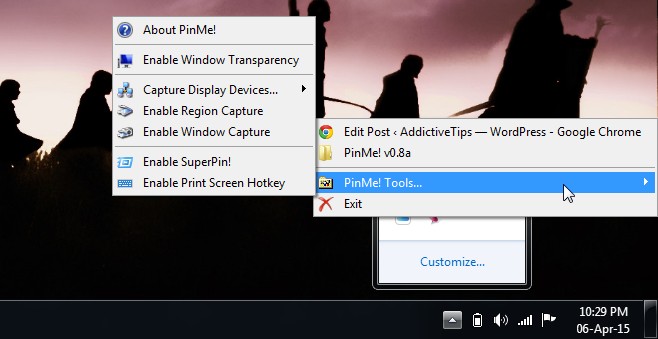

Great!! Finally I’ve found something that works even with multiple Chrome windows! Thanks!!
;