Photopus: Apply Photo Effects & Filters To Images In Batch
Various photo editors provide batch conversion of photos such as resizing, changing file extension, renaming etc, and we have covered a lot of them from time to time. However, only a few exist that not only enable users to apply basic image transformation functions that I have mentioned earlier, but also let them add various photo filter effects to multiple images at once. One such application is Photopus. It is an easy to use free application that can process a batch of images for photo conversion, size adjustment, renaming, image tweaking, applying image effects and so forth. It contains a wide variety of photo filters such as image smoothing, color balancing, sharpening, adjustment of brightness and contrast, hue, saturation, flip, rotate, noise, emboss, just to name a few. The photo editor does the job in three simple steps; Adding photos, Adding filters, and Selecting output directory, and you’re ready to go. More to follow after the jump.
The photo editor comprises a neat looking, uncomplicated UI, with Photopus logo at the bottom. The editor’s photo wizard steps include Add Photos, Add Filters, Output and Process. The right side of the window provides the selected image’s preview and all its pertaining information, like name, format, size, dimensions etc. You may add as many photos as you like by clicking Add at the bottom of the window.
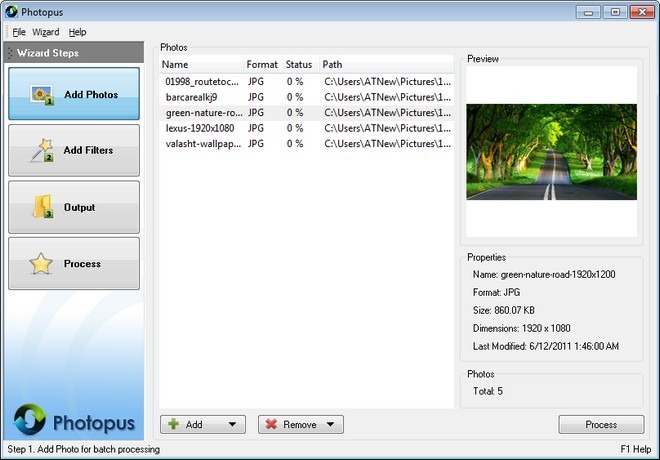
Add Filters contains extensive set of photo filters, which are categorized into three types; Adjust Color, Transform, and Effects. The real treat of the application is its galore of photo filters packed under Effects category, which include Aqua, Black & White, Blur, Border, Despeckle, Diffuse, DIlate, Edge Enhance, Emboss, Erode, Fire, Grayscale, Mirror rounded, pixelate, eye reduction and what not. Selecting any effect opens up a dialogue window that provide further modification of the image. Apart from adding photo filters, it also enables users to rename and resize images, where the latter also provides setting custom image dimensions and DPI (dot per inch).
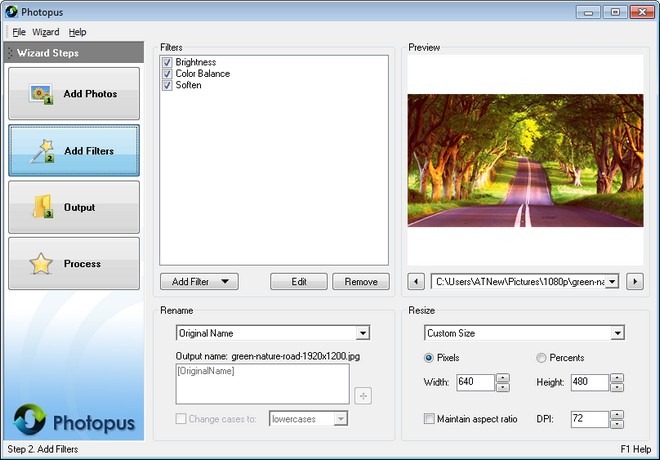
The third step of the wizard houses output directory, as well as output format selection. A number of different file extensions are supported, such as JPG, BMP, PNG, TGA, TIF, GIF, PDF, ICO etc. Furthermore, users can set output quality, color depth (8pp and 24pp), compression level and other adjustments to the images, depending on chosen file format. Finally, there are some misc. post processing options under Settings, which can be marked according to user preference.
Clicking Process button begins the photo processing operation, which can take anywhere from a few seconds to several minutes, depending on the selected number of images, applied effects and system hardware specifications.
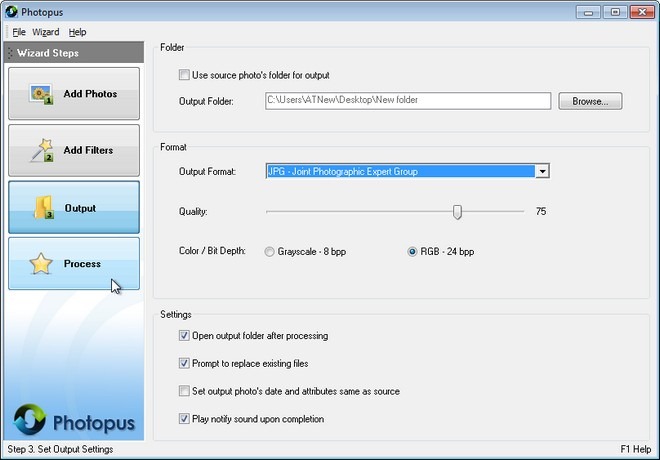
Photopus is available as a free as well as a $39.95 paid variant, which contains a few extra features. The tool works on Windows XP, Windows Vista, Windows 7 and Windows 8.
