PC Image Editor Provides Basic Adjustments, Tons Of Effects & Filters
Image editors come in all different shapes, sizes, feature sets and price tags. Some boast incredible features at a premium price that equals your month’s grocery, while others give you a lot of options to play with without costing a dime. And then there are the very basic ones targeted at novice users who simply want better alternatives to the Paint utility with a short learning curve. If you lie in this category, give PC Image Editor a go. This free app for Windows does a great job in letting you edit most of the image files and supports a wide range of input and output formats including the ever popular PNG, JPEG, GIF, BMP, TGA, TIFF, EMF, RAS etc. It also shines in the number of image effects and filters it supports; you can sharpen your images, add blur effect, increase or decrease brightness and contrast, change image saturation, and much more.
PC Image Editor has a well laid out interface that’s easy to use even for the beginners. The image adjustment parameters can be found to the right under expandable panes that group together Adjustments, Filters, Effects and Resize options. There’s also a History pane that lets you easily restore or undo any accidental changes. Then there are a few buttons at the bottom of the image preview for picture rotation, flip and zooming in and out. The Adjustment pane allows you to tinker brightness, contrast, saturation, gamma, hue, lightness and RGB values. For the lazy ones among us, there are the Auto Contrast and Auto Levels options to let the app do the job on its own.
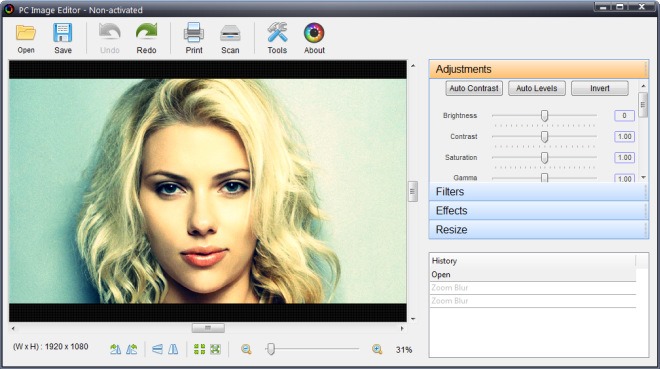
You can also alter plenty of parameters under Filters. For instance blurred images can be sharpened up and vice versa, and you can also increase or decrease zoom blur, motion blur and Gaussian blur according to your liking. Other filters include noise, diffuse, mosaic, maximal and minimal, halftone and emboss.
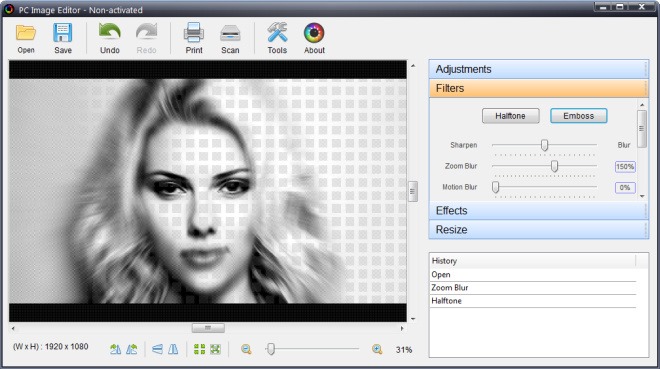
Another impressive feature is Image Reproduce under the Effects pane. This feature lets you multiply the number of images in an instant via dragging the Reproduce slider to your desired position. The Effects pane also offers some additional goodies such as Rotate, Twirl, Skew and Perspective.
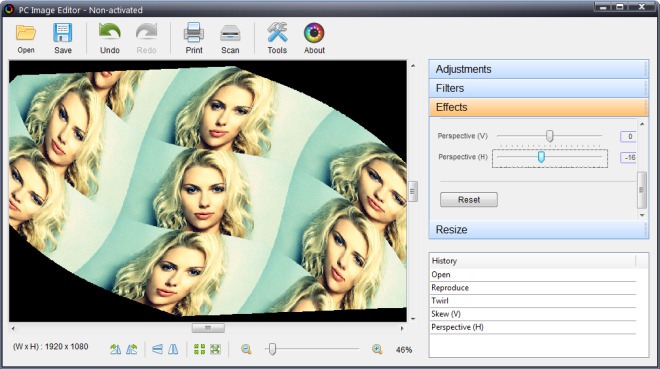
If you want to change the size of an image, the tool includes some predefined image sizes and also allows you to use a custom size either by percentage or dimensions including scaling options. Once you are satisfied with the results, just hit the Apply button to make the changes.
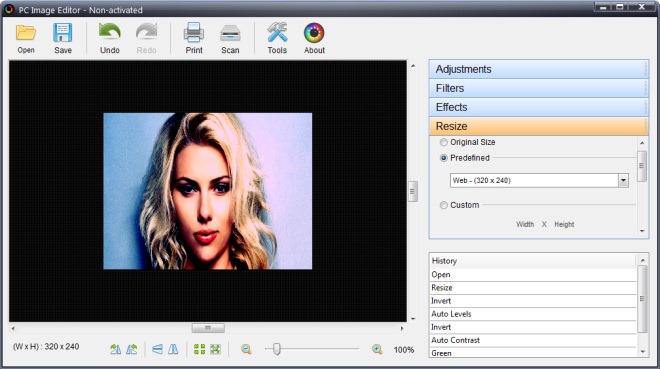
Overall, PC Image Editor is a great photo editor and while it is no Photoshop alternative for power users, its intuitive UI and lack of countless options that are barely ever needed by most makes it pretty useful for the rest of us. It works on Windows XP, Windows Vista and Windows 7.

Does it works on windows 8??
Nops