Outlook 2010: Set Up The Expiry Date On Email Messages
Microsoft Outlook 2010 provides you the flexibility to specify the expiration date for each email that you send. This feature can come in handy for professional users, so whenever someone opens the expired message, he /she is notified that this message is no longer valid.
Note: This feature works in Corporate environments only. If you set an expiry date for emails send to recipients of Gmail, Yahoo, etc then the emails will not be expired.
Create a new message and go to the Options tab of the new email window, head over to the Tracking section and hit the Drop down arrow.
It will launch the dialogue box as shown in the following screenshot.
Check the Expires after: option and then specify the date and time when the message should expire.
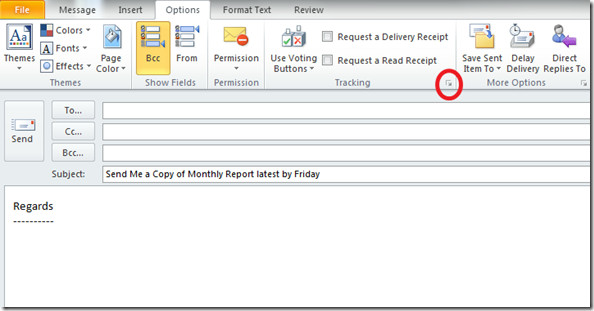
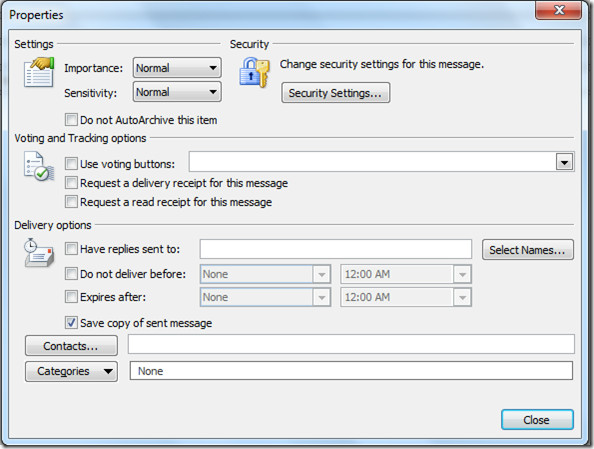
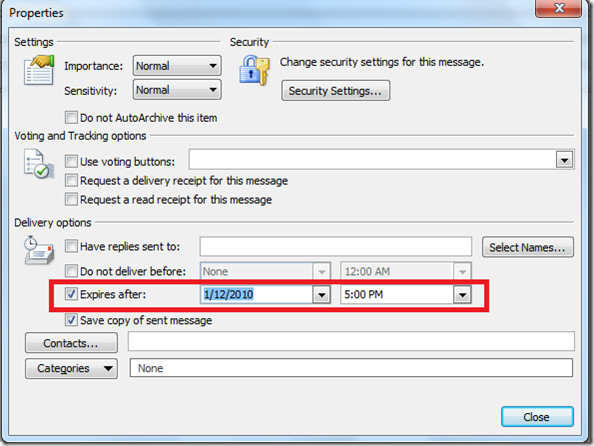

You can also get the dialogue box via messages-> tags
Does this work for Office on Apple Mac? Haven’t been able to find this feature on Macs.
Look it up in your Ubunto help manual