Automatically Organize Your Documents After Scanning With FlashJetScan
FlashJetScan is a a utility to scan and automatically organize documents in selected source directories according to pre-defined name and date stamps. It automatically detects all connected scanning devices, and manages documents in a logical order to help users easily find them afterwards. You can create multiple categories and label them to automatically sort and save scanned documents. For example, a category by the name of ‘bills’ can be created, and all scanned bills can be saved using this category to automatically save them to the “Bills” folder.
To scan a document, select a category, enter a file name and click Scan.
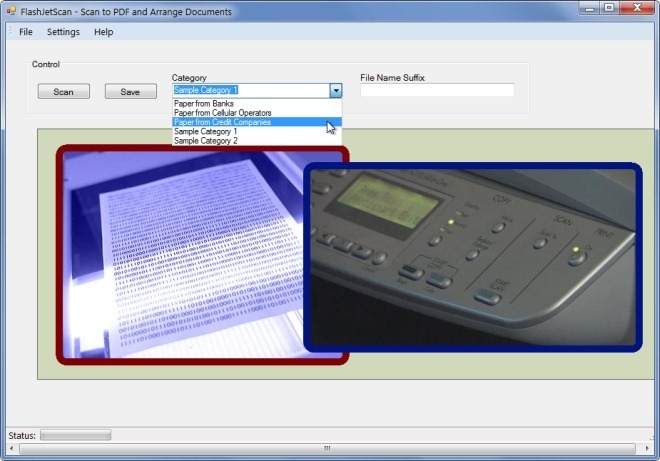
This will provide you with a list of all available scanning devices. Choose your desired scanning device from the list and click Select.
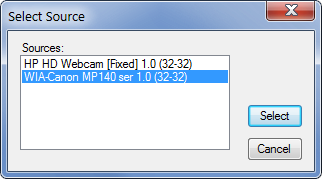
An option will be presented to set scanning parameters, e.g., Color picture, Grayscale picture, Black and white picture or text or Custom Settings. Click Scan to continue.
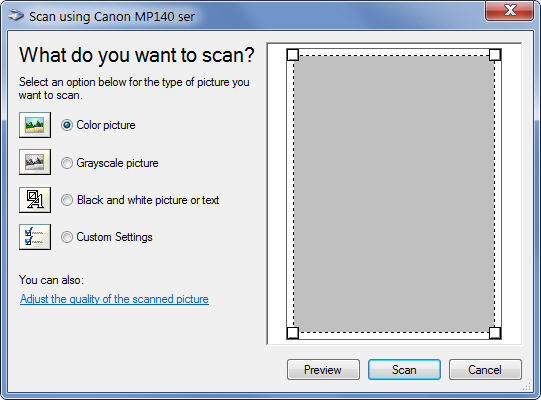
This will start the scanning process. Once complete, click Save to automatically put the file in your pre-defined folder tied to the selected category. All scanned documents are saved in PDF format.
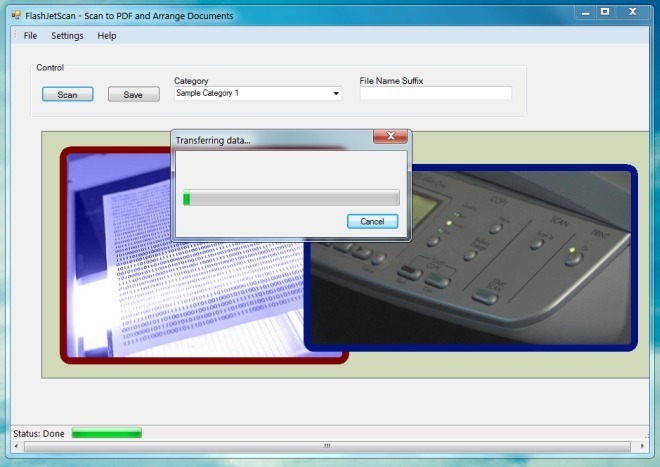
To create new categories and select their source folders, go to Settings –> Manage Scan Category & Folder. You can also enable insertion of date and time to the PDF file name from Settings –> Options. This can help you automatically add date and time stamps to all scanned files that are saved in PDF format.
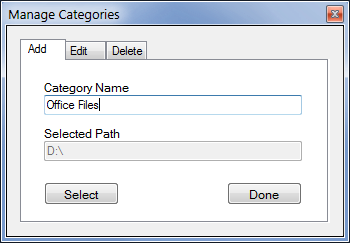
FlashJetScan is an open source application, which works on Windows XP, Windows Vista and Windows 7.

The best document management app with scanning features is “Paper Scanner Pro”. It makes it easy to scan and organize my docs into folders. It also provides an excellent set of pdf tools to rearrange and combine pdfs. try it.https://www.microsoft.com/en-us/p/paper-scanner-pro/9n7xgjxqf9n4?activetab=pivot:overviewtab#
As more and more companies reduce/eliminate paper by scanning to PDF, and then using comprehensive document management systems (as XEROX, just to name one company, has been telling the world for almost twenty years that it should be doing), more and more individuals will also start doing the same. Now that I have a 3TB external Western Digital MyBook hard drive attached to my home LAN, I’m toying with the idea myself. Good document management software, though, is traditionally both complex and expensive…
…so this tool looks pretty good. It’s not the only game in town, of course, but not bad. Nice tip.
I’ll say this, though: When I went to the download page, I saw things lie XML and pad files and all kinds of crap which only a geek would appreciate. When software makers release to the general public, they must ungeek the way they do it. For those interested in contributing to, or knowing the inner workings of the software and its project, then that sort of site is fine. But if the makers of this software want it to be taken seriously by the average end-user, then they need to just have a normal download link from the main site, and none of this Google Code crap!
Geeks (of which I’m one, so I get to criticize) never seem to get that no one other than other geeks wants to land on a project page, or see all the SourceForge-like source code and pad and other download files. Just create a professional both looking and behaving installer .EXE file, and make it downloadable from a simple download link on the main non-project site which explains the app, and leave the project page and all its geekiness to another part of the site entirely. Think like an end user when it comes to this kinda’ stuff. When dealing with end-users, ungeek yourselves, for godsake.
________________________________
Gregg L. DesElms
Napa, California USA
gregg at greggdeselms dot com