Organize Downloads According To File Types With Download Mover
Download Mover is a small yet ingeniously intuitive application to observe user-defined source paths for specific file types in order to move them to target folders. For instance, you can set Downloads folder as source path for separating applications, music, movies, compressed archive files to their respective; Apps, Music, Movies, and Archive folders. This way you won’t have to manually find and move the required types of files from Downloads folder to required location, as it will automatically move files having specified extensions to defined target folders. The application is primarily developed to unclutter Downloads directory, nevertheless, you can use it to automatically clean your desktop, documents folders, project folders, etc.
Download Mover keeps specified source directories under observation for defined file types. When it finds the defined type of file, it will automatically move it to target folder. You can quickly enable or disable source paths observation process from the system tray. For the first time usage, you need to define the watched directories followed by file extensions to watch out for. First off, click new from watched directories section to select the source path. Now from files to move section, click new to specify extension and target path.
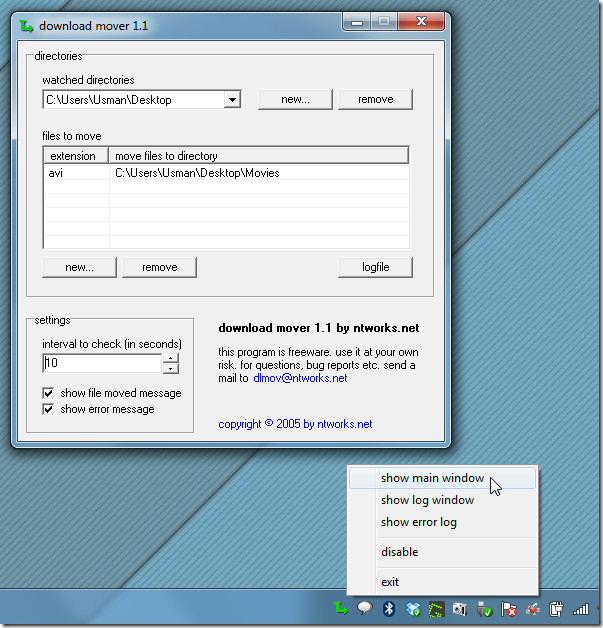
From settings, you can shorten the check watch folder interval. It maintains the history of error logs, so you can view the problems it encountered while moving the files to specified directories. You can view logs by clicking logfile. When file having defined extension is moved to target folder, a notification message will appear over system notification area, allowing you to open the target folder and to view log file for errors (if any).
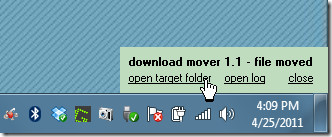
It works on all versions of Windows.

can this software upload files to FTP automatically too ?
Like the old Belvedere 🙂
Awesome app! Thanks for sharing 😀