How To Open & View HEIC Images On Windows 10
Apple announced support for a new space saving file format for images and videos with the launch of iOS 11 and macOS High Sierra. If you have an iPhone, it must be an iPhone 7 or later model in order for the format to work. If you have an older phone, your photos will continue to save as JPEGs. The new file format is called HEIC and as with all new file formats, support for it is limited. Windows does not natively support this feature so you have to convert your images to the JPEG format to view them. If you’re not opposed to installing a coded though, you can install OpenTrans HEIC and open and view HEIC images on your Windows desktop.
OpenTrans HEIC installs a codec on your system so, in theory, any image viewer that supports the codec should be able to open an HEIC file. We tested it out with IrfanView and with the Windows Photo Viewer. IrfanView was unable to open the file however, the Windows Photo Viewer was able to open it without any problems.
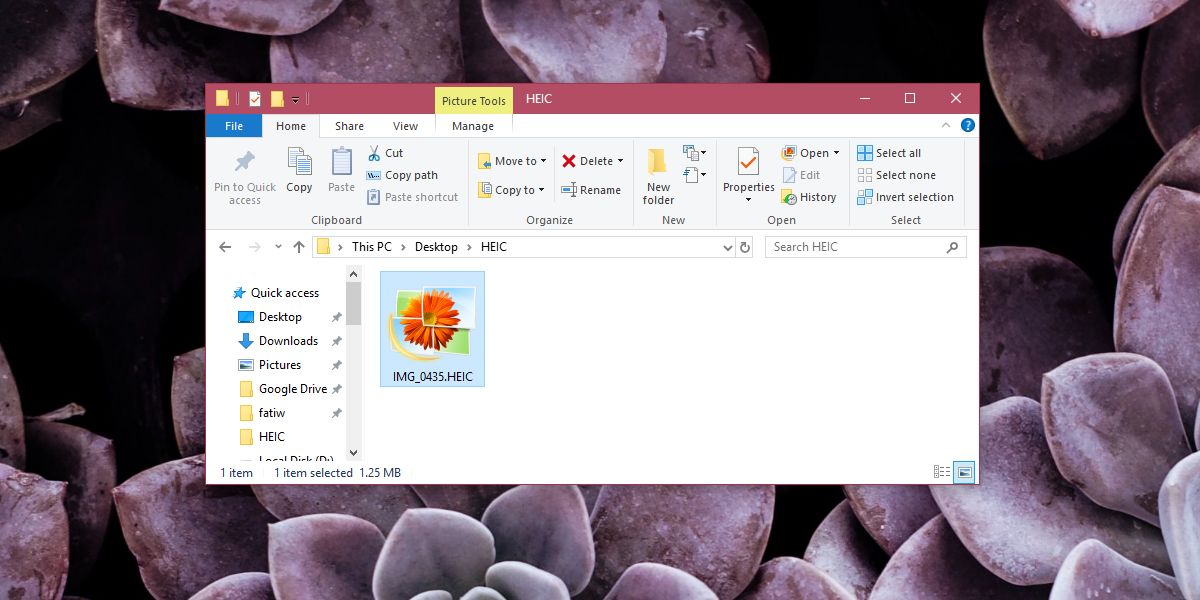
View HEIC Images On Windows
OpenTrans HEIC is a free codec. Download and install it. Once it’s been installed, navigate to a folder with an HEIC file in it. Right-click the file and from the context menu, select Open With. Expand the list of apps and select the Windows Photo Viewer. If you’re on Windows 10, you might need to enable the Windows Photo Viewer before you can use it.
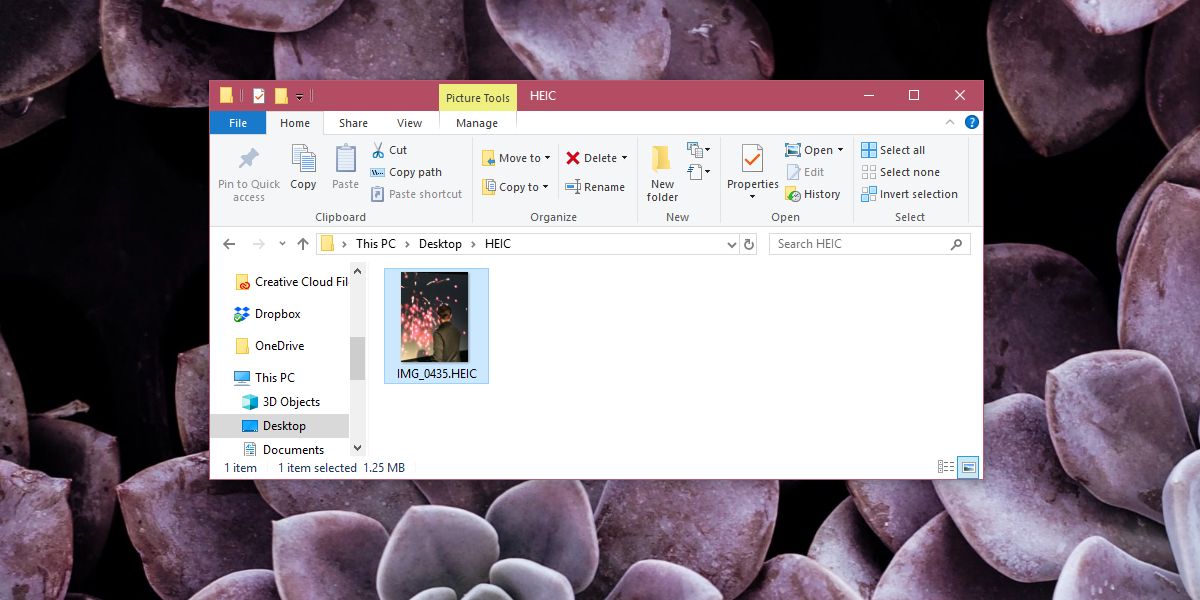
The file will open in the app without a hitch. The codec advises that you close all apps before you install it and you should comply. Although installation might still succeed if you have other apps open, there’s a chance that something might go wrong. It’s better to just close apps and then go through the installation.
HEVC Files
The codec does not work for video files. Apple also introduced the HEVC file format for videos on iOS 11 for iPhone 7 and later devices. This coded is purely for the image format i.e. the HEIC image files.
There are other HEIC codecs available for Windows however, they cost money. The one stand-out feature of this codec is that it is free and it works perfectly. It only works with the Windows Photo Viewer app and not the Photos app on Windows 10. It goes without saying that if you have an older version of Windows, this codec will work just as well as it does on Windows 10.
