Ocster Backup: Backup Files & Folders Even When They Are In Use
Backup of important data can act as a lifesaver in case of, say, a hard disk crash. The problem with most backup applications is that they don’t let you backup files and folders if they are in use. Ocster Backup is a backup and restore utility that takes care of this problem. It lets you create incremental backups of your data and store the backups on hard drives, USB drives or in the cloud using Ocster Secure Storage. The application allows you to encrypt your backups with AES (256 Bit) encryption, and backups can be performed automatically at scheduled times. Backups can also be paused and resumed in the middle, should you need to shutdown your computer.
The Backup & Restore process is just a piece of cake, as the application’s wizard takes you through the whole process. First, select if you want to Create New Backup Plan, Restore Backup or Manage Backup Plans.
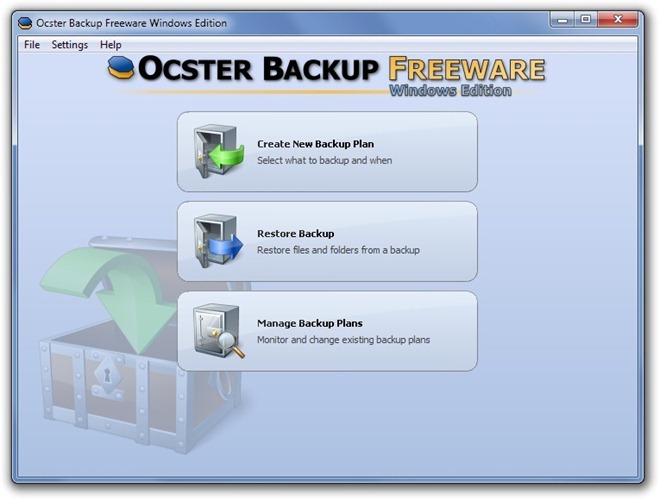
Then, select the location of your backup. If you want to create a local backup, choose Store on Hard Disk, USB Stick or choose Store on Ocster Secure Storage to save your backup to the cloud.
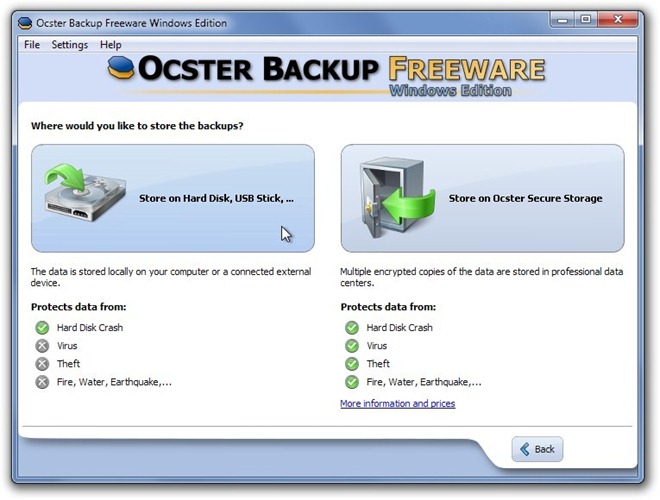
If you are using the application for the first time, you will have to create a New Backup Plan. Enter the Backup Location, Backup Name and click Next to create a New Backup Plan.
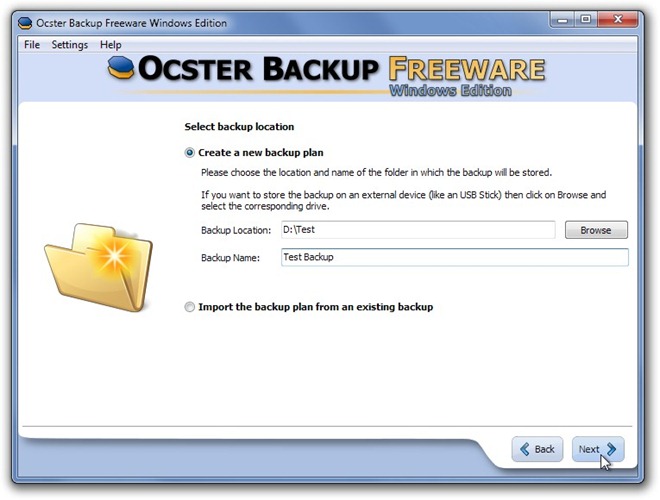
Then, add the folders that you would like to add to the current backup plan by clicking the Add Folder button. You can choose to add complete folders, or just individual files to the backup. When all desired files and folders are added to the backup list, click Next.
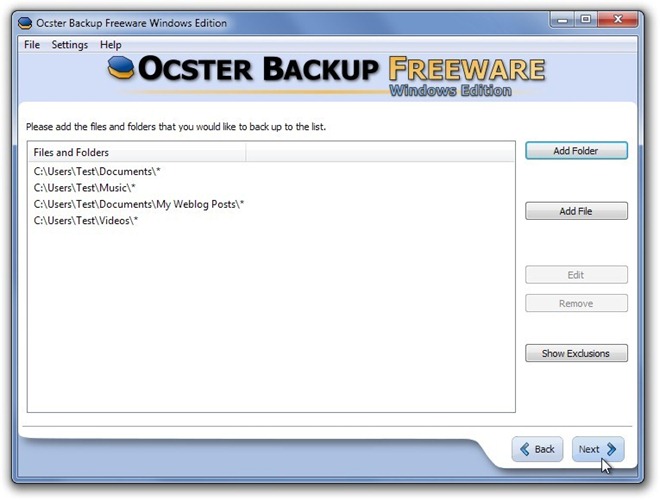
Ocster Backup allows you to encrypt your backups with a password. Note that if you lose the password, you will not be able to access you data at all. So, make sure you’ve kept the password safe and, preferably, noted down.
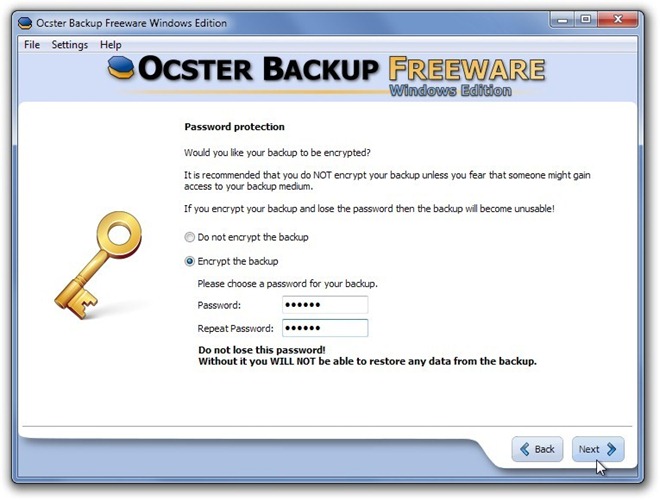
Choose if you want to schedule the backup to performed automatically at a selected time. You can choose to backup your data on Daily or Weekly basis. Click Next after choosing the desired backup time.
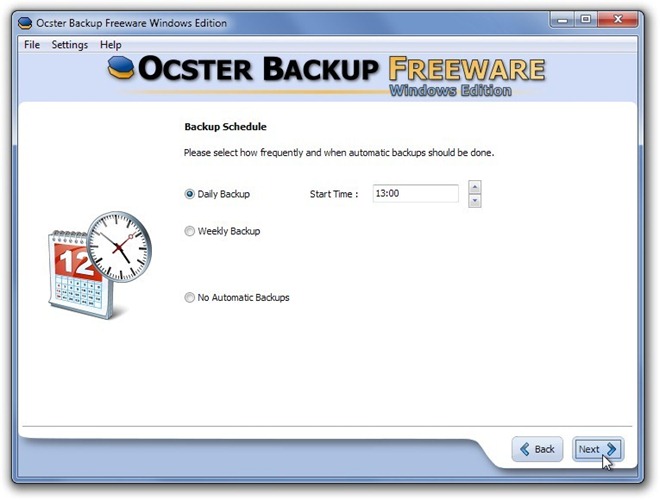
Click Start Backup Now to start the backup process. A window will show you the Total Source Data Size, Processed Source Data, Elapsed Time and Estimated Time Left of the current backup process.
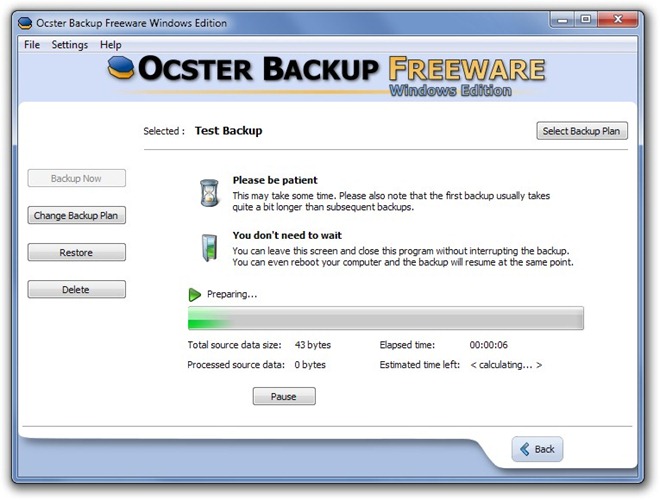
Ocster Backup works on both 32-bit and 64-bit versions of Windows XP, Windows Vista and Windows 7.
