Ocenaudio: Analyze And Edit Audio Files Across Different Platforms
When dealing with audio files, quite often we face situations where modifications are needed for the track. If the music is too noisy, you would require an effect that would minimize the unwanted background sound. If you need to conceal audio or produce a remixed version, audio editing and analyzing tools are always ready to help you achieve this. Ocenaudio is a cross-platform, audio analysis and editing tool with an attractive and useful interface geared at empowering you in creating ripples in the required soundtracks. Supporting VST (Virtual Studio Technology) plugins, real-time previews of effects, multiple audio file management, powerful spectrogram feature and quick editing of large files are some of the many benefits, Ocenaudio has in store for you. Useful buttons appear as soon as you need them while focusing on parts of the audio segments had never been so easy. At any point, you can take audio snapshots for documentation purposes.
After installation, you can use the application to import any audio file to the workspace. There are multiple ways to achieve this depending on the situation. If you are an advanced user, click New in the File menu to specify Channels and select the respective Sample Rate (in Hz) and Resolution (in bits) from a list of supported values. You can also insert files from the clipboard or using the File –> New From menu. Similarly, opening files from the system or a specific URL can be achieved using the same menu. Your time and effort will surely be saved by using the Open URL option that automatically downloads and brings the audio to the interface for modifications. The magnification button allows you to select and focus at a particular segment of the audio stream while moving the cursor to the top of the workspace reveals a sleek Mute button for better focus.
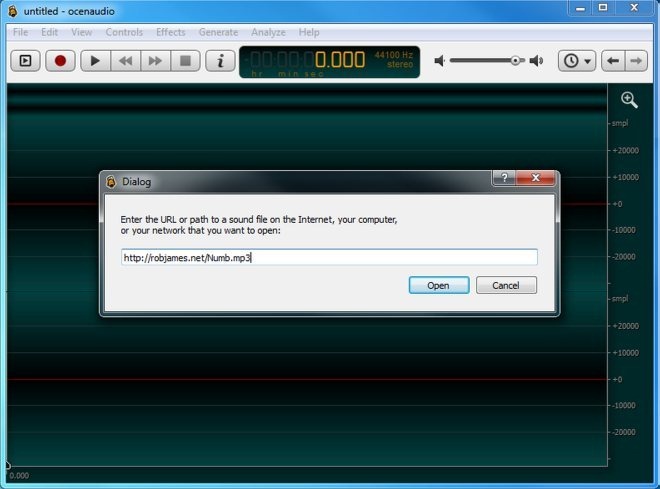
The software provides a wide range of configuration options accessible from the Edit>Preferences menu. The preferences are organized into four tabs: General (for layout and loading settings), Spectrogram (for presets and appearance of this window), Network (for proxy and authentication settings) and VST (for add/drop of plugins). Remember to enable ‘Automatically check for updates’ option as Ocenaudio is known to provide timely enhancements.
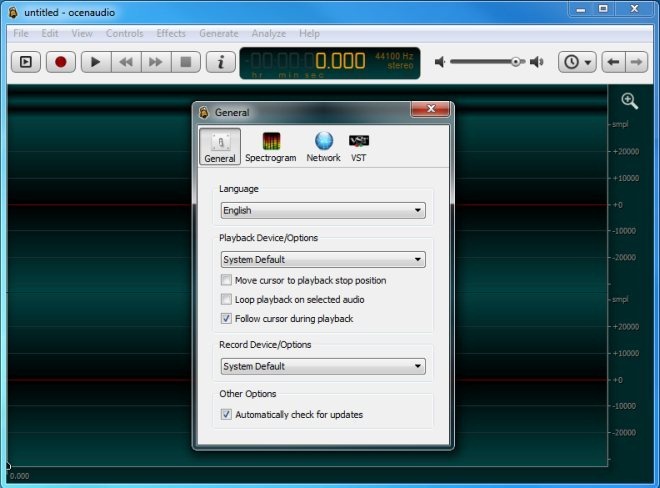
Once the audio file is loaded, the complete track topography is displayed at the top for navigation, while a zoomed view is presented in the main window. You can click below the magnification button on the Y-axis to switch between values, may it be sample, normal or percentage over time (on the X-axis).
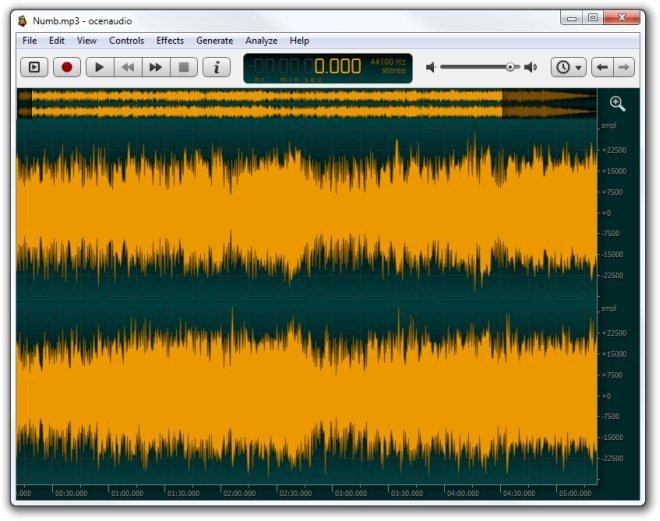
Now, you are in a position to apply effects, generate Tones, Noise, Silence, and DTMF features, while viewing the impact in real-time. The playback controls effectively let you manipulate audio through efficient and responsive management tools.
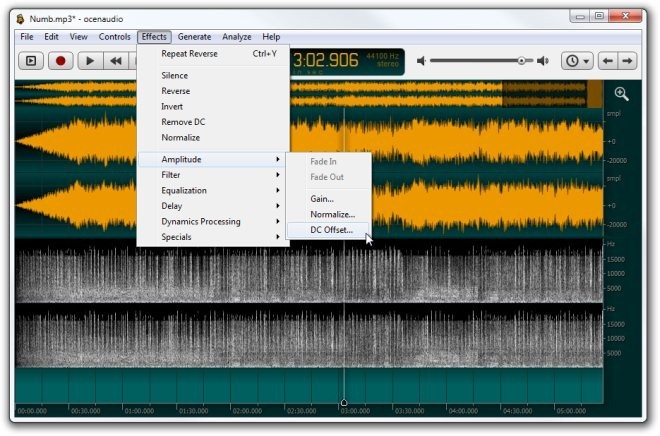
By taking screenshots of the audio stream, you can save changes for documentation, reporting and technical presentations to propagate the intricate details behind the final output.
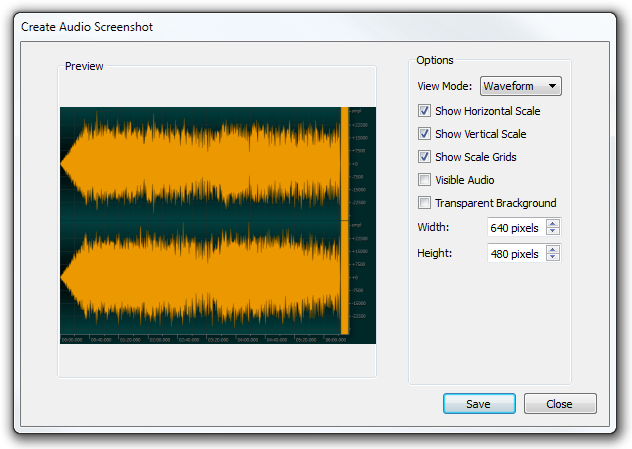
It supports advanced export features, allowing you to save audio tracks in RAW, WAV, MP3, OGG, CAF etc., formats.
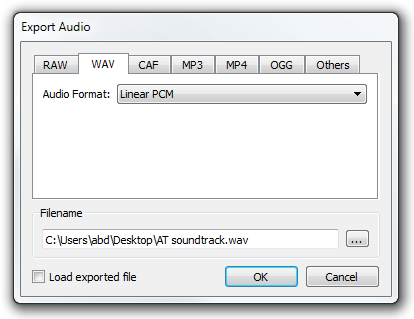
It supports Windows, Linux and Mac OS X for a complete and user-friendly experience for all. We tested it on Windows 7, 64-bit.

Great program.
Awesome I love it
Why cannot we use audacity instant of this…. Audacity is also user friendly and it works efficiently and its size also too small