Find The Number Of Cores In A Processor, And Limit Core Use By Apps
There are three parameters for measuring a processor’s power; its speed, its generation, and the number of cores in a processor. As a stand alone PC component, this is what determines a processor’s capabilities however, it alone will not determine how powerful your system is. Other components like the amount of RAM and the GPU play an important role in making a system more powerful. That said, apps, particularly games specify the minimum number of cores a processor should have for them to run smoothly.
Here’s how you can find the number of cores in a processor, and limit the number of cores used by an app.
Find Cores In A Processor
Open the Task Manager and go to the Performance tab. Select CPU from the left column to view its performance. Under the CPU utilization graph, you can see details for your processor which includes the number of cores it has. This is the number of actual physical cores and doesn’t include virtual cores.
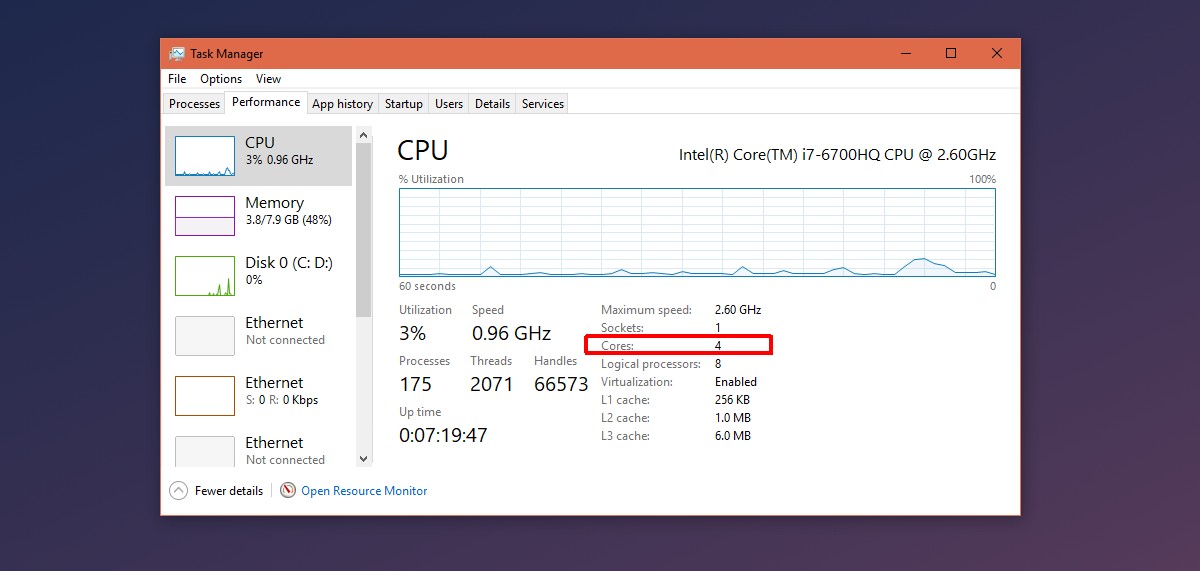
Limit Core Use By Apps
You can limit how many cores an app uses. You might want to do this for games. The process is the same regardless which type of app you want to limit core use for.
First, run the app you want to limit core use for. Next, open the Task Manager and go to the ‘Processes’ tab. Right-click the app and select ‘Go to details’.
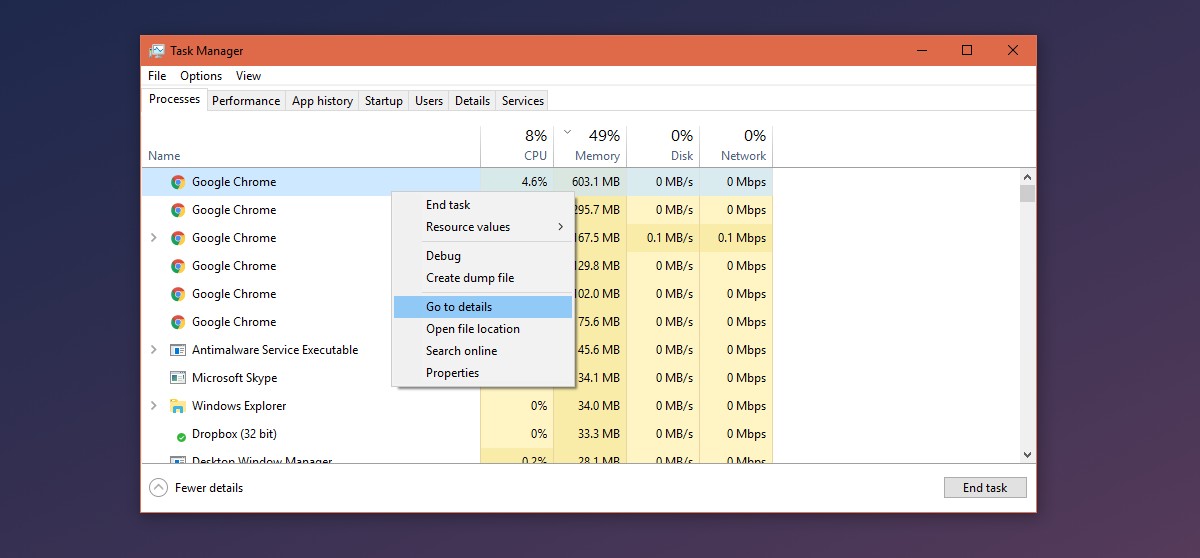
This will take you to the Details tab. If you want, you can look for the app in the Details tab yourself but it’s easier to find it this way. In the Details’ tab, right-click the highlighted process and select ‘Set Affinity’.
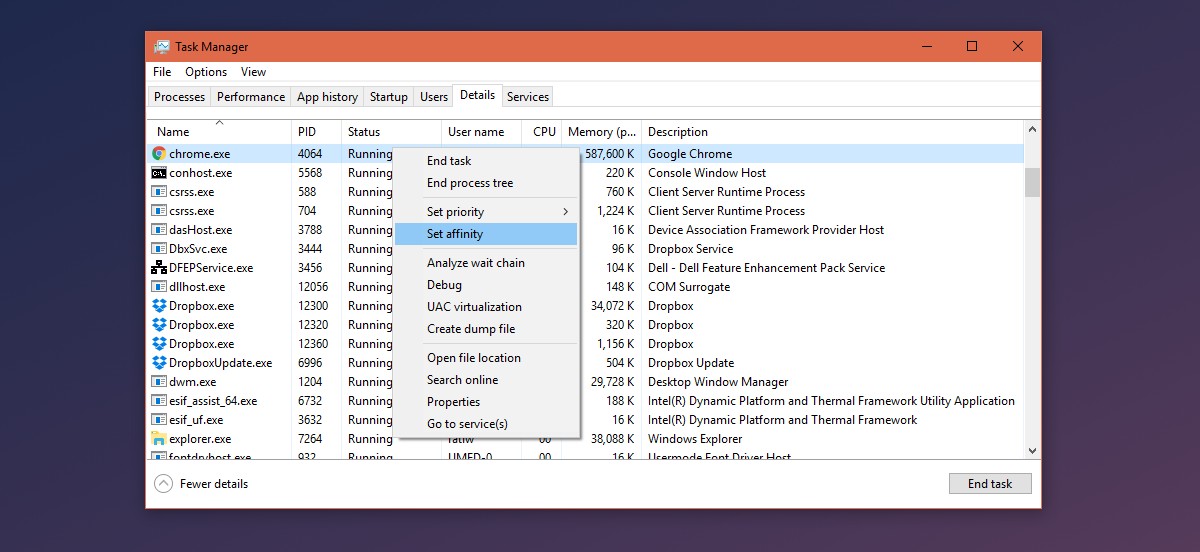
A new window called ‘Processor affinity’ will open. Select the number of cores you want to allow the app to use and click Ok.
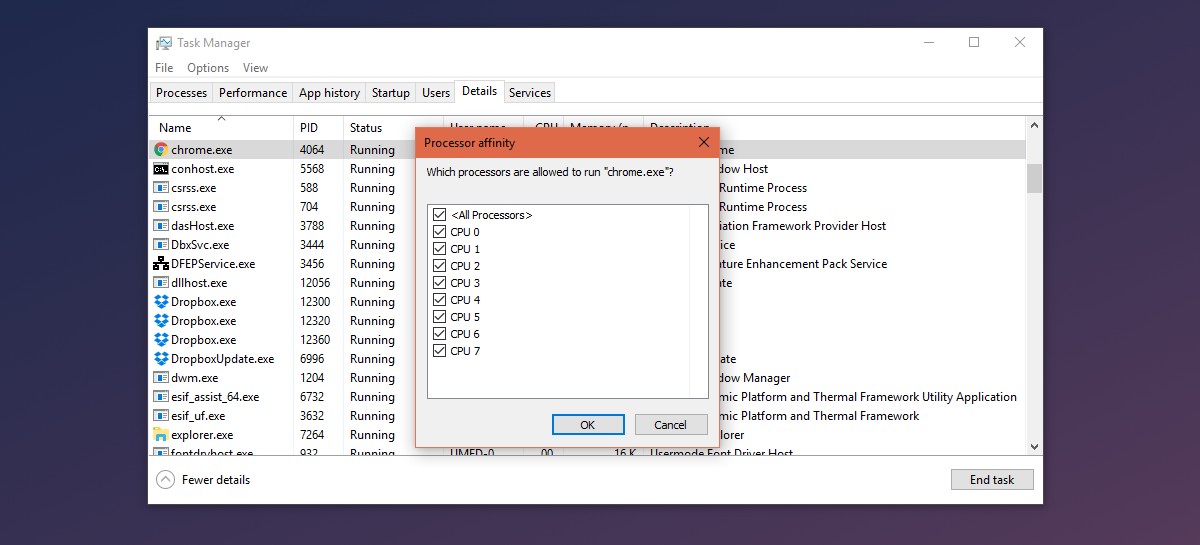
This setting will not persist if you close the app and open it again. The Processor Affinity window shows you all cores i.e. real and virtual ones. The screenshot above shows eight cores for a processor that has only 4 real cores. Allocate cores within the range of real cores in your processor and you should be good.
Limiting cores will impact how well or how poorly an app runs. Just because an app is using a limited number of cores doesn’t mean other apps will not be using those cores as well. You can limit the number of cores in use by an app but you can’t make it so that an app has exclusive use of a particular number of cores. Your system will consume cores as it sees fit to keep things running smoothly.
An app will not use more than the allocated number of cores but, if they prove to be insufficient for the app to function, the app might freeze or even crash.

I never knew that you could limit the number of cores that an app can use. I knew that you could set its priority lower but that’s about it. I might try it on Windows Defender because sometimes it starts scanning for viruses while I’m gaming which severely impacts my performance.