NppJumpList Adds Windows 7 Jumplist Support To Notepad++
Editing both plain text, as well as complex codes, require a person to have the appropriate text editing tool available in order to be able to perform the function with efficiency. The default text editor of Windows, the Notepad, allows users to perform only basic text editing, such as cut, copy, paste, change font size, style etc, and it is not able to handle programming languages and lines of code. Each programming language has a different syntax and to edit code written in a particular language, you need a text editor that can handle it properly. Instead of using a different application for editing each programming language, you can use a text editor that can handle a number of languages. Notepad++ is one such open source text editor that allows you to edit, both plain text, and lines of code. It comes with an arsenal of useful plugins, which make it one of the most useful and versatile free text editors available in the market. Like every application, it has a drawback that it does not support Windows 7 Jumplists by default. Today, we bring to you a plugin for Notepad++, namely NppJumpList that will add Windows 7 Jumplist support to Notepad++.
Other than enabling Jump List, NppJumpList provides you with a list of available tasks that you can add to your Jump List menu such as, New File, Open File, Save File, Print File, etc. It allows you to toggle the visibility of Jumplist menu’s such as, Default recent list, Default frequent list, Tasks and Custom recent list.
To install NppJumpList, open Plugin Manager from Plugins—> Plugin Manager—> Show Plugin Manager. Under the Available tab, select NppJumpList and click Install.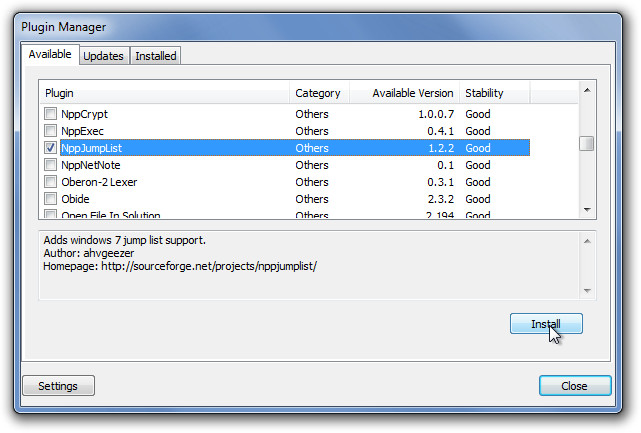
Once installed, click Plugins—> NppJumpList—> Settings to open the Settings dialogue box.

In Settings, you can enable/disable NppJumpList, add and remove Tasks to the Jumplist menu from a list of available tasks such as Close all but active, Open all recent, Delete from Disk, Print File, Save a copy, Save as, etc. Just select the required task and click the Add (>) button. From Visibility section, you can also choose which lists to show in the Jumplist from Default recent list, Default frequent list, Tasks and Custom recent list.
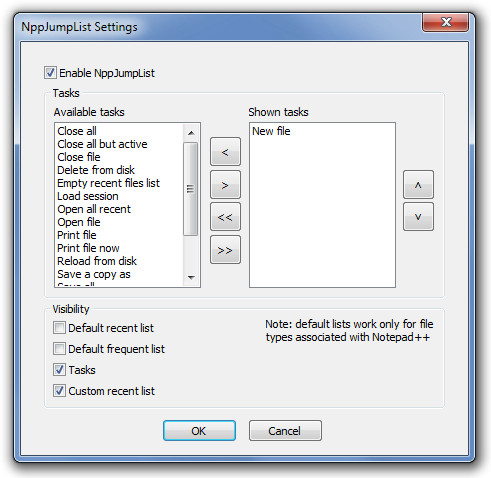
When items are added, click OK to access Notepad++ tasks and recently opened files from Jumplist.
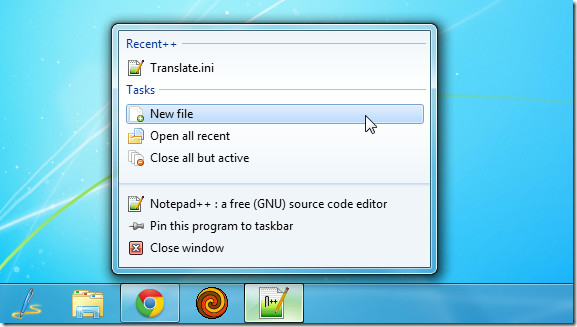
NppJumpList is an open source plugin that works with all versions of Notepad++. Testing was done on Notepad++ 5.9.5.
