No “Run With Graphics Processor” Option In The Right-click Context Menu
NVIDIA and AMD are the two leading manufacturers of GPUs aimed at gamers. If you don’t plan on gaming, a regular Intel chipset will probably work for you. If not, you need to make a choice between NVIDIA and AMD. There isn’t much of a price difference between the two so it comes down to performance. Even when you have a dedicated GPU, it doesn’t run all the time. In fact, for normal tasks like browsing the internet or typing a document, the integrated chipset is used. You do however have the option to force an app to use the dedicated GPU. If you have an NVIDIA chip, you can do this via the Run With Graphics Processor option in the right-click context menu. If you don’t see this option when you right-click an app, then there are one of two reasons why.
Optimus Technology
As far as NVIDIA is concerned, you can force an app to use the dedicated GPU via the right-click context menu or via the NVIDIA Control Panel. The easier way to do this is of course via the context menu. Unfortunately, it’s possible that there is no Run With Graphics Processor option in your right-click context menu and the reason is your chipset doesn’t support Optimus technology.
Optimus technology in NVIDIA allows the dedicated GPU to kick in as and when needed. It allows your system to transition between the dedicated and integrated GPU as per your system’s needs which are subject to change on a per-app basis. Unfortunately, not all NVIDIA chips support this technology. The simplest way to check if you have Optimus Technology is to visit NVIDIA’s website. If your GPU isn’t listed, then you will not see the Run With Graphics Processor option in the right-click context menu.
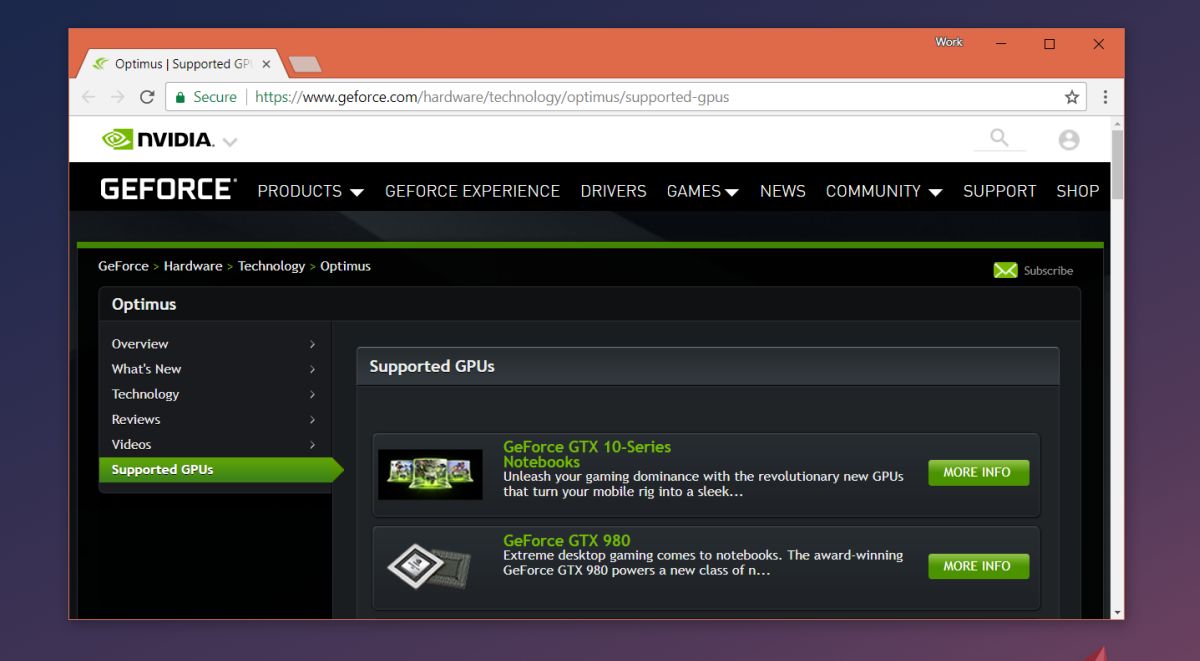
This doesn’t mean you can’t force an app to use the dedicated GPU. You can, but you will have to do so by adding it in the NVIDIA Control Panel app under 3D settings. There will be some limitations that you can’t get around and it’s possible you can’t force ordinary apps like Chrome to use the dedicated GPU.
Check Driver
If your NVIDIA GPU is listed as one of the GPUs that has Optimus technology and you don’t see a Run With Graphics Processor option, it might be a driver issue. To fix this problem, open the Device Manger and expand the Display adapters group of devices. Look for your GPU here, right-click it and select ‘Update Driver’.
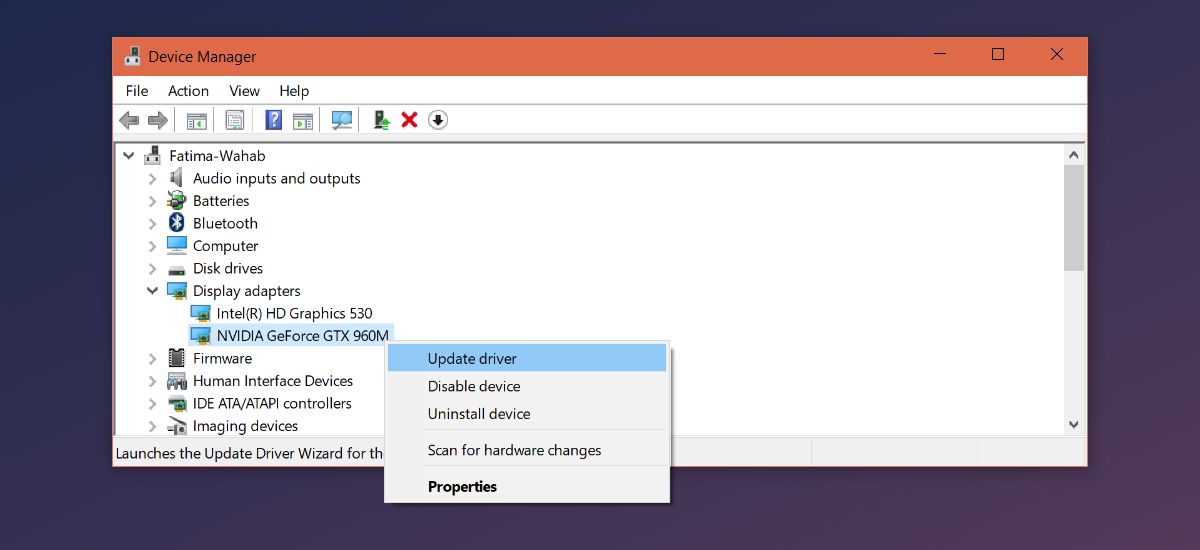
If there is no update available, try uninstalling and reinstalling the driver. If that doesn’t work, check NVIDIA’s official website to see if there’s a driver you can download. With higher end GPUs, Windows doesn’t always find the right driver or it breaks something when it installs an update.
