View Info Stored In All Windows Jump Lists With Nirsoft JumpListsView
Microsoft introduced Jump Lists feature in Windows 7 to provide quick access to the documents and tasks associated with your applications. It’s more like Windows XP’s recent documents feature, but only more enhanced, intuitive and easily accessible. Jump Lists also allow you to pin any frequently accessed or favorite items to the taskbar button for quick and easy access, acting like a history and bookmarks view of the files and program features to quickly open at any time. If you want to take a quick peek at the information stored by the Jump Lists, JumpListsView is a free portable tool by Nirsoft that makes the task easy for you. Lets take a closer look at the app after the jump.
Nirsoft is famous for its tiny but useful utilities like NetworkInterfaceView, ShortcutsMan or WirelessKeyView, just to name a few, that provide you with quick access to a lot of information from the built-in features of Windows. All these tools share a simplicity in design, interface as well as functionality, and JumpListsView also follows the same design pattern and philosophy. Upon launch, the utility scans through all the saved Jump Lists information on your PC, and brings relevant information to the front. This includes file name, full path of the file, record time, time the file was created, last modified time (if any), last accessed time, file attributes, file size, entry ID, and application ID.
The utility also allows you to export this information to TXT, HTML, XML and CSV files. In addition, you can quickly customize the interface of the app by selecting columns to display and their header size from the View menu.
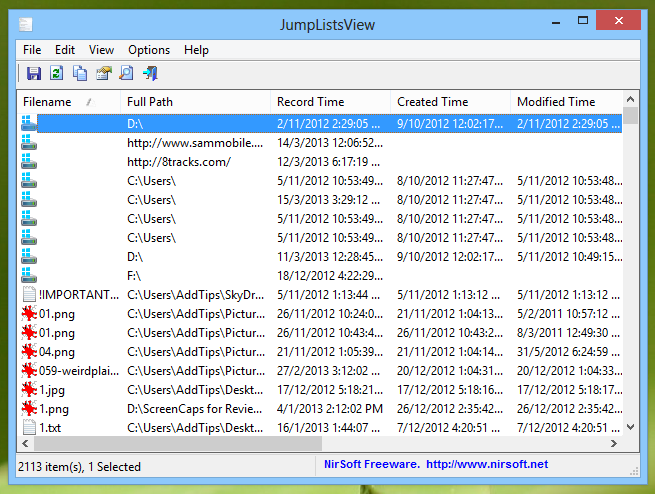
By default, the tool scans for Jump Lists record in the following directories:
C:\Users\[User Profile]\AppData\Roaming\Microsoft\Windows\Recent\AutomaticDestinations
C:\Users\[User Profile]\AppData\Roaming\Microsoft\Windows\Recent\CustomDestinations
However, it also allows you to choose a custom folder for the purpose by going to the Advanced options from the Options menu. In the Advanced Options window, you can click Browse and then select your preferred directory to load Jump Lists information from. Though make sure you enable the ‘Load the jump lists information from the following Recent folder’ check box first.
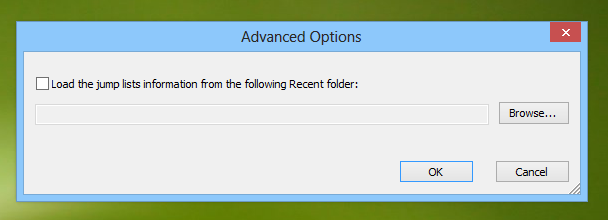
All in all, it’s an incredibly useful application to quickly extract jump list information from wherever you want. JumpListsView is a portable application that doesn’t require any installation, and it works on Windows 7 and Windows 8. Testing of the app was carried out on Windows 8 Pro, 64-bit OS edition.

Great to know where these tracks are stored. Deleted them!