NexusFont: Manage Fonts On Your PC & Export Character Maps As Images
If you call Steve Jobs the father of typography, you couldn’t actually be more right. Little did he know that the calligraphy classes he attended after dropping out of Reed College in Portland, Oregon, would change the way we use fonts on our computers, ten years after his completion of calligraphy lessons. You might have perhaps guessed it by now that I am referring to the Macintosh, the first ever PC to give font selection options to its users. Today, we have so many typefaces to choose from, both that come preinstalled with the OS and tens of thousands of others, which are being created on daily basis. If you’re a writer, artist or a graphics designer, then one tediousness you might have faced from time to time is managing your fonts (or typefaces, for that matter). There are ones that you don’t really need, and then those which you want to have in your possession. NexusFont is a typography application that can help you in that regard. The developer has advertised it as an application with simple and intuitive UI, and to be honest, we couldn’t agree more. It’s designed to let you easily manage and select all your fonts within a single hub. The program tells complete details for the selected font, and lets you install and uninstall fonts in its library. It’s a perfect package for people who spend a great deal of time in font selection, too.
Beauty connoisseurs may get easily attracted to the app’s enticing user-interface. When you launch the application, you’re presented with all the fonts that your system contains, under the Installed category to the left. There is a large selection of fonts to choose from, and it automatically scans and list down all the fonts that were ever installed in your system. You can also see the total number of fonts next to Installed (in my case, it is 512). From the screenshot below, you can see that it also shows total number of fonts in status bar along with their occupied space. From the toolbar, you can set font size and color, and apply bold, italic, underline and Anti-aliasing effects to the typefaces. Furthermore, write any sample text in the input field on toolbar, and it would be easier for you to find out how your text would look in each typeface. In addition, right-click any font and select uninstall from the context menu to remove it. Along with individual selection, you can batch select the fonts by holding shift key and clicking the fonts on your way. It enables you to make different groups for your fonts in the library and each group is displayed to the left. Should you have some font duplicates, press Ctrl+ D to scan for the duplicates in your fonts folders.
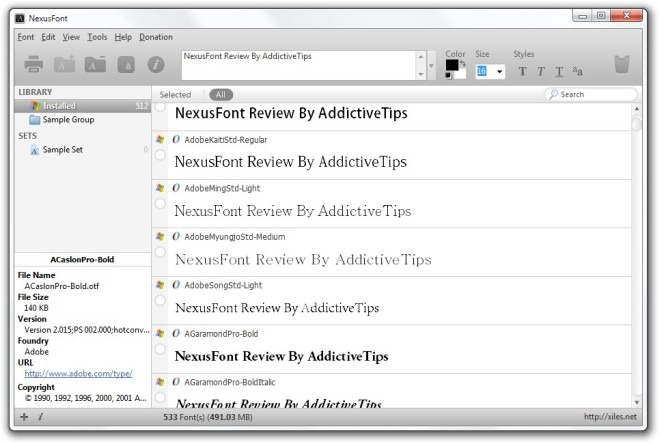
The application also lets you export fonts as image files. Select your fonts and press Shift + S (or click File > Export as Image on menubar), which will open up console window. Here, you can specify output resolution and enable Anti-Aliasing for the fonts before saving them.
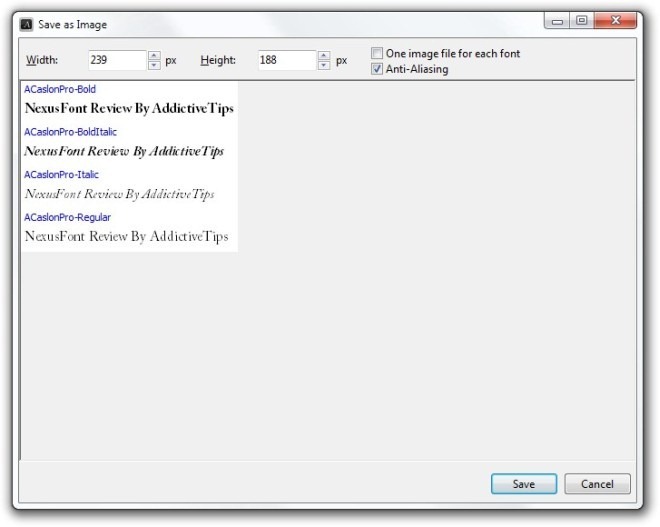
It also lets you peek at the character map of each font. From your fonts’ right-click context menu, select Charmap option, which will open into a separate window. This displays the total number of characters contained in the selected font(s). You can also export the complete character map to a GIF, JPEG, PNG or BMP image file, or select and copy a character to use it in your own project.
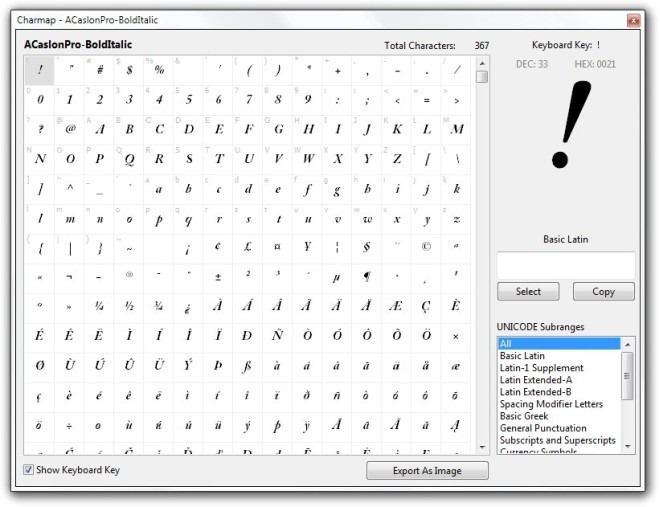
In case you have some difficulty finding your system fonts folder, you can click Open System Fonts Folder from Tools menu to directly jump to the said folder. It is also helpful to quickly import downloaded font files to this folder.
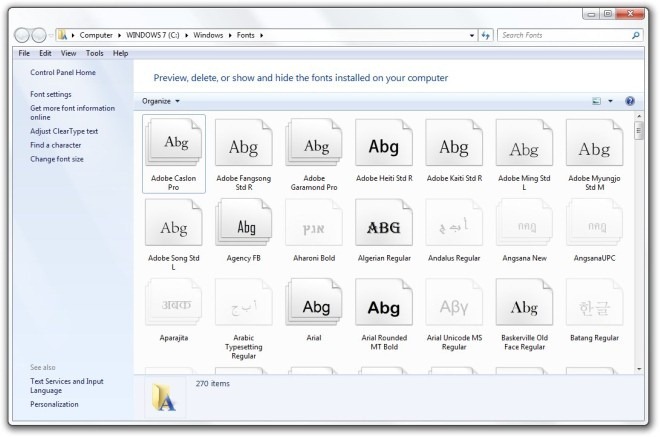
NexusFont is simply one of the best looking font managers we have come across. Its alluring interface is quite easy to use and handsomely does the job its supposed to do. The application works on both 32-bit and 64-bit versions of Windows.

I wish reviewers would stick to reviewing programs and not make ludicrous and demonstrably false statements like “If you call Steve Jobs the father of typography, you couldn’t actually be more right.” because it calls into question their competence as reviewers.
The thousands of professional typographers in the 500-odd years prior to Jobs would certainly be appalled by such a statement. You can’t even say that Jobs was the “father” of computer typography – I was setting cold type on a computer a full decade before the Mac came around. And don’t forget Xerox PARC, the home of virtually all the ideas (including the use of fonts) that became the Mac?
This truly is the best font manager for Windows I have come across too. It is now one of my essential tools, I pinned it right next to the Illustrator icon on my taskbar. I highly recommend this app for any graphic/web designer. The option to preview a specific string of text against all the fonts installed in your system is by far my favorite feature.