What’s New In Windows 10? We Cover 10 Features With Screenshots
Mircosoft surprised a lot of people when it announced the latest Windows instalment; the much anticipated Windows 9 that was expected to be announced had a surprising and very unexpected name; Windows 10. We can debate why Microsoft decided to skip a number but it will be pure speculation on our part. Instead, we took a look at the technical preview Microsoft made available through its Insider program. The new features sway more towards fixing everything wrong with Windows 8 and sees a very familiar feature, the Start Menu, make a comeback, complete with a facelift.
The Start Menu
As welcome as the return of the Start button in Windows 8.1, Windows 10 brings back the Start menu with a nice Modern UI make-over. It really is the old start menu in a new skin with tiles to access apps, and a search bar. The menu takes up substantial screen space when you expand the sub-menus. The tiles update in real time so if you missed that about the Start Screen you won’t have to live without it.
Start Screen Or Desktop Mode
If you upgraded to Windows 8 for the Start Screen, or abstained from doing so because of the Start Screen, Windows 10 offers you a choice between the two. You can have one or the other. By default, as far as the Technical Preview is concerned, the Start menu is enabled. If you want to use the Start Screen instead, open the taskbar’s properties and select the Start Menu tab. Uncheck the ‘Use the Start menu instead of the Start screen’ option and apply the change. You will be logged out of Windows for the change to take effect.
Modern Apps Run On Your Desktop
Since you can choose between the Start screen and the Desktop with its Start menu, you might be wondering how those very Modern UI-ish apps featured in the Start menu will run when the Start Screen is disabled. The answer is that Modern apps can now run on the desktop in their very own windows. These apps can be snapped and tiled, they can be minimized, and they can send you notifications.
Virtual Desktops
Finally. Microsoft is playing catch-up with the introduction of virtual desktops because both OS X and Linux have supported them since the time of the dinosaurs (or the Flintstones at the very least). Apps you open on a desktop are restricted to that desktop only. Switching to the app will take you to that desktop. At present, it doesn’t seem as if you can open an app on more than one desktop. To add a desktop, Click the new multi-tasking button next to the search button and click Add Desktop in the screen overlay.
Multi-Tasking
The old Windows + Tab key does the same thing in Windows 10 that it did in previous version but with a new layout. Instead of panning through open windows one by one, you can see them laid out side by side and select which one you want to switch to. The dedicated multi-tasking button is meant to make it easier for tablet users to switch between apps.
Snap Assist
Snap was a hugely popular feature when it was introduced making windows really easy to manage. Such was its success that many Mac users looked for ways to replicate it and many developers obliged them with a solution. In Windows 10, we have Snap Assist to make snapping and stacking windows easier. Windows can be snapped to half the screen size or to just a quarter part of the screen. When you snap a window, other open windows appear as floating thumbnails so you can easily switch to them. Snap was a great feature and Windows 10 has improved it quite well while still making sure it is functional.
Revamped Taskbar
This is a feature that benefits tablet users mostly; the icons are bigger and two new ones for opening the multi-tasking screen as well as search have been added. The Windows Explorer icon has also been redesigned.
Search
Windows 10 has a new dedicated search feature in addition to the search bar in the Start menu and the Charms bar. If you have the Start menu enabled, you basically have three different ways to search for files etc. Obviously, Microsoft wants to make it super easy for you to find things no matter what. This feature is perhaps the only question mark in my mind. Tablet users can use the Charms bar easily, and desktop users can use the Start menu or the Start screen so why this new addition? It not only lets you search but also keeps a history of recent searches and shows you online trends.
Command Prompt
Windows 10 brings the Command Prompt to the 21st century with support for lots of keyboard shortcuts. It isn’t enabled by default so open the Properties window and enable it by checking the ‘Enable experimental console features’ option under the Experimental tab.
Windows Explorer
Lastly, there is Windows Explorer and its Home tab added to the ribbon. Share options have also been added to the ribbon to make sharing files over email easier. Again, it’s catching up to another desktop OS.
Conclusion
Windows 10 definitely seems like Microsoft’s attempt, a seemingly successful one so far, at fixing everything wrong with Windows 8. The name might be out of order but you can’t care about it much when you realize the Start menu is back. It’s also worth noting that what Microsoft ruined in its haste to bring a unified desktop and tablet OS, it has fixed considerably with Windows 10. One change which we don’t get to see yet in the technical preview though it was announced at the event, is the new charms bar. All we know is that it will look differently. Have you given Windows 10 a try? How did you like it?
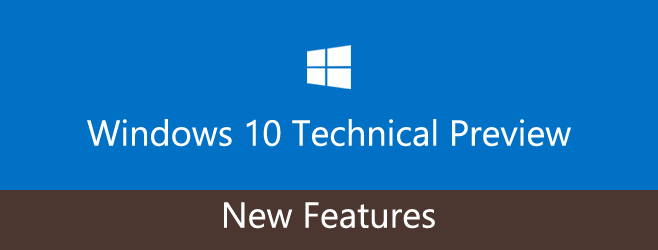
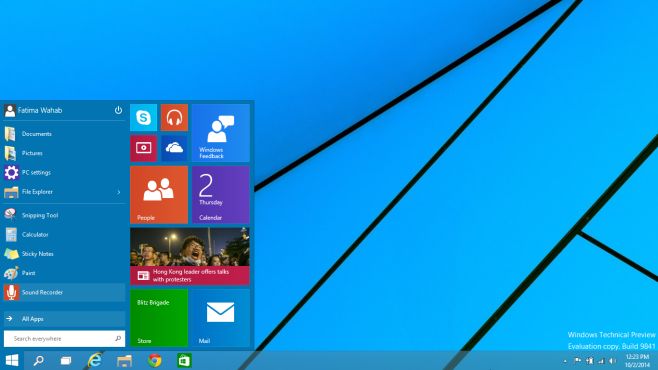
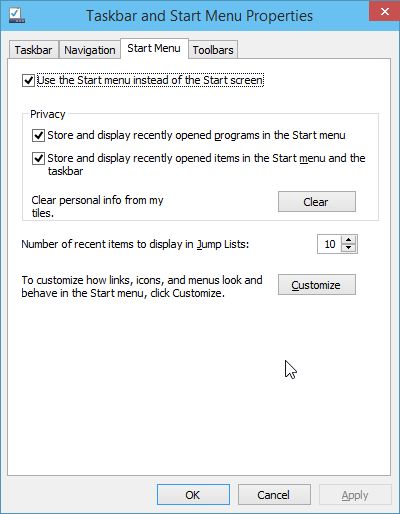
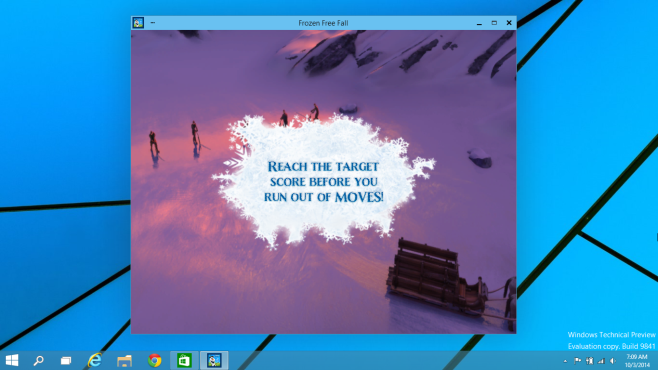
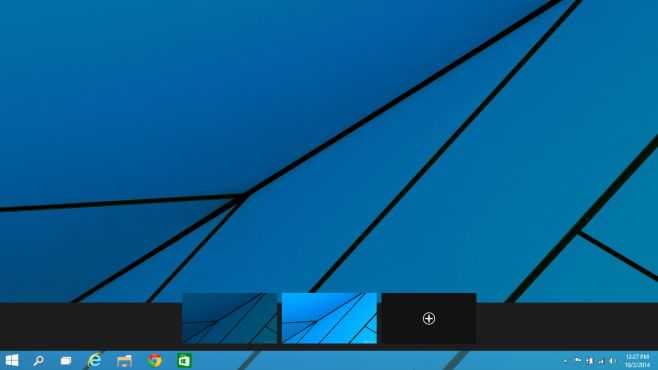
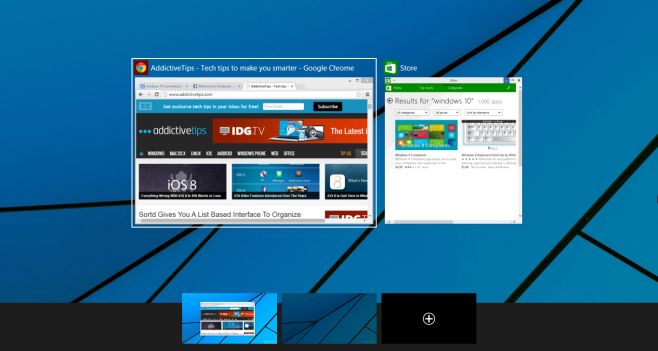


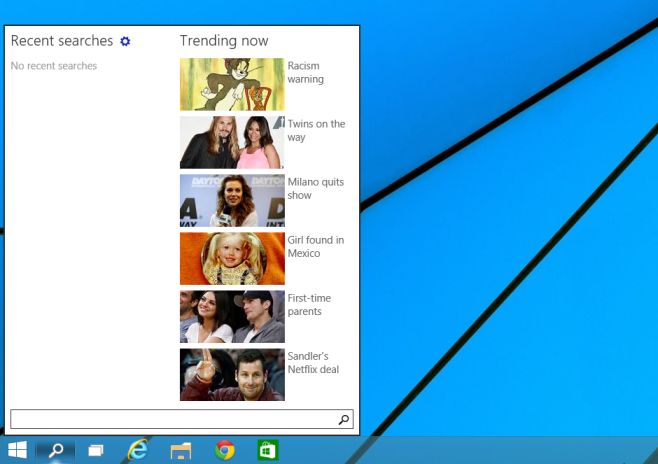
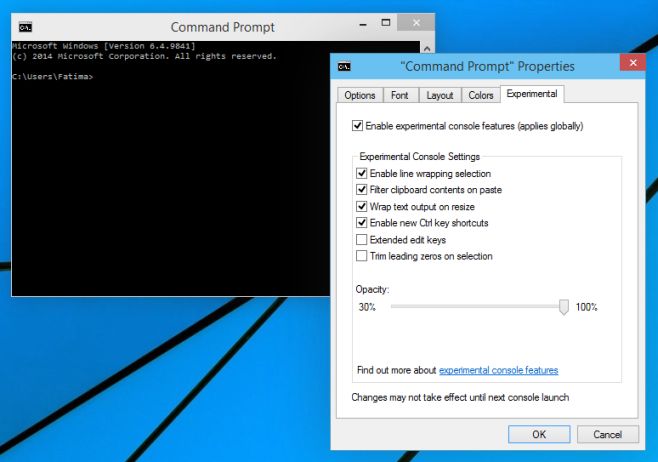
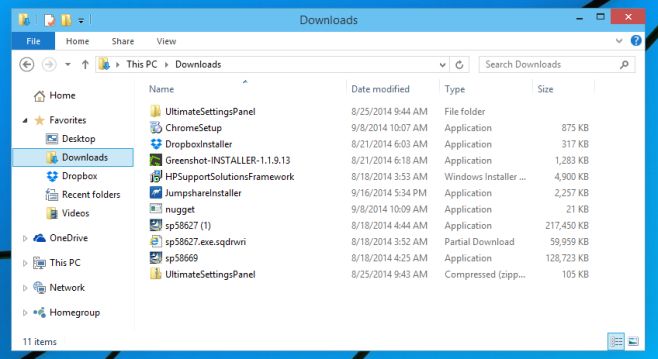

I just had a very frustrating experience with trying to read old windows .hlp files on Windows 8.1. I eventually got it to work, but wasted a lot of time, and Microsoft help was full of unhelpful suggestions. Finally they realized something was wrong and put out a special patch. (Many others also complained of this.) Does anyone know if I lose or keep this functionality with Windows 10?
well, it took me half a day to install it to a dual boot partition since I have a uefi system & it would NOT go forth until I forced my system to give birth to a uefi bootable usb using a free software routine called “RUFUS” which then worked fine… on my windows 8.1 desktop system, the recovery module did NOT give up the uefi setting screen… drat. After that misery, seemingly, win10 went forth …so far, I found out only 2 things: 1. It did NOT mess up my windows 8.1 …WHEW !! 2. The new start menu ain’t nuthin’ that a little fiddling with classic start menu which I love could reproduce… not a biggie. What else, dunno. Just bought my first windows touchscreen device (twist) & will eventually put it on that too for dual boot tryout… so far, I sure hope they don’t intend to charge money for that…
I’d rather have a task switcher that works like VistaSwitcher. I’d also like to see an option for a panning virtual desktop, just like X Window has had for decades.
Finally, CTRL+V in cmd works as it should! Thanks MS :’)
For me very important is new drop shadow under windows.
I kinda dont like that, feel like too much, needs to be little bit more faded
Serious? Actually we can see which window is which.