MusicBee – Full-Featured Free Music Manager
Music managers, not exactly a “niche of software” that is badly represented. Large numbers of these, both commercial and free (open-source) have been around ever since the introduction of portable audio formats such as MP3. However, as it is the kind of software you’ll use to great extent, it is particularly in this area where you will be most critical towards comfort of use and the availability of features and customizability. MusicBee is an attempt to provide one with a full-featured playing, tagging, organizing, ripping and synchronizing (e.g. iPod) manager. Lot of stuff to go in there, but hell, this manager manages.
User Interface – iTunes with more… much more
First thing we see upon start: the ability to import music from both Windows Media Player and iTunes. Kudos here, although I don’t use either of them (I’m a loyal foobar2000 user since 2002). Initial scanning of some 20GB of MP3/FLAC/WAV music (2347 songs) took no more than 80 seconds. The main window that’s presented afterwards looks iTunesy, but a little more crowded. But that’s something that only makes me more interested. So what’s in all these panes? Left column, all the sources for your music: library, playlists, web sources and just a file explorer. Then the quick finder. At first it didn’t really make sense to me: there’s a quick search box at the top already, there’s a three-column track browser just below, and when you type in the Quick Finder on the left, the main panel adjusts the songs displayed instantly, just like the quick search box does. So what more is there? Well, apart from the fact that you might want to turn off the track browser at the top, the alternative tree view of the quick finder makes way more sense: it presents you with a folder tree starting from either artist, album, composer or genre. Now that did make sense to me. The middle (main) column is tabbed, so you can have multiple views, with multiple search results or playlists loaded. Apart from the obvious track list with some detailed info, the main view supports showing album covers only, or a per-album view. Just looks perfectly fine to me, and customizable to the right degree: just select whatever fields you want to display as a column. The only minor downside is that the view you pick is applied to all the tabs you have opened, might be nice to have this setting be applied only to the currently viewed tab.
On the right we see the queued files (“Now Playing”) and some additional info panes. Best thing of all: MusicBee (MB) automatically crawls the net for the active song’s lyrics and shows them in a non-obtrusive panel. I like to know what the weirdos I listen to have to say once in a while, with this panel it’s just one click away. Lovely.
At the bottom we have the necessary playback controls (can be put in the right column as well). Furthermore, there’s access to detailed shuffle functionality, last.fm scrobbling, song rating (with optionally last.fm’s ‘love track’ button) and a 10-band equalizer. Equalizer presets can be saved, and what’s more, you can apply an equalizer preset to every individual song (see the Edit Track window/panel). Somehow, though, it is impossible to select multiple tracks at once and apply an equalizer preset to all of them (the ‘Settings’ tab simply disappears). Unfortunately these changes are saved directly to the file, instead of them being saved in the library only. From the Edit window (or panel at will) the tagging, artwork an lyrics of a file can also be manually changed. More automated tagging tools can be found under the Tools button, which include auto-tagging, auto-numbering, capitalizing and even search & replace operations.
Windows 7 taskbar support includes album art preview with playback buttons and some specific jump list features. Just the things you need. Furthermore, the Windows 7 libraries are shown in the UI’s Navigator panel.
Native Features Valhalla
As we see in many music players, any Winamp DSP plugin can be imported. That should settle for the audio tweaking freaks. ReplayGain support is implemented to the fullest extent: MusicBee can scan for track/album ReplayGain values, add them to the files’ tags and use them on playback, but also permanently apply the volume adjustment without degrading the quality (MP3 only), the same thing MP3Gain does for us (and foobar2000 for a short while now). Perfect for (portable) MP3 players that don’t support ReplayGain, and MB provides a feature to undo this volume adjustment (see Tools – Restore Original Volume), although that certainly doesn’t seem to guarantee bit-perfect recovery of the original, as I discovered. Minor issue, though, it seems like you’re unable to set a target value, which suggests only the default of 89dB can be applied. In most cases this is extremely irritating: not-yet-replaygained music will be way off and playback on somewhat lower quality portable devices will introduce extra noise due to the higher playback volume setting.
Furthermore, you’ll be spoiled with last.fm scrobbling and play count synchronization, format conversion and auto tagging (even using musicbrainz), “now playing” popups, ASIO playback support. Sending current song information to your IM client is a feature that I normally can’t use, but MusicBee does support Digsby (next to Live Messenger), very impressive!
Then the Auto-DJ, which is a blast. With this you can enqueue your own files, but never run out of music, as it will automatically add new songs to the Now Playing list when approaching the end of the list. You can set up filtering features, make it use MusicIP mixer, or include last.fm streams in order to discover new songs you’ll probably like.
Beta
Memory usage was a tad too much to my standards. 70-85MB is quite a bit for a program that you’ll probably start and then forget about at times; once it plays, it’ll do its job for hours without looking at it. foobar2000, with the same library and *some* extensions and a pack of DSPs running uses 26-30MB, quite some difference here. But as you might know, measuring the private working set memory usage is a quite arbitrary. MusicBee is no exception in this, but I think I can safely conclude that you’ll probably have to count on 60+ MB of memory usage on average. Perhaps this might change a bit for the better over the development of the program. CPU usage on my T8300 2.4GHz was 0-3% in the Windows 7 x64 Task Manager, but these are also quite arbitrary numbers. The only thing one can read off of that is that it doesn’t do strange things with sudden peaks or other strange behavior. No need to worry in this area, then.
April 7: With the newer builds I did not have these extreme numbers anymore. I could not push it any further than MB usibcusing 39MB, when just opening up the program (by now with a larger library than at initial testing) and playing back some songs, the average memory consumption was about 29MB.
I did find a couple UI glitches, especially in the panels, such as the Quick Finder, where switching between tree view and list view sorta broke things. I had to reset the skin. Previous encounters with this program have given me some non-informative error messages, but the program continued to work afterwards (no restart necessary). One strange thing though is that when you first choose ‘Queue Last’ from a song’s context menu (adding it to the bottom of the Now Playing list) and then ‘Queue Next’ on any other song, MB puts the file below the last song, not below the currently playing song (the intended behavior). The equalizer had some issues with a FLAC file as well: disabling and enabling the EQ proved to solve the issue, but it is certainly a marker that there are some stability issues yet to be fixed (but then again, we are talking about a beta version here).
What struck me by surprise was the choice to – by default – output in 32-bit (see Preferences – Player). The reason for this would be that it improves performance in Vista/7 and that it “can produce better sound quality”. I’m skeptic about this to say the least, as most source material will be 16-bit. Bit-perfect playback is impossible either way with this player, as kernel streaming (XP) or WASAPI output (Vista/7) is not implemented. Most, if not all, won’t notice, but the author might just have a look at it.
For more information about the issues I came across, check this forum post.
Portability
Even though you’ll have to install this little gem, it does have the ability to run as a portable application (see Settings). A big plus, as the introduction to saving relative paths to your songs in the library allows you to take your music anywhere on a portable device while running MusicBee from the device.
Conclusion
Overall, this program made me think of Opera as compared to the other competitors on the browser market. Some music managers only have the proper amount of features after you yourself had an intense battle with tens of potential candidate plugins that are all supposed to do something similar, but in the end are just not the right thing, whereas this program just has those things you want built-in, right from the start. It’s a truly worthy music manager, there’s no doubt about that.
Pros
- Just the right amount of customizability
- Advanced Auto-DJ function
- Lyrics panel
- Full-scale ReplayGain support
- Comprehensive (online) Help function
Cons
- Encountered minor playback issue (equalizer-related)
- Some UI glitches
- Memory usage (testing this is arbitrary, less in newer 3748 build)
Download MusicBee [tested version: v1.2.3705 beta]
For more information about the issues I came across, check this forum post.
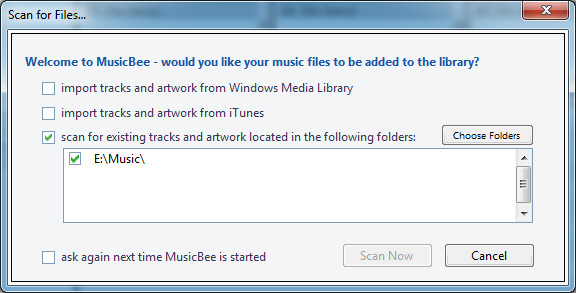
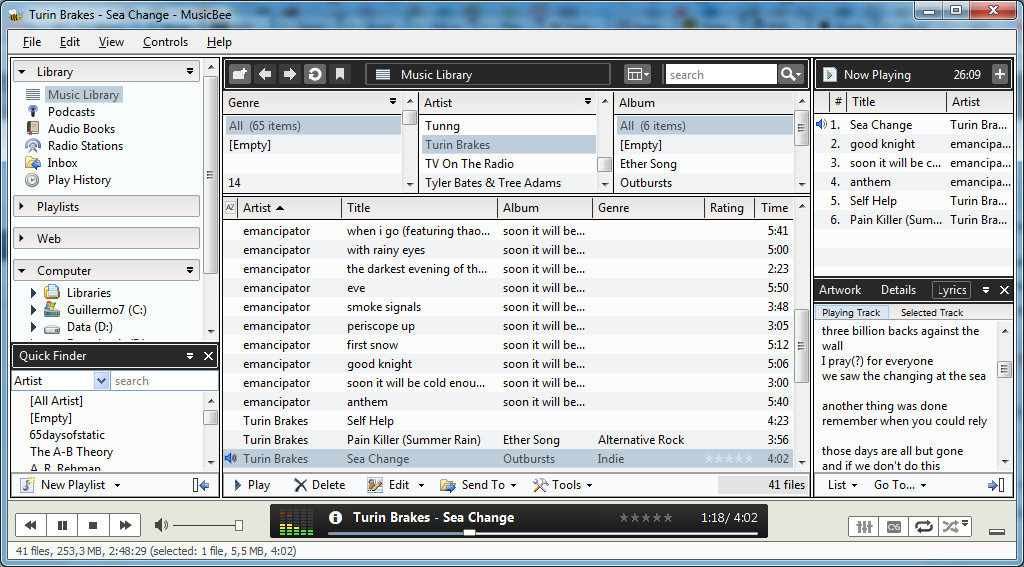

Very good overview, just what I was looking for. Thank you 🙂
I've discovered that after restarting musicbee you must enter last.fm password manually, because it remembers other password, not yours. in stable version everything was fine with scrobbler
I put it in the same topic on their forum, thanks!