Multiscreen Blank: Black Out Individual Monitors on Your PC
Having a multi monitor setup is always a lot of fun. Other than the fact that you get a lot of screen space, multi-monitor setup allows you to work with multiple applications in full screen. For instance, some people like to set one of their monitors in portrait mode and open their feeds, such as Twitter, Facebook or any other RSS feeds that they have subscribed to. It can also be used to watch multiple video streams at the same time without having to squeeze them together onto one screen. However, a dual monitor setup also requires you to have an application to control UI elements on all connected monitors, including setting the resolution for each of them, changing wallpapers, moving applications between the two monitors etc. Another usage of multi-monitor setup is giving presentations. You can set the secondary monitor for your audience and show them anything you want and manage presentation content from primary monitor. Today, we have an application for you called Multiscreen Blank that allows you to individually black out monitors connected to your system.
The application comes handy in instances where you want to display or set specific UI elements on only specific monitors, but not on all connected display monitors. Apart from completely blacking out the screens, you can also just decrease their brightness choosing from a brightness scale of 1 to 100. Moreover, it lets you blank and turn on the monitor with a custom fade time, meaning that you can set it to black out instantly or the brightness is reduced slowly.
When you run the application, all the connected monitors are automatically detected. The application is capable of supporting an unlimited number of monitors. The Duration can be selected (the time it takes to blank out a monitor) and Fade amount (amount of brightness to be reduced), from the drop down menus available under each monitor number. The Force Blank and Force Reveal options can be used to instantly turn the monitors off and on respectively, regardless of the fade time.
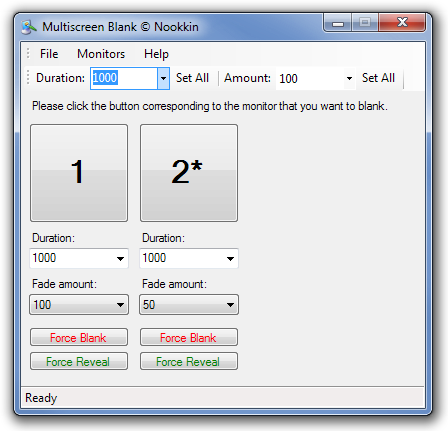
When a monitor is blacked out, its number turns red in the main interface.
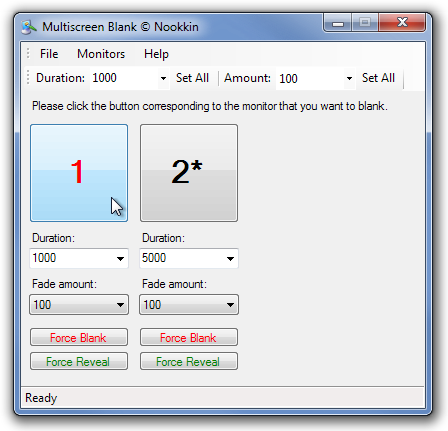
You can also use keyboard shortcuts to blank or reveal all monitors, or use the Force option to blank and reveal monitors from the File menu.
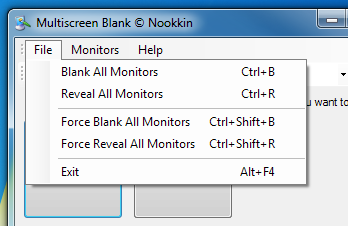
It must be noted that application’s performance depends upon the number of display monitors connected to the system. Also, it’s advised to open the application on the large display, so that all other connected display monitors can be easily managed. Multiscreen Blank works on both 32 bit and 64 bit versions of Windows XP, Windows Vista, Windows 7 and Windows 8.
