ToolBucket: Multiline Find & Replace, Generate Lorem Ipsum & More In Notepad++ [Plugin]
Notepad++ is a well known text editor among the readers of AddictiveTips. It’s famous basically for its massive array of plugins that make it one of the most powerful text editors out there. It’s library of plugins allows users to further enhance the the functionality of the program by introducing several new options with every plugin that you install. The default Windows Notepad does not allow you to perform anything other than what the program has to offer by default and you are confined to work using the basic tools offered by the application. Notepad++, on the other hand, has a much wider usage profile, even when no plugins are used. Each, easy available, plugin performs a specific action, such as adding a tree view bar, text translation into multiple languages, encryption of text etc. We regularly review Notepad++ plugins whenever we come across anything that can be useful to our readers. Today, we have another Notepad++ plugin for you, called ToolBucket. It provides you with Multiline Find and Replace, Generate GUID, Generate Lorem Ipsum, Compute MD5 hash, Compute SHA1 Hash, base 64 Encode and Base 64 Decode tools to help you perform these simple tasks, all from one module.
To install ToolBucket, open Plugin Manager from Plugins—> Plugin Manager—> Show Plugin Manager. Under the Available tab, select ToolBucket and click Install. When you select a plugin in the Plugin Manager dialog box, its system requirements, as well as the details of what it does, are listed in the lower part of the window.
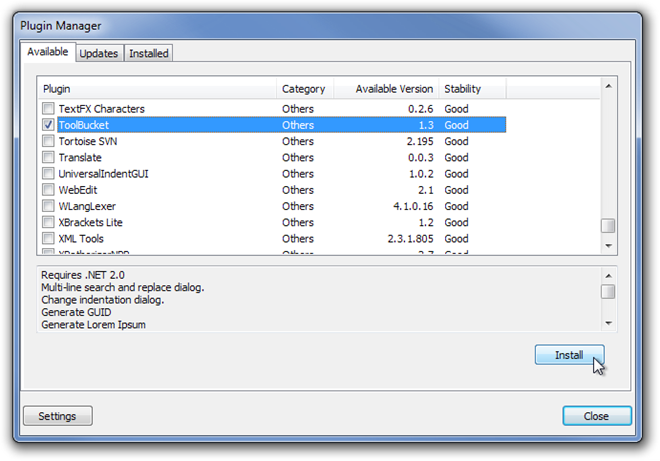
Once installed, click Plugins menu at the top and select ToolBucket to view all the tools offered by the installed plugin. Except for Multiline find and replace, all the tools, including Generate GUID, Generate Lorem Ipsum, Compute MD5 Hash, Compute SHA1 Hash, Base 64 encode, and Base 64 Decode work directly by just clicking them.
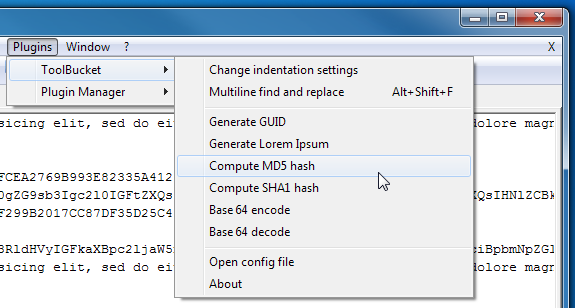
Clicking the Mutliline find and replace option opens up a dialog box that allows you to Find and Replace words and phrases in the current, as well as all other opened documents. Other options include Count, Repalce, Match Case etc.
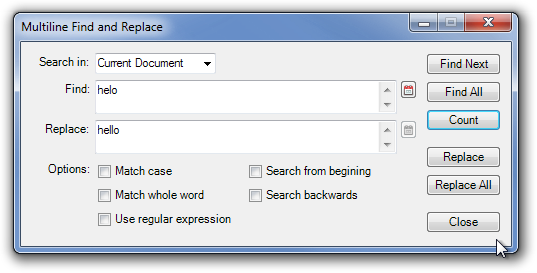
ToolBucket is an open source plugin that works on all versions of Notepad++. Testing was done on Notepad++ 5.9.5.

It doesn’t work for UTF or UTF without BOM encoded files. Only works for ANSI. Too bad.
For some reason, multiple line replacement works without any plugin when I use N++ via Wine on OpenSUSE. Compared to Win, on Suse I can easily paste multiple lines in both “find” and “replace” fields, just like you can select multiple lines prior to opening find/find-replace windows and it searches for them with no problem, only it doesn’t allow pasting of multiple lines in those fields :/