MultiDesk: Connect To Multiple Remote Desktops In A Tabbed Interface
MultiDesk is a portable, tab-based remote desktop client for Microsoft’s Terminal Services (Remote Desktop) connections. It enables the management of multiple remote desktop connections, with the option to organize them in custom groups for saving your remote connection settings in a systematic order. Its tabbed interface lets you run numerous remote sessions simultaneously within the same application window, and provides the option to easily jump between connected remote desktops with a click.
MultiDesk provides full-screen display, and allows customizing connection properties. Furthermore, all settings are auto-saved, and therefore, you can carry your remote desktop connection settings anywhere on a USB drive. To get started, connect to a remote session by adding a server. You can also connect to an entire group, containing multiple RD connections, and import MSTSC settings via right-click context menu.
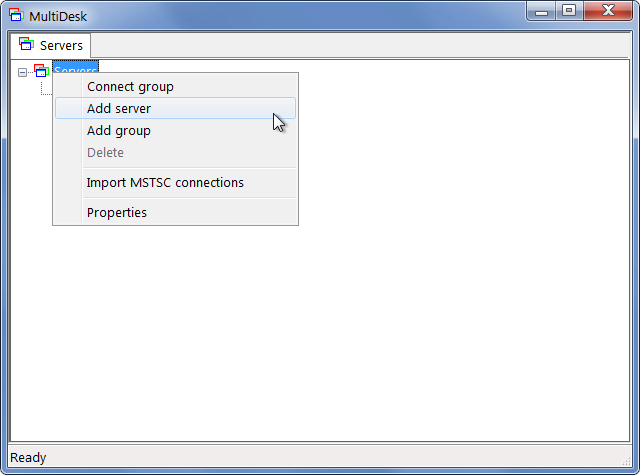
Servers can be added with the IP address or PC name, just like a normal remote desktop session. It lets you configure numerous remote desktop settings (e.g. display and local resource settings) from Properties dialog. Once you have added a server, right-click its host name and click Connect.
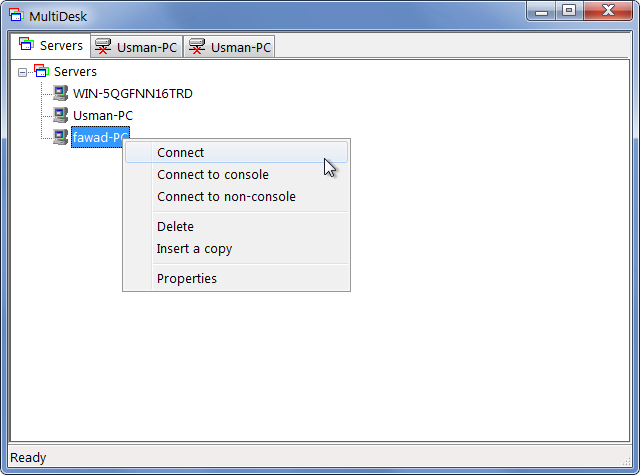
This will prompt you to enter the login credentials/password of the remote machine. Once login details are verified, it will open a remote desktop connection.
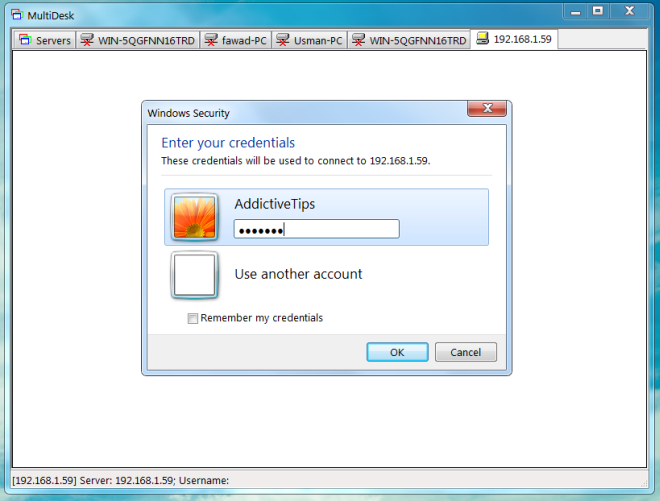
The remote connection features depend upon the display and related settings.
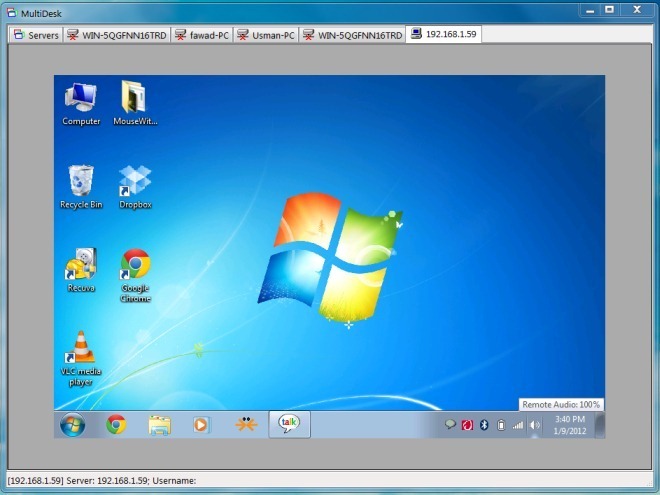
MultiDesk works on Windows XP, Windows Vista and Windows 7.

Nice to see this finally coming to Windows. I’ve been using KRDC on Linux to do just this for a long time now.