mpTrim: Remove Silence & Noise From MP3 Files And Normalize Volume
Trimming MP3 files may not be something you’ll need daily, but a fair share of users out there may find a need, from time to time, to cut through certain portions of an MP3 file. Perhaps you recorded a meeting, or are a journalist who captured the audio for an interview or conference call, or maybe you recorded a music track that has some unwanted silence or background noise in the beginning. Then, there might be instances where you may want to create a ringtone out of your favorite song, or just normalize the volume of your music collection. For all these purposes, and more, mpTrim is a nifty solution. This lightweight, portable app is a simple and easy to use MP3 editor that can help improve your MP3 collection by trimming unwanted parts, adjusting volume (normalization), adding fade-in and fade-out, and more. Details after the jump.
Most music files contain some junk or digital silence at the beginning or end of the track. While not really a problem for most users, this silence is used in audio CDs to separate tracks from one another. mpTrim works by looking for actual MPEG-audio frames, discarding everything else, thus leaving the user behind with an absolutely clean MP3 file. Not only that, but this software can also handle analog silence, or noise, which is caused by very low volume frames in the MP3 file. mpTrim can handle those as well, and quite nicely, in our experience.
When you launch the application’s EXE, a plain-looking window is presented, with Open, Save!, Save As, Close, Options, About and Exit! buttons on tip, and Information, Trim Specifications and Volume Control panels below it.
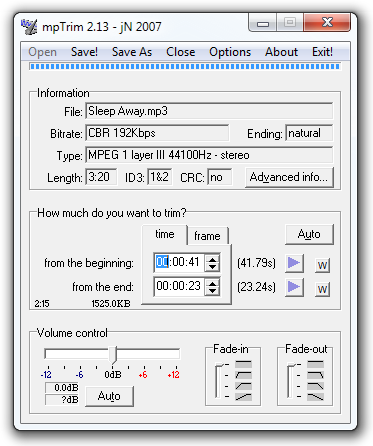
To load an MP3 file for processing, hit Open and you’ll be allowed to browse your file system for the target MP3 file. mpTrim supports ID3 tags, and will populate the information section if tags are available for the said track. Please note that the free version does not support batch operation, and you can only process one file at a time. When you have loaded a file, specify the section you want to trim either in terms of time, or as MPEG frames. The application will let you preview your trimming before processing it using the play controls, and will even show the disk space that you will save by performing the trim. Volume controls are available at the end, which will allow you to either manually specify the normalization in decibels, or use the Auto feature to let mpTrim make the decision for you. You may similarly add the fade in and fade out effects from bottom left panel. Once done, hit Save to overwrite the target file, or Save As to keep the trimming as a separate MP3.
The Options button at the top brings the preferences dialog, offering a plethora of customizable parameters (which was, indeed, surprising for an app of this size).There are various tabs separating different options, including File, Advanced, Silence, Silence2. Volume, Preview, ID3 tag, Cue, Batch and Batch2.
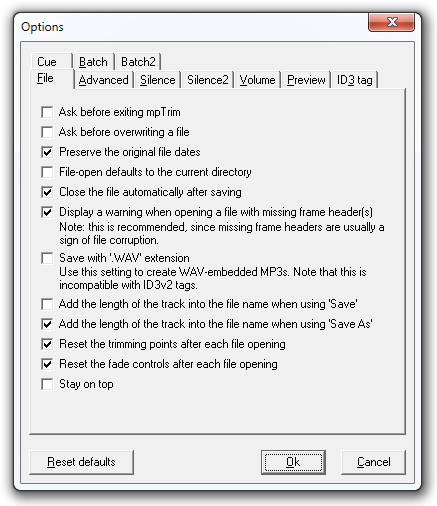
Options offered give you full control over how you preview your files with mpTrim, how the application itself behaves, how silence is inserted, what the ID3 tags would look like in the trimmed MP3, and loads more. Please note that the batch options are not applicable to this version, and will only work for PRO flavor of the application.
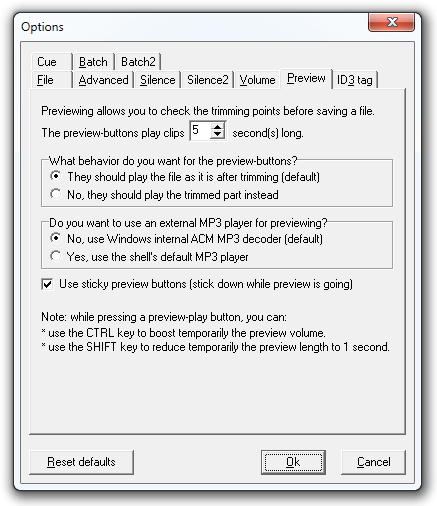
On the interface front, mpTrim offers nothing fancy – it’s as plain as they can get. The functionality perspective, however, is an entirely different story, and the huge number of configurable parameters make this tool a remarkable one for manipulating MP3 files. Add to the mix the facts that mpTrim is portable and blazing fast in its operation, and you get a pretty solid deal. The application can handle VBR MP3 files as well, and should work fine with high-bitrate audio tracks of up to 7 minutes without a glitch.
mpTrim works on Windows XP, Windows Vista and Windows 7, supporting both 32-bit and 64-bit versions.

TIme limit. Useless.
I think it’s important to mention that whatever actions you choose to apply to an mp3 with mpTrim (trim, fade-in, fade-out, volume adjustment etc.), no re-encoding takes place when you ‘ok’ the action. All editing is lossless thereby the sound quality of the mp3 is not degraded.