mp3DirectCut: Easily Record, Edit & Trim MP3, Create Audio Loops
A while back, we covered MP3 Toolkit (reviewed here), a powerful MP3 audio editor supporting a plethora of features that one may require to edit any MP3 file. Today, we will take a look into a similar application known as mp3DirectCut. It’s an audio editor and recorder suite, designed to work with MP3 files. Although the program doesn’t look as sleek as MP3 Toolkit, it does contain a number of features to easily edit your MP3s. The application lets you play, trim, edit and record audio files, apply audio effects, create audio loops and so on. Despite being so feature-rich, the application is very light-weight and will not hog down your system resources while processing audio tracks. Let’s find out what the program is capable of.
The main interface consists of a Waveform section, and a toolbar which includes shortcuts for Copy, Cut and Paste buttons, as well as performing other actions such as select/de-select the waveform, trim the audio etc. The Nav section at the mid-bottom holds all the buttons for quickly navigating between the current tracks. For instance, skipping left or right in increments or in large steps, switching between editing range, jump to the end or beginning of selection, zoom in/out the waveform and so on. Similarly there’s an Edit and Audio section at the bottom, both of which contain functions required to edit your current MP3 file.
Editing an MP3 file is easy, just select your source file by clicking File > Open on the menu bar (or drag the file into the application) and it will automatically generate its waveform. You can simply use your mouse to make manual selections of different portions of the audio file, and apply your desired effects.
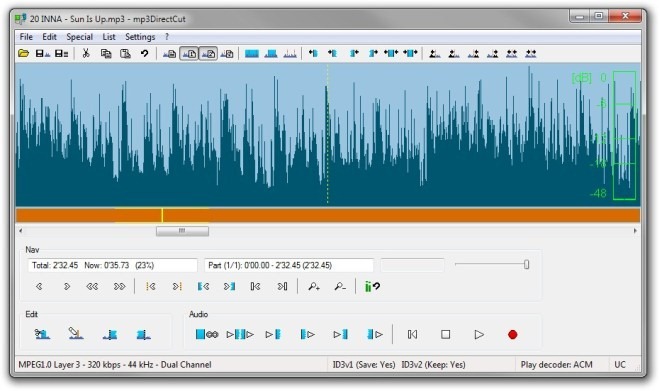
From the Edit menu, you can select Tag ID3 and the file info option to open File info window, which contains metadata information of the current track. Other notable options include Gain, Create simple fade, Normalize etc.
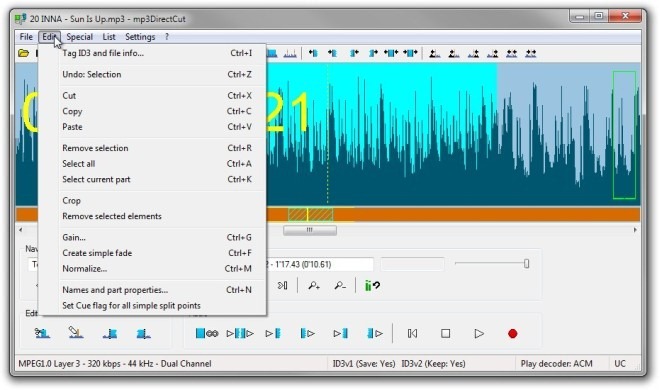
Along with editing an existing MP3 file, the program also lets you record the audio in MP3, but for this feature to work, you’d need to grab Lame_enc.dll file from the internet and place it in the program’s installation directory. Sadly, the application developer didn’t include the required file in the setup program, and we had to download it ourselves. You can grab the DLL file from here, though remember to download the zip file and place it manually in the installation directory.
Settings menu has options for various on screen toggles. For example, Big timer, Show milliseconds, Show dB scale, Show bitrate graph on VBR etc. Select Configure from Settings menu to open the configuration console. You can change various settings here, which are divided into Devices, Encoder, Paths, Operation and Misc tabs.
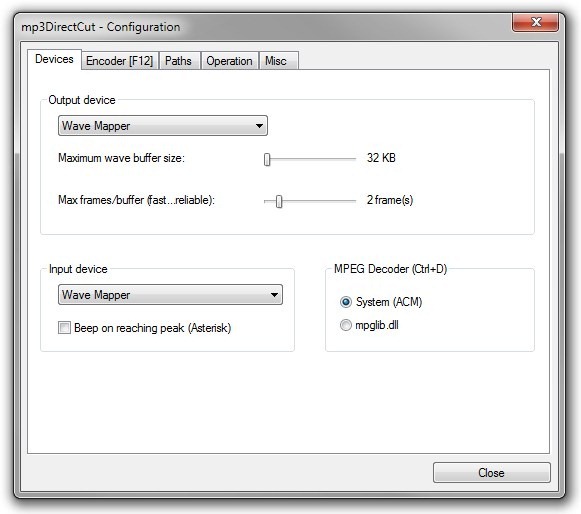
mp3DirectCut is available for free and works on Windows XP, Windows Vista, Windows 7 and Windows 8. Both 32-bit and 64-bit OS editions are supported.
