Move Steam Games Without Changing Junction Points With Steam Mover
Almost all games, by default, are saved in the C: drive, which can result in running out of disk space pretty quick, considering the huge sizes that games come in these days. By the time one realizes this issue, it might be too late already, as moving game files can result in making the game data (particularly game progress), redundant. Steam Mover is a portable application for moving Steam-supported games from Steam’s common folder to another destination folder. While Steam Mover can be used to move any kind of file by simply defining the alternative source path, the major benefit lies in the fact that it keeps the links intact for the moved files, which ensures that you are able to play your games without losing your progress.
All you have to do is to specify the source and alternative path, and move the files by clicking the arrow from the left pane.
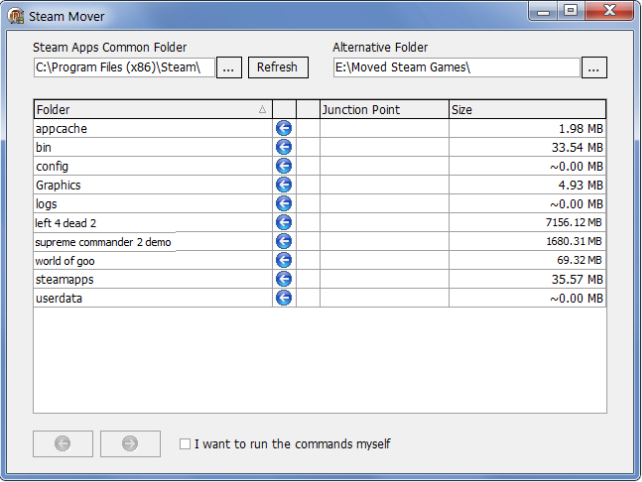
This will open a command prompt window, making use of the built-in xcopy, rd, and mklink Windows commands. If you want to see the exact commands, select “I want to run the commands myself” option. Once the files are copied, you will be able to see that the files have been moved, while still remaining connected with their respective junction points (as shown in the below screenshot).
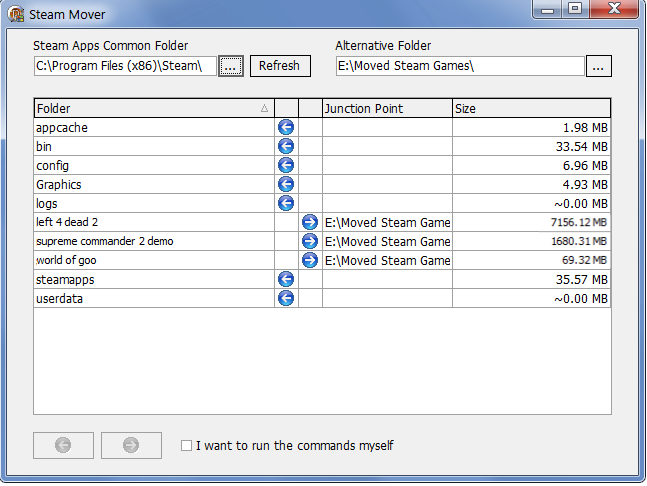
It must be noted that junction points can only relocate complete folders, and not individual files. Therefore, this application will not help with the massive .gcf files in the steam apps folder itself. Furthermore, the developer has mentioned, “I accept no liability of lost files,” so use the program at your own risk. According to the developer, Steam Mover works on both Windows Vista and Windows 7, but he has not tested it on Vista.
[via Cybernet News]

any program that can allow you to install a steam game on a different drive, rather than installing it on C: and then moving it?
Change your whole steam folder to that drive and the use this to move the games you want back to c: