Move Mouse Cursor Past Windows 8 Hot Corners In Multiple Monitor Setup
If you have already taken a look at our previous post regarding how Windows 8 handles multi-display setups, you would know that the new taskbar features are quite handy. Not only does Microsoft’s Tiled OS expands the taskbar across multiple monitors, applications management is also far more lucid. There is however, one feature – which is quite an annoyance, perhaps – that plagues overall user experience. This feature is sticky hot corners at the upper and lower right side of the desktop. On dual or triple displays setups, when you move the mouse pointer from one screen to the other from upper or lower right-ends of the screen, Windows 8 automatically sticks the mouse to the corners to display Charms Bar. This can make cursor transition quite cumbersome. If you want to get rid of this issue, then you may try giving Windows 8 Mouse Unsticky a spin. It’s an open source, light-weight application that frees up the hot corners for smoother transition. You may toggle the feature On and Off with a click of a button. Another interesting feature of the application is, it allows you to tap the right Ctrl key to instantly skip cursor among the screens.
The screenshot below demonstrates how the new desktop adheres the cursor when it touches the upper or lower ends. It’s worth mentioning that Windows 7 behaves likewise, only with the exception of Charms Bar, of course. Windows 8 Mouse Unsticky lets the pointer freely move horizontally.
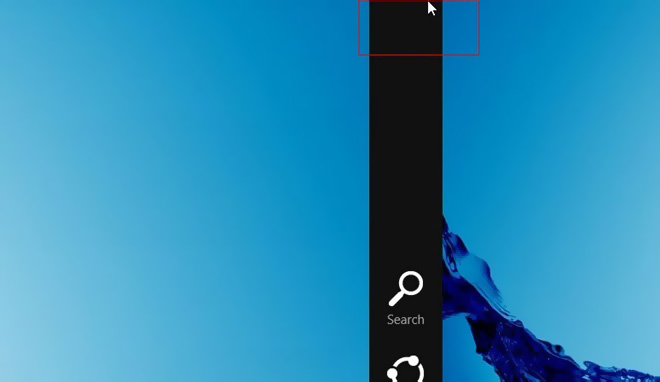
When you install the application, it sits quietly in the system tray and keeps running in the background without disrupting your workflow. You can change the application behavior via right-clicking the notification icon, followed by selecting Settings from the context menu.
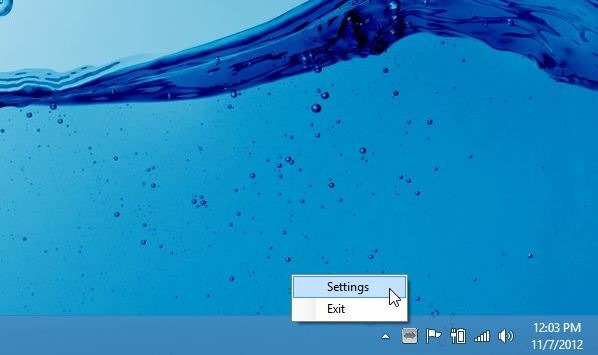
The settings console houses three parameters. “Enabled” simply lets you know of the current status of the tool. You may also enable “Tapping left Ctrl key jumps through screens”. As mentioned earlier in the review, this option is great to teleport the mouse pointer among displays via Ctrl key. Lastly, “Launch on startup” auto executes the tool upon Windows logon.
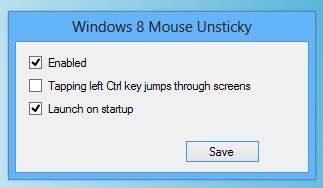
Windows 8 Mouse Unsticky is nifty little tool with a memory footprint of 5.3MB. Testing of the app was carried out on Windows 8 Pro, x64.
Download Windows 8 Mouse Unsticky

Download page unavailable?