Moo0 System Monitor: Light, Customizable Stats Panel For PC Resources
System monitoring tools come in a variety of shapes and sizes. Some offer a feature-rich design and show very in-depth information regarding your PC, while others boast an interface that’s fairly easy to work with and understand. If you have been looking for one that features both of these traits, try Moo0 System Monitor for Windows. It’s an advanced system monitoring tool that gives detailed information regarding your computer’s CPU, RAM, Wi-Fi, HDD and Network, while offering a wide-array of customization options. It can display real-time information regarding 36 different components that are driving your PC. The good news is that it’s very lightweight and sits on your desktop similar to desktop gadgets in Windows Vista and 7.
When launched, the application displays real-time information regarding the major components of your computer, but you can always turn on a truckload of additional parameters if you want by right-clicking the interface and then choosing your required item from the context menu. For instance, you can toggle multiple CPU-related parameters including but not limited to overall CPU load, each CPU core usage, temperature and so on. The application also lets you view the same info for your GPU and motherboard etc. You can also enable various other stats related to HDD, network, memory, system uptime as well.
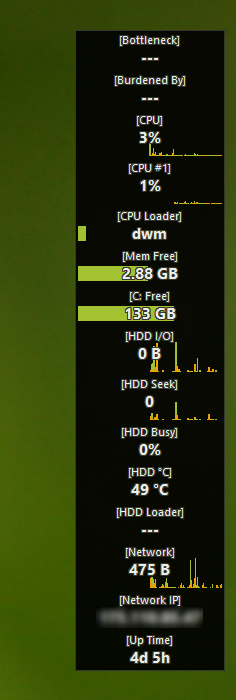
Right-click Moo0 System Monitor and you will see plenty of additional bits to play around with. You can turn on the required monitoring services from the the required item’s submenu. Other than that, you can specify some application-specific options like keep on top, auto hide, auto hide style etc., the last of which basically lets you specify the idle time to wait before auto-hiding the app.
Move further the down the line, and it will let you choose the UI size (among very small to very large), layout (Vertical A, B, C, Horizontal A,B and so on), refresh frequency, transparency level, and skin. Speaking of skins, Moo0 System Monitor has a number of those on offer, including Pastel blue, Velvet GR, Grey BL and many, many more. Clicking Iconize in the context menu hides the application while keeping it running in the background, and you can always bring it up from its system tray icon.
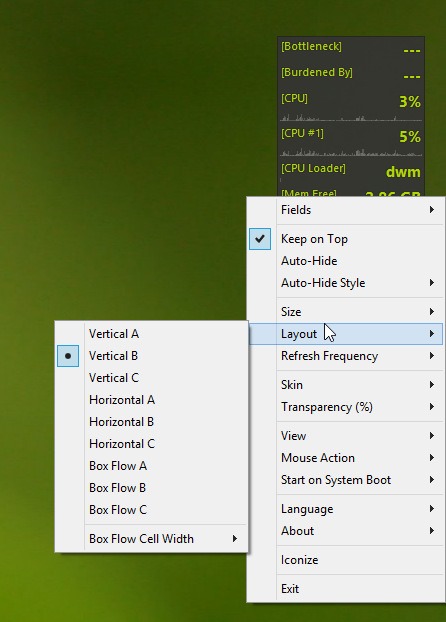
All in all, it’s an excellent multilingual system monitoring tool that offers a lot of customization and keeps the required system information always visible to you. Moo0 System Monitor comes in both portable and installation packages, and works on Windows XP, Vista, 7 and 8.
