Simple Watcher Monitors Local & Network Folders; Runs Apps Or Sends Emails When Changes Occur
Whenever you are working on the computer, Windows is constantly creating, changing and deleting files in the background. Keeping track of all these file changes is impossible to do manually because of the sheer number of different files and their locations involved. Other than Windows’ functions, our own activities in several applications also result in a lot of files getting created and modified. If you want to recall the files that were deleted or moved from a particular folder, having a log with details of all such activity can be a blessing. Previously, we have covered folder monitoring applications such as Folder Monitor that lets you monitor local folders and sends visual and vocal notifications whenever activity is detected inside them. Simple Watcher is an even better folder monitoring application that allows you to monitor local as well as network folders for file creation, changes, modifications and deletions. The app can display visual and vocal notifications, send out an email, copy files to another folder, execute a program or a batch file and a lot more whenever such an event occurs.
Simple Watcher is a portable application and requires no installation; you can run it even from a USB drive and carry the log around wherever you go. The main interface is quite simple, offering buttons for starting and stopping monitoring, selecting the folder, viewing the log and modifying the settings of the app. The complete path of the folder currently being monitored is shown at the bottom.
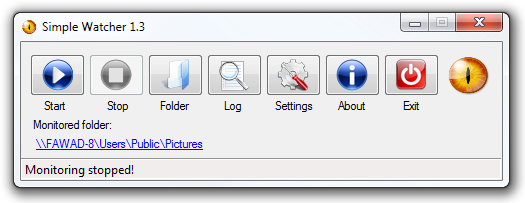
In order to start using the application, you will need to specify a folder to monitor. Click the Folder button to navigate to the required folder. You can select a local folder, or one shared on the network.
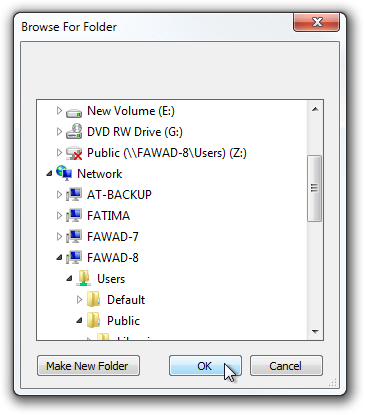
After selecting the folder, just hit Start to begin the monitoring process. The monitoring time as well as the total number of changes detected by the application are displayed in the status bar.
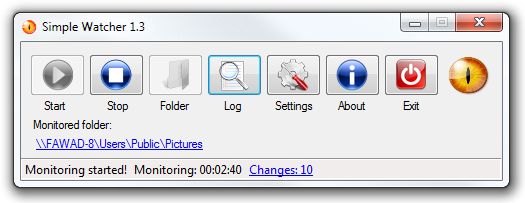
Whenever a change is detected, you receive a notification with details about the exact nature of the change such as File deleted, created, renamed etc. You can click the message to directly go to the file mentioned in the notification.
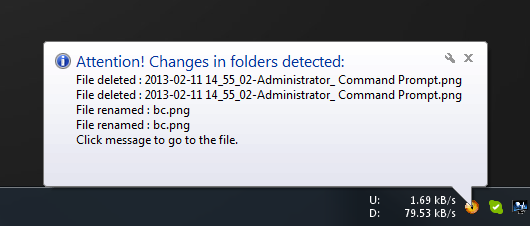
If you want to take a look at all the activities in the monitored folder in detail, click the Log button from the main interface. You’ll be shown the entries of all recorded events along with the Folder path, Event, Date, Time and File name. If there are a lot of items, you can filter the list according to a particular type of event and date using the controls provided above the log. You can also clear the log to start afresh using the Clear log button.
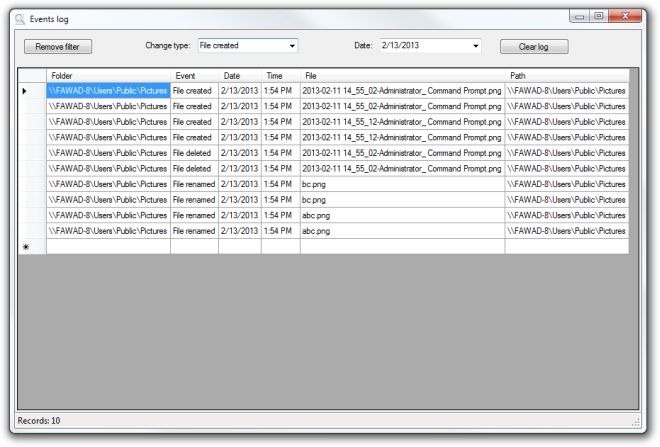
The Settings dialog box has several options grouped in Monitoring, Notification, Actions and Program tabs. The Monitoring tab lets you choose if you want to monitor sub-folders, specify a custom refresh interval, select the types of events to monitor, and exclude certain file types from monitoring by entering their extensions.
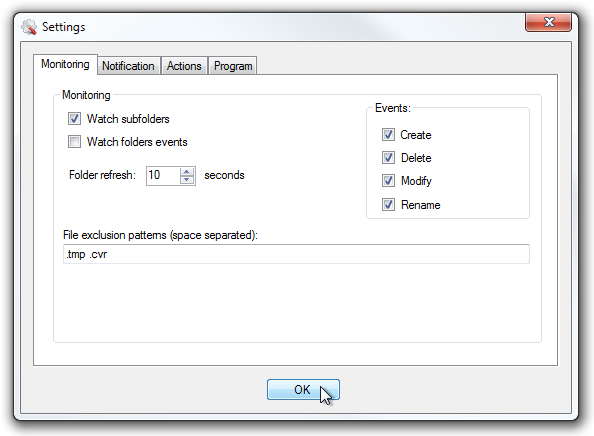
From the notifications tab, you can specify the duration for notifications to stay on the screen, and choose to play a sound alarm upon each event using the default sound file or a custom one of your choice. You can also set the app to send network messages across your network computers every time an event occurs in the monitored folder.
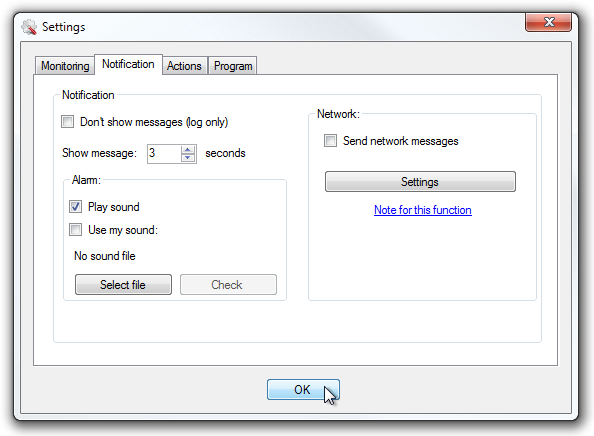
The Action tab lets you choose to run an application or a batch file whenever an event is detected. Moreover, you can also set the application to send out email reports, upload files on FTP, or copy files to another folder automatically upon each event.
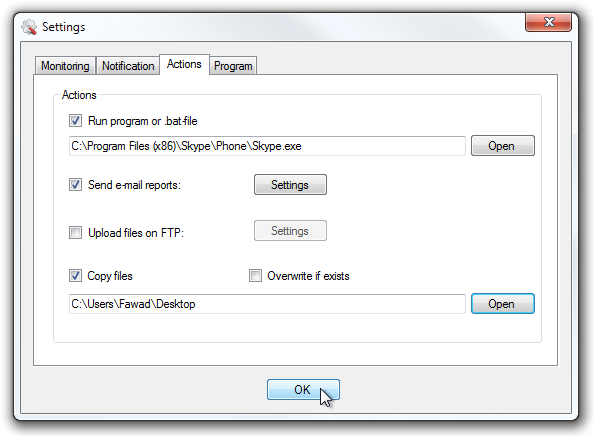
Lastly, the Program tabs lets you specify several default settings for the app itself. Simple Watcher is a great tool that gives you complete control over what to do when certain changes occur inside a monitored folder. It works on both 32-bit and 64-bit versions of Windows XP, Windows Vista, Windows 7 and Windows 8.

Site seems to be gone (or hijacked)