Mikogo Brings Remote Desktop Session Sharing Between Two Users
If you are looking for a one-stop desktop sharing solution, Mikogo is the answer. Not only is this wonderful cross-platform application free, it has all the features that you can expect from a decent desktop-sharing application. From whiteboard to remote control, mouse pointers and desktop switching, the package is complete.
Mikogo offers a real-time desktop sharing environment, literally. Not only can all participants view other desktops in real time, but also take control and add their contribution to any collaborative task. Sessions can also be recorded for future reference.
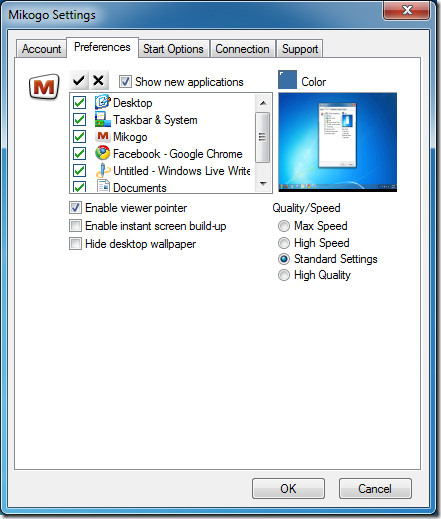
You will need a free account with Mokigo to become a meeting scheduler/organizer. Anyone else can easily join your session through a session ID. The presenter can decide what applications and desktop elements to share and what to hide. Once you have successfully scheduled a session, you can let people know the session ID that they would need to join in.
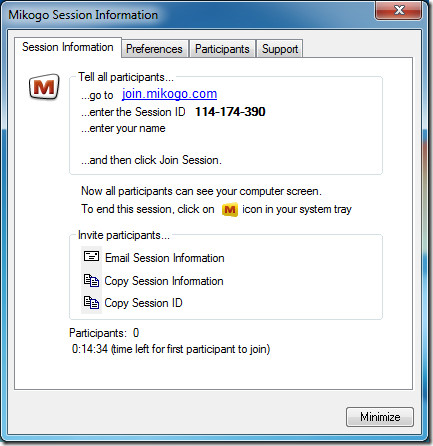
During a session, you can see extra controls in your Mikogo system tray icon, which can be used to manipulate the session as per the user’s liking. Mikogo offers instant desktop switching, meaning you can transfer the control of your desktop to any other participant at any point with just one click.
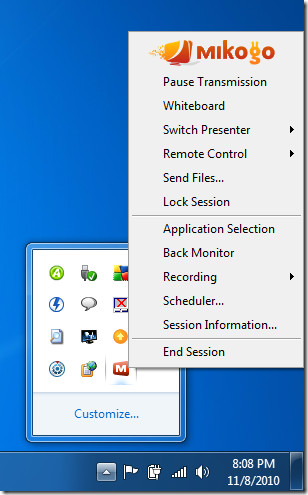
Mikogo also comes with a scheduling component, allowing you to schedule meetings, sessions, trainings etc, ahead of time, and email the session information to all participants. Each Mikogo session includes a conference number so multiple participants can easily talk in a group setting while the demonstration is in session. The connections are encrypted using 256-Bit AES encryption so security is not a problem.
Mikogo is available for Windows & Mac OS X, and was tested on Windows 7 x86 system.
Back in April, we reviewed a similar tool called MultiMouse that allowed multiple users to control desktop, but it was paid. Mikogo on the other hand is free.

With RHUB (http://www.rhubcom.com/) you can have all collaborative communication services like web conferencing, remote support, remote access and web seminar in one package. It supports multi-platform and user-friendly with proxies and firewalls. Besides, the cost is very low.
I have carefully reviewed pretty much every Mikogo-like product out there, and I must say that Mikogo is nearly best-of-breed. I just used its ability to let me take over and control the other user’s XP desktop this past weekend. There were a couple of oddities, but I’ve never seen a remote desktop control utility which didn’t have a hiccup or two (or three or nine). Mikogo, though, behaved magnificently once I got the hang of how fast I could or couldn’t do things.
The oddities involved things like if the user whose desktop is being remotely controlled jumps in with his hown keystrokes or mouse movements, it can sometimes make the mouse pointer on my end stop behaving completely normally. For example, all was going well until the remote user whose desktop I was controlling moved his mouse and typed something (thinking he was helping me), and suddenly, after that, the mouse pointer on my end stopped doing things like, for example, turning into a hand with pointing index finger whenever hovering over a clickable link. Stuff like that. However, in Mikogo’s defense, my Logitech trackball requires the use of the Logitech SetPoint utility… which could very well have affected things. I’d have to test without it to see if it’s actually a Mikogo fault.
Another one involved the use of the clipboard… being able to copy to my clipboard and then paste into something on the remote screen, or vice versa. When tried vice versa, it killed the connection altogether. However, it’s unfair to suggest that this is a fault of Mikogo since I use a complicated clipboard manager on my end which could very easily have been the culprit. I’d need to test without it to see if it’s actually a Mikogo fault.
One thing that was potentially more likely a Mikogo fault was changing the presenter. So that he could see my screen for a few minutes during a session where I was primarily controlling his, we change him to the presenter… which worked magnificently. However, when we changed back to him so I could resume working on his desktop, something crazy happened wherein multiple, endless copies of the remote screen viewer on his end just kept loading and loading, one nested inside the other, like a house of mirrors. While cool to look at, it obviously goofed us up and so I needed to just kill the session, then restart a new one. That worked fine to get us out of it, but I’m still unclear how and why it happened. Since neither of us was trying to actually test anything, we weren’t really properly documenting anything, so I don’t even know if we could reproduce it. But it happened, nevertheless.
Another thing that appeared to happen when we switched back to him as presenter was that he was apparently presented, on his end, with the chance to download — again — the little remote client, which he did…
…and that caused multiple Mikogo icons in his system tray. I figured out which ones weren’t needed and exited from them… but all of that, obviously, was a glitch of some kind.
I must say, though — and this is important — none of the above has put me off of Mikogo. Remote desktop control is fraught with problems, no matter whose software is being used. Weird behaviors, oddball anomalies, and sometimes outright failures of whatever remote control software is in use on one end or the other is VERY common with these sorts of tools… no matter whose is being used. My experience with Mikogo was that it was fast, reliable, generally well behaved (all things considered), and did exactly what it claimed it would do… and WELL, to boot!
The only feature I could think of while we were working that I wished it had was remote printing (the ability of me, the person controlling the remote desktop, to print something open on MY machine to his (the remote user’s) printer). That’s so rarely needed, though, that I’m not sure it should even be considered a missing feature… except that I’ve seen it in other similar apps, so I was thinking that if Mikogo wanted to better compete, it might consider that one.
The ability to use the computer’s mic/speakers as a means of the two parties communicating (instead of having to have a side telephone conversation going on for voice purposes) would be VERY nice. Such a feature would work well with multi-user presentations/meetings. That said, for one-to-one communications, Google Voice has great potential as the means by which the parties communicate during a session; and the voice conferencing numbers which Mikogo provides/recommends on its web site are perfectly fine. It’s just nice if it can all happen through the computer. But then again, even most Webex users opt for a telephone side call for the audio instead of computer mic/speakers… probably because of speed issues, I’m guessing.
My only real complaint about Mikogo — and the remediation of this could be the single biggest thing which I believe would tip it in as the hands-down best-of-breed app of its type — is that the remote user (whose machine is to be controlled, or who is participating in a group meeting wherein he’s viewing the screen of the session starter) must download a little client to his system tray. Yes, I realize it’s tiny and installs without a hitch, almost effortlessly (requiring, typically, only two confirmation clicks on the remote client’s end); and I also realize that once the session is over the little client removes itself completely and automatically from the remote user’s system tray. All of that is fine, and is, no matter what, WAY better than Webex and the other “big boys” in this product’s category. However, most people who use products like this a lot will quickly verify that the remote users just don’t want to have to download stuff to their machines in order to participate in webinars and meetings, etc. With malware that way it is, it makes some users nervous; and those users with Host Intrustion Protection System (HIPS) software installed will likely get a warning or two when the remote client tries to download and install… and if they’re not highly technical and know what’s going on, they might disallow the installation of the little client, and so would not be able to join the session. By far the best products of Mikogo’s type are those (and, sadly, there are darned few of them) which are capabile of operating completely in the browser at the remote user’s/participant’s end. It’s okay for the meeting organizer/presenter to have to download some kind of software to HIS machine (although a few of the completely-in-the-browser competitors don’t even require that), but it’s best, I think, if the remote user/meeting-participant needn’t download anything, and can view the entire meeting completely in his browser with no plug-in, extension or browser-helper-object required…
…or so it is my opinion, in any case.
Make no mistake about it, though: The above notwithstanding, Mikogo is SLICK! I love it. It’s among the best of its kind out there. I could not more highly recommend it.
________________________________________
Gregg L. DesElms
Napa, California USA
gregg at greggdeselms dot com
Hi Aatif,
Thanks for the write up on Mikogo. We’ll be bringing out new features soon in the release of Version 4. I’ll keep you and addictivetips posted on this.
All the best,
Andrew Donnelly
The Mikogo Team
Twitter: @Mikogo