Microsoft Outlook 2010 View Types
There are multiple ways to view your emails in Outlook 2010, everyone uses the view option according to his/her needs. Lets see how we can perform some common operations related to the views.
Note: This post is targeted towards beginners who are new to Outlook 2010.
Changing View
Click the View option tab on the menu bar and choose the new view from Compact, Single and Preview under the Change View Drop down box.
Changing View Arrangement
View Arrangement means how your particular view will display emails, i.e. on the basis of date, To, From etc. You can change such settings of the view from the Arrangement section.
Apply Current View To All Folders
By default every folder in your email box has a different view, but its very easy to apply the current view to all folders. Simply choose the Apply Current View to Other Mail Folders option under the Change View drop down box.
Edit Views
You can edit the default settings of the view from the View Settings option.
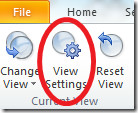
Reset View Settings
To reset the settings for the current view, to the default ones; simply hit the Reset View option.
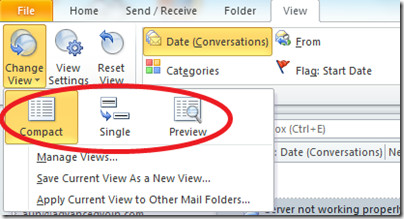
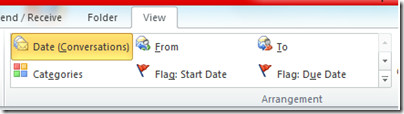

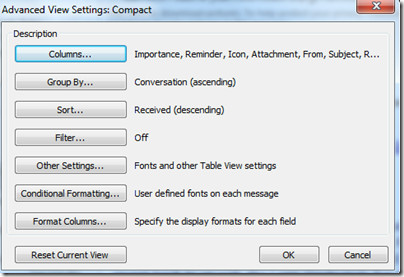
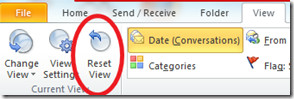

when my emails come in I can see the 1st line of the message but after I read it it disappears….I use to be able to still see the 1st line of the message what do I change to change it back
How can I have the message summary display across the top instead of down the side
Good Afternoon, How doI delete the task bar if you will at the bottom of the email view. Ha something to do with Facebook or LinkedIn? thank you.
How can I get rid of compact mode in my Sent and Personal folders?
How can I install Inbox on my screen to see all messages?
How can I restore the weekly agenda style view as my active calendar view?
Thanks Dear !!
How can I show all messages in inbox?