Microsoft Access 2010 Tutorial: Basic Help Creating Database
Microsoft Access 2010 introduces numerous features that are not supported in Office Access 2007. The Office 2010 release of Access offers some improvements that make the application more usable, including reliability enhancements. This post will guide you through the basics of creating database and table in Access 2007.
To get started, launch Microsoft Access, on File menu click New, you can either choose Blank database from Available templates or any other form of database from Office.com Templates. Give it an appropriate name and hit Create.
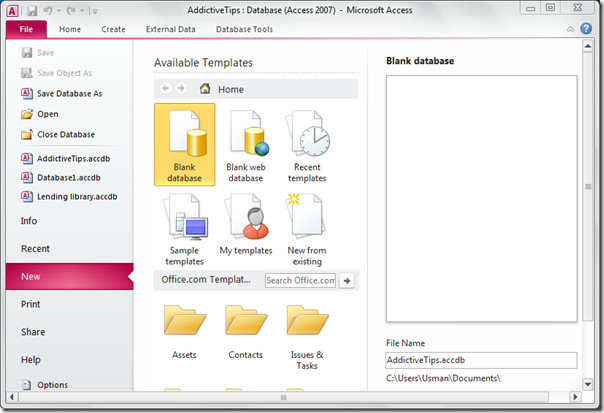
Navigate to Create tab, click Table to add another Table. From the left pane right-click Table1 and hit Design View, or you can also click a small button on the bottom-right corner of the window.

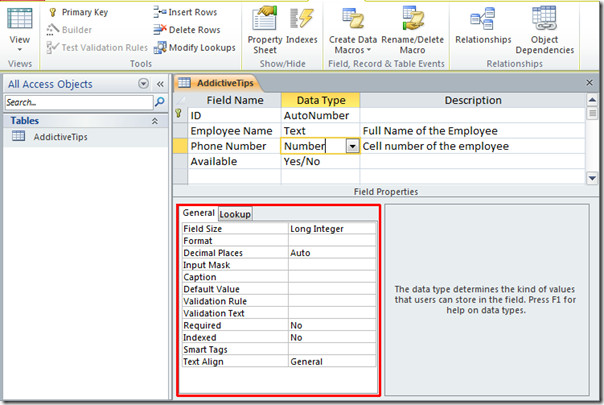
To start filling tables, switch to table view by clicking the small button on the bottom-right of the window. You will see the columns created in design view and constraints applied.

Now the basic table has been created and added in the database, you can save it for later use.

Rename this article to reflect that fact that you are referring to Access 2007.
am looking to create a user accounts for different users of the database giving different privileges to users and also create user rights anyone how can help out am ready to learn and will be very greatful
I want to create a query that returns the following
Item name
Sales price
In Quantity
In Value
Plan Production
Actual production
Performance in%
Plan Production
Actual production
Performance in%
I have Two Capture tables for plan & actual production per
day I want the query to return the data
as per the requested date
thanX
Thank you,,,,
‘how to give this database link to vb 2008 form
Thank you,,,,
‘how to give this database link to vb 2008 form
It was of much help,tnx much.
thanks a lot I get more advantage
very bad soft
ido not like it xp 2003 e best soft
fail. all your images are of Access 2007. not good for a first timer.
Was pretty helpfull starting off my school project, Cheers!
THANKS FOR HELPING MAHI AIM
Very short and crisp. Good.
Very short and crisp. Good.
i like this. it hepled me in creating the db
thanks alot.
Thank you for this post
Good Luck
I have tested the product and I get better performance with this version than the old ones.
I recomend this access version