Metro Commander Is A Windows 8 Modern UI File Manager With SkyDrive Sync
Windows 8’s desktop and tablet hybrid optimization is certainly something to look forward to. As it seems a lot of users will be using Windows 8 on the go, it’s quite handy to have a file manager app at hand, as the native File Explorer might not be as easy to use with a touch screen. Metro Commander is a Windows Store app that offers all basic file management options including copy, paste, move etc., so you don’t have to open the desktop for performing basic file management operations. Apart from providing you with a sleek, dual-pane Modern UI workspace to manage local files, the app lets you connect to your SkyDrive account to easily manage, upload and sync files and folders.
To download Metro Commander, you need to look for it on Windows Store. To do this, use Win+Q hotkey combination to open Windows Store search pane and then type in the app’s name. After opening its in-store page, click or tap Install to begin the download process.
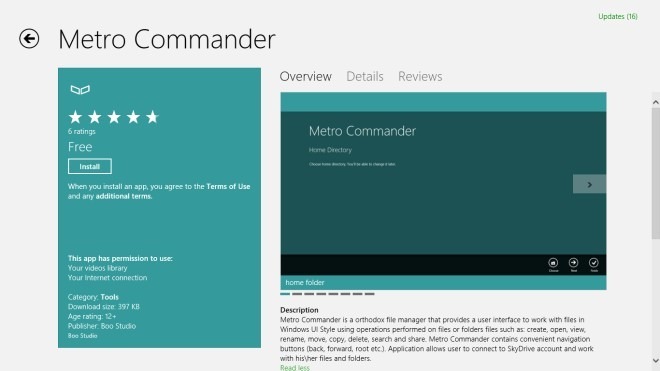
Metro Commander allows you to configure a few options. For instance, you may setup and sign in to your SkyDrive account to grant app permission for accessing your SkyDrive’s data. In addition, it enables you to select the parent directory of your files, albeit you may access and alter these settings later on.
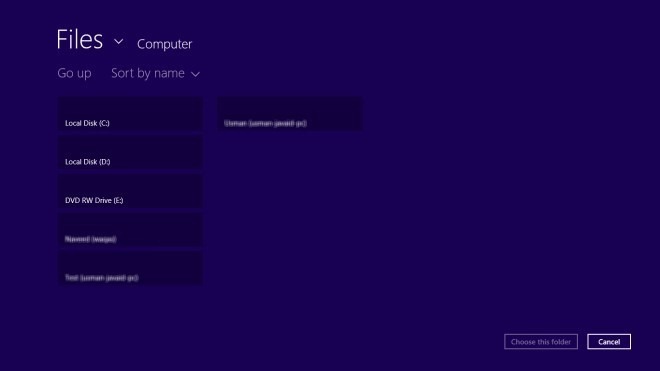
The interface of the app looks quite simple with blue and cyan background. It can open two different directories side by side, which makes file browsing and transferring operations quite easy. Using Metro Commander on desktop makes it a tad easier to perform file operations, such as you may use the function keys to rename, copy, move or delete files, whilst the shortcut pertaining to each file action appear next to its on-screen navigation control.
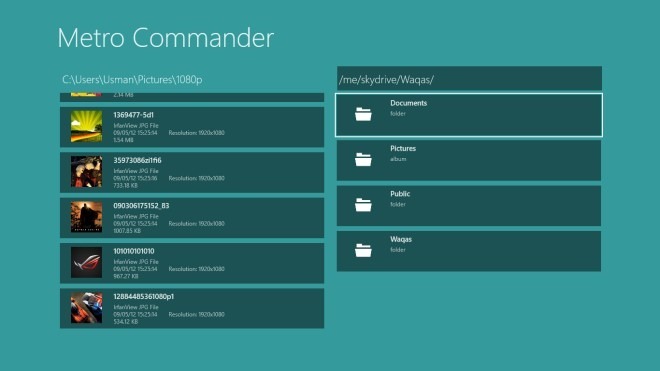
The settings bars at the top and bottom provide access to various options. The basic file handling buttons that we mentioned earlier in the post all appear at the bottom left of the screen. The top bar houses navigation controls for Computer, SkyDrive, Backward, Forward, Root and Parent. Since it’s a dual pane file explorer, the same set of navigation controls appear separately on each side. At the bottom right corner, there are buttons for New Folder, New File, Sort and Pin to Start. It’s worth mentioning here that the app’s background switches to the selected image, which provides a closer look of the selected picture.
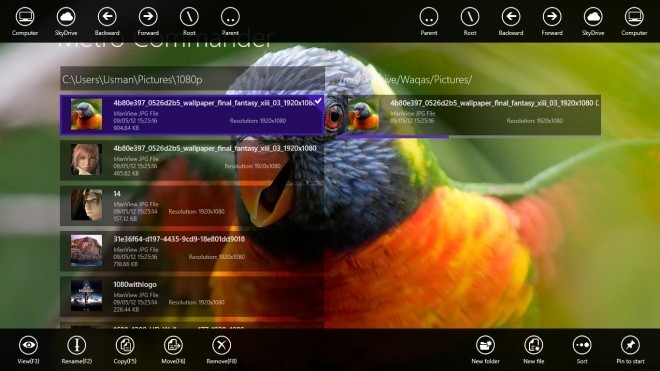
Metro Commander works on both 32-bit and 64-bit editions of Windows 8. Testing was carried out on Windows 8, 64-bit.
Get Metro Commander from Windows Store

Gone? Clicked on the link in Google Chrome which took me to a web page but clicking the link to the app store does nothing..?
can’t find it in the store ? is it down ?
This looks really cool
“It’s worth mentioning here that the app’s background switches to the
selected image, which provides a closer look of the selected picture.”
And the same thing with video 😉