Metanull: Batch-Delete Metadata From Images While Retaining Original Files
Metadata provides details information about files that help users categorize them into different groups. This information is also used by system and third-party applications to quickly fetch critical information about required files. You can view file’s metadata information from its Properties sheet (accessible from the right-click context menu). Windows Explorer lists down all metadata of images in the Details view, but it doesn’t provide a convenient way to make changes to metadata information of images in bulk. We’ve covered a lot of applications that remedy this, such as Image MetaData Stripper, a portable application for Windows that lets you remove metadata information from common image files in JPG and PNG format, and PhotoMe, a tool that allows you to view and edit the metadata of image files. Today, we have an application for you that has just once purpose: delete metadata of multiple images files in a batch operation. Metanull is an application for Windows, designed to remove metadata of image files in one go without saving the changes in the original images. It simply produces a copy of each file. Read past the jump for more details.
Most of the image editing programs combine a lot of features into one application. Even though it is good to have multiple features in one program, it is not efficient to use a heavy program if all you want to do is remove the metadata information from the images. This application performs just a single function. Moreover, it does not delete data from the original images. The original images are still maintained and a new copy of the images without the metadata is created. In the first step, you select the source images. You can select a single file, or a complete folder depending on your requirement. When running a batch operation, you can choose to scan subfolders. In Step 2, you need to select an output folder the stripped files.
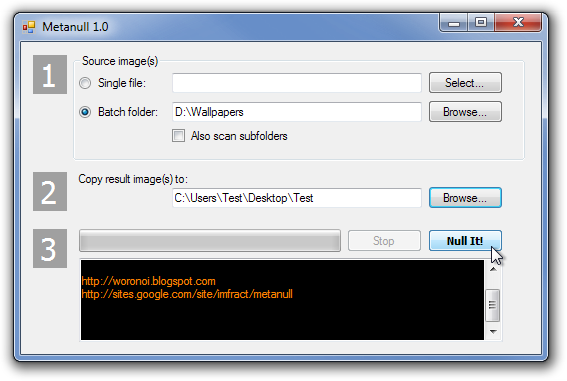
The 3rd and final step deals with removing the metadata of image files. Once all settings are in place, click Null It! to start removing the meta information. The metadata-free copies of the selected files are created in the destination folder.
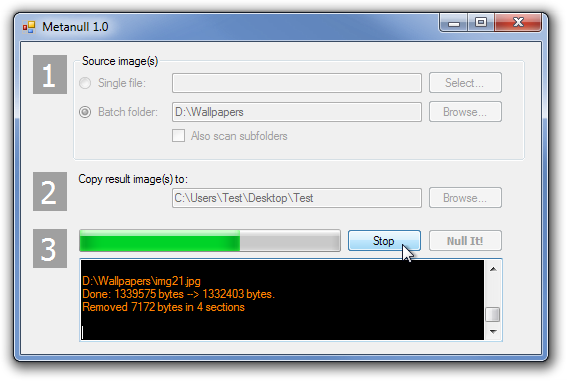
It’s worth mentioning here that Metanull does not damage your original files, as it creates a copy of the selected files and removes the metadata from the copied files. The application works on both 32-bit and 64-bit versions of Windows XP, Windows Vista, Windows 7 and Windows 8.
